Home >System Tutorial >Windows Series >How to solve the problem of office software lagging after win11 installation
How to solve the problem of office software lagging after win11 installation
- WBOYWBOYWBOYWBOYWBOYWBOYWBOYWBOYWBOYWBOYWBOYWBOYWBforward
- 2024-01-02 18:52:231292browse
Office software is a part of our daily use that is difficult to ignore, but some users have encountered the problem of the office software being stuck after win11 installation. This may be due to win11 optimization issues, and you can try to modify the settings to solve it.
The office software is very stuck after win11 is installed:
1. Because win11 has a higher occupancy rate of the software.
2. Therefore, if the configuration is relatively low, there will indeed be a problem of office software becoming stuck.
3. We can try to modify some settings to alleviate the problem. First, click "File" in the upper left corner (take excel as an example)
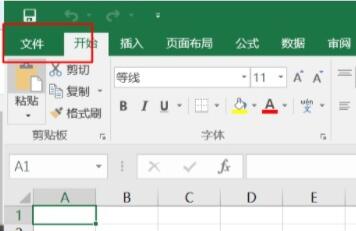
4. Then open The bottom "Options"
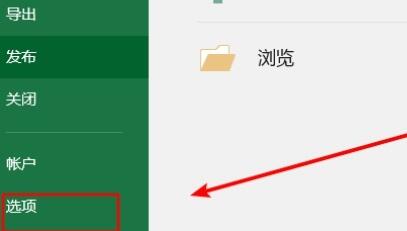
5, and then cancel "Show the start screen when this application starts"
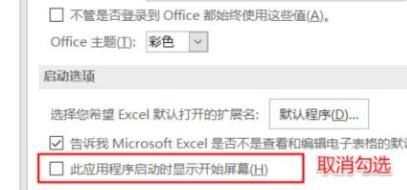
6. After canceling, go to "Add-ins" on the left
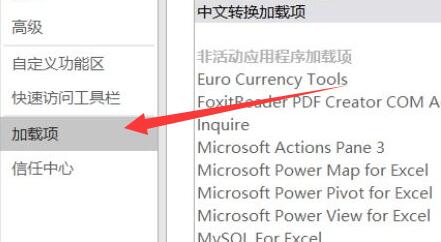
7. Then select "excel add-ins" and "Go to"
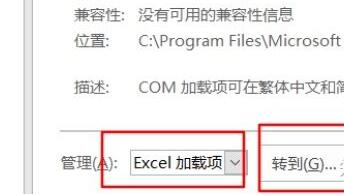
8. After opening, cancel all add-ons and save.
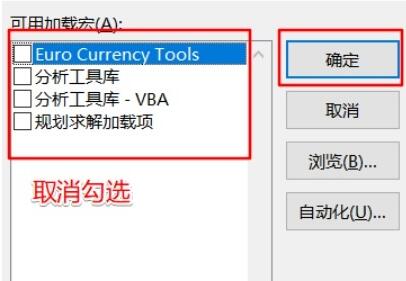
9. Then go to "COM Add-ins"
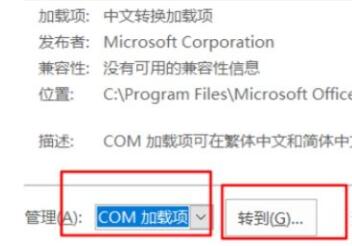
10. Remove the Chinese add-ins Cancel all and save.
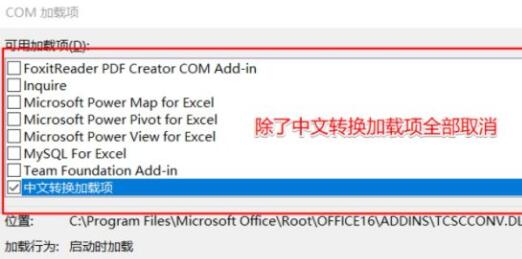
The above is the detailed content of How to solve the problem of office software lagging after win11 installation. For more information, please follow other related articles on the PHP Chinese website!
Related articles
See more- Operating system optimization for MySql: How to optimize the operating system to improve MySQL performance
- Tips on using cache to handle recommendation system optimization algorithms in Golang.
- System optimization and performance tuning of Redis as a data processing platform
- New system optimization: Meizu 20 mobile phone receives Flyme 10.0.1.2A stable version update
- How to optimize and customize the system on Kirin operating system?

