Eclipse Chinese garbled solution: 1. Change the Eclipse encoding settings, select the desired encoding in the menu to change; 2. Change the Eclipse editor encoding settings, click the desired encoding in the editor, and save it. Yes; 3. Add the font library; 4. Check the project encoding settings and change the project encoding in "Package Explorer"; 5. Check the operating system language and regional settings. Incorrect operating system language and regional settings may cause an error in Eclipse. Chinese garbled characters, etc.

# Operating system for this tutorial: Windows 10 system, Dell G3 computer.
There may be many reasons for the Chinese garbled problem in Eclipse, but it is usually caused by incorrect encoding settings or lack of corresponding font libraries. The following are some suggestions that can help you solve the problem of Chinese garbled characters in Eclipse.
1. Change Eclipse encoding settings:
Open Eclipse and enter the "Window" menu and select "Preferences".
In the pop-up window, select "General" and then "Workspace".
In the "Text file encoding" drop-down menu on the right, select the encoding method you want, such as UTF-8.
Click "Apply and Close" to save changes.
2. Change the Eclipse editor encoding settings:
Open a Java source file in Eclipse.
In the lower right corner of the editor, click the "UTF-8" or other encoding option.
Select the encoding you want, such as UTF-8.
If your source file has been garbled, select "Other" and then select the correct encoding method.
Click "OK" to save changes.
3. Add font library:
Open Eclipse and enter the "Window" menu and select "Preferences".
In the pop-up window, select "General" and then "Appearance".
In the "Colors and Fonts" drop-down menu on the right, select "Basic".
In the "Text Font" drop-down menu, select a font that supports Chinese, such as "Microsoft YaHei".
Click "Apply and Close" to save changes.
4. Check the project encoding settings:
In the "Package Explorer" view of Eclipse, right-click your project folder and select "Properties".
In the pop-up window, select "Resource", and then select the encoding method you want in the "Text file encoding" drop-down menu, such as UTF-8.
Click "Apply and Close" to save changes.
5. Check the operating system language and regional settings:
If your operating system language and regional settings are incorrect, it may cause Chinese garbled characters in Eclipse.
In Windows systems, you can change the system language and regional settings through "Control Panel"->"Regional and Language Options".
In Mac systems, you can change the system language and regional settings through "System Preferences"->"Language and Region".
If none of the above methods can solve the problem of Chinese garbled characters, you can try to reinstall Eclipse, or check the official documents and forums of Eclipse to find more methods and suggestions on solving the problem of Chinese garbled characters.
The above is the detailed content of How to solve Chinese garbled characters in eclipse. For more information, please follow other related articles on the PHP Chinese website!
 使用Eclipse进行Linux Shell脚本开发的基本配置指南Jul 06, 2023 pm 05:00 PM
使用Eclipse进行Linux Shell脚本开发的基本配置指南Jul 06, 2023 pm 05:00 PM使用Eclipse进行LinuxShell脚本开发的基本配置指南在Linux环境下,Shell脚本是一种强大且常用的编程语言,用于自动化执行各种任务和管理系统。Eclipse是一款功能强大的集成开发环境(IDE),可以帮助开发人员更高效地编写、调试和管理Shell脚本。本文将介绍如何在Eclipse中配置和使用Shell脚本开发环境。第一步:安装Eclip
 eclipse如何显示行号Dec 24, 2020 am 11:03 AM
eclipse如何显示行号Dec 24, 2020 am 11:03 AMeclipse显示行号的方法:1、直接输入快捷键“CTRL+F10”,勾选“show line numbers”;2、右键点击其侧边栏,勾选“show line numbers”;3、在Eclipse菜单栏中设置显示行号即可。
 eclipse怎么设置中文Jul 24, 2023 am 11:02 AM
eclipse怎么设置中文Jul 24, 2023 am 11:02 AMeclipse设置中文方法:1、启动Eclipse,在启动界面的工具栏上点击"Preferences"按钮;2、弹出的首选项对话框中,点击"General"选项;3、在"General"选项下,点击"Appearance"子选项;4、点击"Language"选择框,选择“中文”即可设置成中文;5、关闭eclipse,重启即可使用中文。
 使用Eclipse进行Linux Shell脚本自动化的基本配置指南Jul 04, 2023 pm 06:49 PM
使用Eclipse进行Linux Shell脚本自动化的基本配置指南Jul 04, 2023 pm 06:49 PM使用Eclipse进行LinuxShell脚本自动化的基本配置指南简介:LinuxShell脚本是一种强大的自动化工具,用于在Linux操作系统中执行一系列命令和操作。Eclipse是一种流行的集成开发环境(IDE),主要用于Java开发,但也可以用于编辑和执行Shell脚本。本文将介绍如何在Eclipse中配置和使用Shell脚本的自动化工具。安装Ec
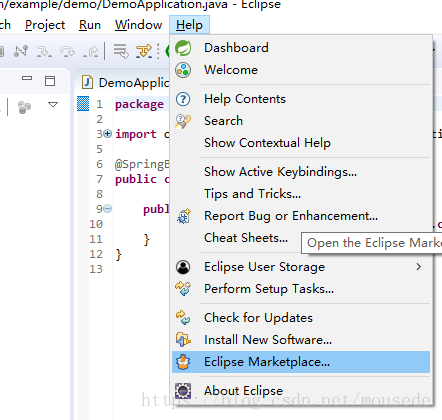 eclipse创建springboot项目的方式有哪些May 22, 2023 pm 07:19 PM
eclipse创建springboot项目的方式有哪些May 22, 2023 pm 07:19 PM方法一安装STS插件安装插件导向窗口完成后,在eclipse右下角将会出现安装插件的进度,等插件安装完成后重启eclipse生效新建springboot项目项目启动方法二1.创建Maven项目2.选择项目类型3.选择项目4.编写项目组和名称-finish即可5.修改pom.xml文件org.springframework.bootspring-boot-starter-parent2.0.2.RELEASE6.pom.xml中添加依赖org.springframework.bootspring-
 eclipse左侧项目栏不见了怎么解决Feb 19, 2021 pm 05:14 PM
eclipse左侧项目栏不见了怎么解决Feb 19, 2021 pm 05:14 PM解决方法:首先打开eclipse软件,点击顶部导航栏中的“window”选项;然后在打开的下拉菜单中,点击“show view”选项;接着在打开的菜单中,点击“project Exlorer”选项即可调出左侧项目栏。
 Java错误:Eclipse错误,如何解决和避免Jun 25, 2023 am 09:09 AM
Java错误:Eclipse错误,如何解决和避免Jun 25, 2023 am 09:09 AMJava作为一种非常强大和流行的编程语言,被广泛应用于各种计算机应用和开发领域。在编写Java代码时,经常会遇到各种错误信息,这些错误信息可能会影响代码的正常编译和运行。其中,Eclipse是一种广泛使用的集成开发环境,而在Eclipse中遇到错误也是相当常见的。本文将探讨一些常见的Eclipse错误,并提供解决和避免这些错误的方法。一、常见的Eclipse
 怎么将eclipse语言设置为中文Jan 04, 2023 pm 03:50 PM
怎么将eclipse语言设置为中文Jan 04, 2023 pm 03:50 PMeclipse语言设置为中文的方法:1、打开浏览器找到语言包下载地址,并将最新的安装包地址复制;2、打开eclipse,点击“help”,然后点击安装新的插件;3、点击“Add”,在Location中粘帖网址;4、在下拉菜单中找到简体中文包,进行勾选,点击Next等待安装;5、重启eclipse即可。


Hot AI Tools

Undresser.AI Undress
AI-powered app for creating realistic nude photos

AI Clothes Remover
Online AI tool for removing clothes from photos.

Undress AI Tool
Undress images for free

Clothoff.io
AI clothes remover

AI Hentai Generator
Generate AI Hentai for free.

Hot Article

Hot Tools

SublimeText3 Linux new version
SublimeText3 Linux latest version

Notepad++7.3.1
Easy-to-use and free code editor

Atom editor mac version download
The most popular open source editor

WebStorm Mac version
Useful JavaScript development tools

ZendStudio 13.5.1 Mac
Powerful PHP integrated development environment






