Eclipse shortcut keys include: 1. Editor-related shortcut keys, such as "Ctrl S" to save the current file, "Ctrl Z" to undo the previous operation, etc.; 2. Navigation and search shortcut keys, such as "Ctrl E" to open the editor's quick switching menu, "Ctrl O" to open the outline view of the current file, etc.; 3. Code editing and reconstruction shortcut keys, such as "Ctrl Space" to automatically complete the code, etc.; 4. Debugging and running Shortcut keys, such as F11 to run the current project, F5 for line-by-line debugging, etc.

# Operating system for this tutorial: Windows 10 system, Dell G3 computer.
Eclipse is a popular integrated development environment (IDE) for developing Java applications. It provides many shortcut keys that can greatly improve development efficiency. The following are some commonly used Eclipse shortcut keys:
Editor-related shortcut keys:
Ctrl S: Save the current file
Ctrl Z: Undo Up One-step operation
Ctrl Y: Restore the previous operation
Ctrl X: Cut the selected content
Ctrl C: Copy the selected content
Ctrl V : Paste the cut/copied content
Ctrl A: Select the entire content of the current file
Ctrl F: Find text in the current file
Ctrl G: Navigate to the next A search result
Ctrl H: Open the global search and replace dialog box
Ctrl D: Delete the current line or selected content
Ctrl /: Comment/uncomment the selected Lines of code
Navigation and search shortcut keys:
Ctrl E: Open the editor’s quick switch menu
Ctrl O: Open the outline of the current file View
Ctrl Shift R: Open the resource manager, you can quickly locate a certain file
Ctrl Shift T: Open the type search dialog box, you can quickly locate a certain class
Ctrl Shift G: Find all references to the selected elements
Ctrl Shift L: List all shortcut keys available in the current context
Code editing and refactoring shortcut keys:
Ctrl Space: Automatically complete code
Ctrl Shift F: Format the selected code
Ctrl Shift O: Automatically import missing classes
Ctrl Shift S: Save all open files
Alt Shift R: Rename the selected variable/method/class
Alt Shift M: Extract the selected code into a method
Alt Shift L: Extract the selected code into a local variable
Alt Shift C: Extract the selected code into a constant
Debugging and running shortcut keys:
F11: Run the current project
Ctrl F11: Run the last run project
F5: Line-by-line debugging
F6: Process-by-process debugging
F8: Continue executing the program
Ctrl Shift B: Set/Cancel breakpoint
The above are just some common Eclipse shortcut keys, there are many other shortcut keys that can be used Speed up the development process. Proficiency in these shortcut keys can greatly improve development efficiency and make the development process smoother and more efficient.
The above is the detailed content of What are the shortcut keys for eclipse?. For more information, please follow other related articles on the PHP Chinese website!
 eclipse如何显示行号Dec 24, 2020 am 11:03 AM
eclipse如何显示行号Dec 24, 2020 am 11:03 AMeclipse显示行号的方法:1、直接输入快捷键“CTRL+F10”,勾选“show line numbers”;2、右键点击其侧边栏,勾选“show line numbers”;3、在Eclipse菜单栏中设置显示行号即可。
 使用Eclipse进行Linux Shell脚本开发的基本配置指南Jul 06, 2023 pm 05:00 PM
使用Eclipse进行Linux Shell脚本开发的基本配置指南Jul 06, 2023 pm 05:00 PM使用Eclipse进行LinuxShell脚本开发的基本配置指南在Linux环境下,Shell脚本是一种强大且常用的编程语言,用于自动化执行各种任务和管理系统。Eclipse是一款功能强大的集成开发环境(IDE),可以帮助开发人员更高效地编写、调试和管理Shell脚本。本文将介绍如何在Eclipse中配置和使用Shell脚本开发环境。第一步:安装Eclip
 eclipse怎么设置中文Jul 24, 2023 am 11:02 AM
eclipse怎么设置中文Jul 24, 2023 am 11:02 AMeclipse设置中文方法:1、启动Eclipse,在启动界面的工具栏上点击"Preferences"按钮;2、弹出的首选项对话框中,点击"General"选项;3、在"General"选项下,点击"Appearance"子选项;4、点击"Language"选择框,选择“中文”即可设置成中文;5、关闭eclipse,重启即可使用中文。
 使用Eclipse进行Linux Shell脚本自动化的基本配置指南Jul 04, 2023 pm 06:49 PM
使用Eclipse进行Linux Shell脚本自动化的基本配置指南Jul 04, 2023 pm 06:49 PM使用Eclipse进行LinuxShell脚本自动化的基本配置指南简介:LinuxShell脚本是一种强大的自动化工具,用于在Linux操作系统中执行一系列命令和操作。Eclipse是一种流行的集成开发环境(IDE),主要用于Java开发,但也可以用于编辑和执行Shell脚本。本文将介绍如何在Eclipse中配置和使用Shell脚本的自动化工具。安装Ec
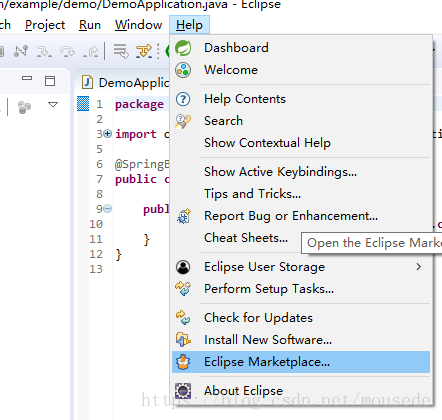 eclipse创建springboot项目的方式有哪些May 22, 2023 pm 07:19 PM
eclipse创建springboot项目的方式有哪些May 22, 2023 pm 07:19 PM方法一安装STS插件安装插件导向窗口完成后,在eclipse右下角将会出现安装插件的进度,等插件安装完成后重启eclipse生效新建springboot项目项目启动方法二1.创建Maven项目2.选择项目类型3.选择项目4.编写项目组和名称-finish即可5.修改pom.xml文件org.springframework.bootspring-boot-starter-parent2.0.2.RELEASE6.pom.xml中添加依赖org.springframework.bootspring-
 eclipse左侧项目栏不见了怎么解决Feb 19, 2021 pm 05:14 PM
eclipse左侧项目栏不见了怎么解决Feb 19, 2021 pm 05:14 PM解决方法:首先打开eclipse软件,点击顶部导航栏中的“window”选项;然后在打开的下拉菜单中,点击“show view”选项;接着在打开的菜单中,点击“project Exlorer”选项即可调出左侧项目栏。
 Java错误:Eclipse错误,如何解决和避免Jun 25, 2023 am 09:09 AM
Java错误:Eclipse错误,如何解决和避免Jun 25, 2023 am 09:09 AMJava作为一种非常强大和流行的编程语言,被广泛应用于各种计算机应用和开发领域。在编写Java代码时,经常会遇到各种错误信息,这些错误信息可能会影响代码的正常编译和运行。其中,Eclipse是一种广泛使用的集成开发环境,而在Eclipse中遇到错误也是相当常见的。本文将探讨一些常见的Eclipse错误,并提供解决和避免这些错误的方法。一、常见的Eclipse
 怎么将eclipse语言设置为中文Jan 04, 2023 pm 03:50 PM
怎么将eclipse语言设置为中文Jan 04, 2023 pm 03:50 PMeclipse语言设置为中文的方法:1、打开浏览器找到语言包下载地址,并将最新的安装包地址复制;2、打开eclipse,点击“help”,然后点击安装新的插件;3、点击“Add”,在Location中粘帖网址;4、在下拉菜单中找到简体中文包,进行勾选,点击Next等待安装;5、重启eclipse即可。


Hot AI Tools

Undresser.AI Undress
AI-powered app for creating realistic nude photos

AI Clothes Remover
Online AI tool for removing clothes from photos.

Undress AI Tool
Undress images for free

Clothoff.io
AI clothes remover

AI Hentai Generator
Generate AI Hentai for free.

Hot Article

Hot Tools

DVWA
Damn Vulnerable Web App (DVWA) is a PHP/MySQL web application that is very vulnerable. Its main goals are to be an aid for security professionals to test their skills and tools in a legal environment, to help web developers better understand the process of securing web applications, and to help teachers/students teach/learn in a classroom environment Web application security. The goal of DVWA is to practice some of the most common web vulnerabilities through a simple and straightforward interface, with varying degrees of difficulty. Please note that this software

Atom editor mac version download
The most popular open source editor

Dreamweaver Mac version
Visual web development tools

PhpStorm Mac version
The latest (2018.2.1) professional PHP integrated development tool

SecLists
SecLists is the ultimate security tester's companion. It is a collection of various types of lists that are frequently used during security assessments, all in one place. SecLists helps make security testing more efficient and productive by conveniently providing all the lists a security tester might need. List types include usernames, passwords, URLs, fuzzing payloads, sensitive data patterns, web shells, and more. The tester can simply pull this repository onto a new test machine and he will have access to every type of list he needs.






