Home >System Tutorial >Windows Series >How to set up the microphone when there is no sound
How to set up the microphone when there is no sound
- WBOYWBOYWBOYWBOYWBOYWBOYWBOYWBOYWBOYWBOYWBOYWBOYWBforward
- 2024-01-02 14:20:421682browse
When we use computers, the microphone is a necessary facility for communication. What if it breaks and there is no sound? In fact, you can just make modifications in the settings. Let’s take a look at the specific solutions below.

Microphone sound setting method
1. First open our computer, and then click the start button in the lower left corner of the computer desktop
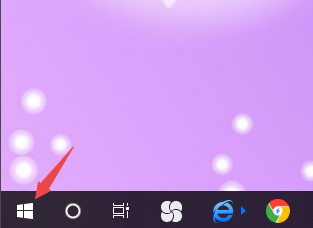
2. In the pop-up interface, we click Settings;
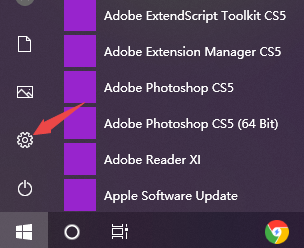
3. Then we click System;
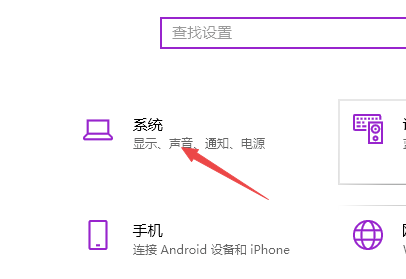
4. Then we click on the sound;
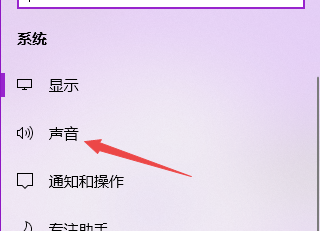
5. Then we click on the sound control panel;
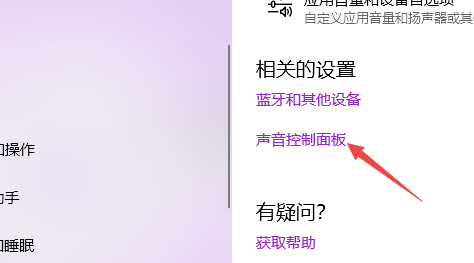
6. Then we click Record, then click Microphone, then click Properties;
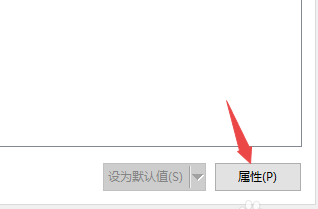
7. Then we click Level, and then we move the sound to the right Slide to increase the volume, then we click Apply, then click OK, so there will be sound.
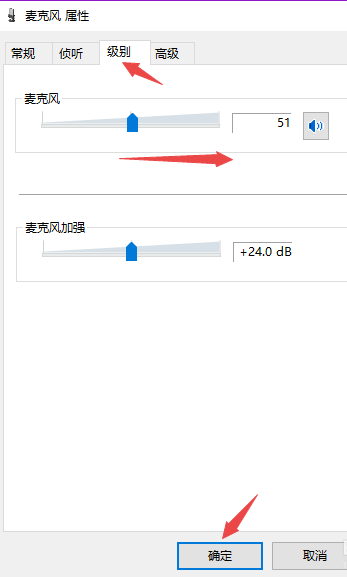
The above is the detailed content of How to set up the microphone when there is no sound. For more information, please follow other related articles on the PHP Chinese website!
Related articles
See more- How to insert sound into ppt
- How to set up pr without sound?
- How to solve the problem that the computer has no sound and needs to be restarted before it can be restored?
- What to do if there is no sound when importing audio into premiere
- What should I do if there is no sound reminder for Xianyu messages?

