Home >System Tutorial >LINUX >Create installation disks for multiple Linux versions in MultiBootUSB
Create installation disks for multiple Linux versions in MultiBootUSB
- PHPzforward
- 2024-01-02 12:43:481310browse
| Introduction | I like to try different Linux distributions via USB drives. It allows me to test the operating system on real hardware rather than in a virtualized environment. Additionally, I can plug the USB into any system (like a Windows system), do whatever I want, and enjoy the same Linux experience. And, if something goes wrong with my system, I can recover using a USB drive! |
We have a tool that can keep multiple Linux distributions on a single USB drive. All you need to do is select the distribution you want to install. In this tutorial, we will explain how to install multiple Linux distributions on a USB stick for live sessions.
Make sure you have a USB flash drive large enough to install multiple Linux distributions on it, an 8 GB USB flash drive should be enough for three or four Linux distributions.
step 1MultiBootUSB is a free, open source, cross-platform application that allows you to create USB flash drives with multiple Linux distributions. It also supports uninstalling any distro at any time, allowing you to reclaim space on your drive for another distro.
Download the .deb package and double-click to install.
Step 2The recommended file system is FAT32, so please make sure to format the USB drive before creating a multi-boot USB drive.
Step 3Download the ISO image of the Linux distribution you want to install.
Step 4After completing this, start MultiBootUSB.
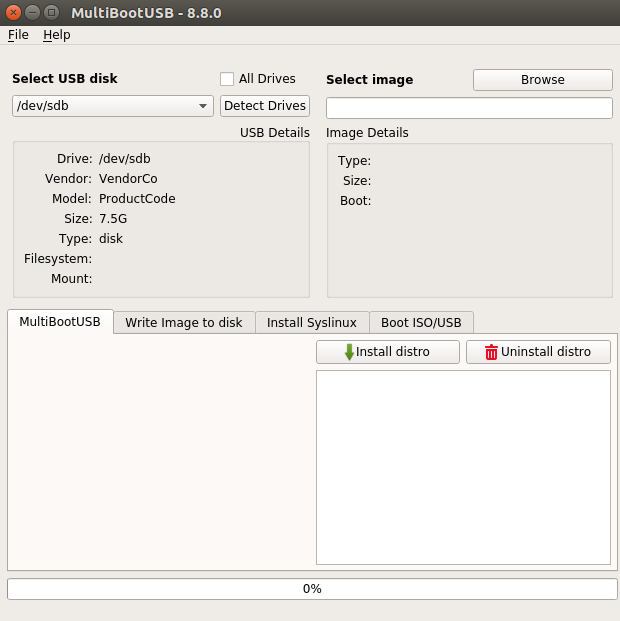
The main screen asks you to select the USB drive and the Linux distribution image file you intend to put on the USB drive.
MultiBootUSB supports persistence of Ubuntu, Fedora and Debian distributions, meaning changes made to live versions of Linux distributions will be saved to USB.
You can select the persistence size by dragging the slider under the MultiBootUSB tab. Persistence gives you the option to save changes to a USB drive at runtime.
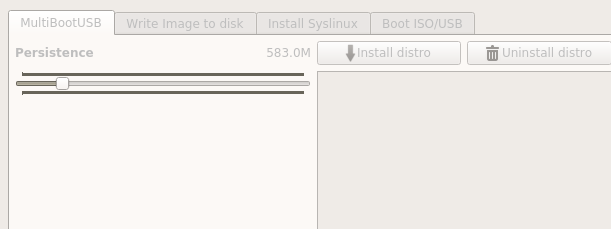
Click on the "Install Distro" option and proceed with the installation. It will take some time to complete before a successful installation message is displayed.
You can now see the distribution in the installed section. Repeat this process for additional operating systems. This is what it looked like after I installed Ubuntu 16.10 and Fedora 24.
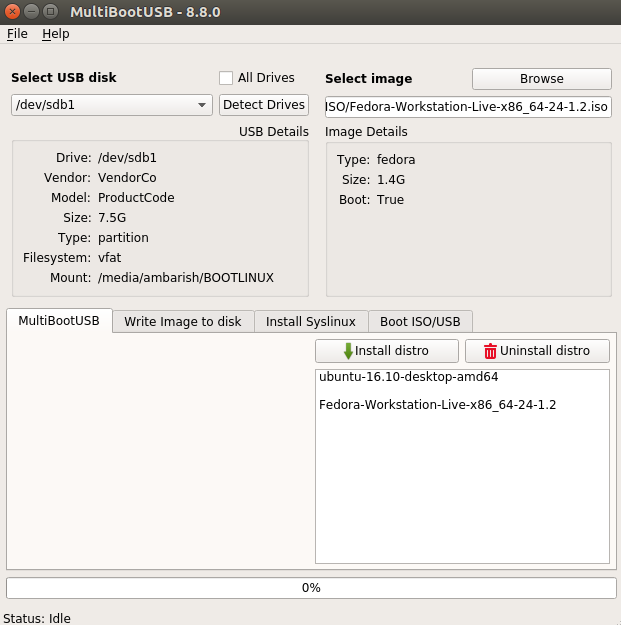
The next time I boot via USB, I can choose either distro.
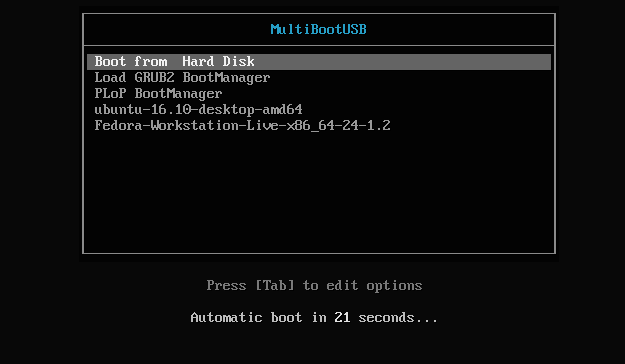
You can add as many distributions as your USB drive allows. To remove a distribution, select it from the list and click Uninstall Distribution.
Final wordsMultiBootUSB is really easy to install multiple Linux distributions on a USB flash drive. With just a few clicks, I have working disks of two of my favorite operating systems that I can boot on any system.
The above is the detailed content of Create installation disks for multiple Linux versions in MultiBootUSB. For more information, please follow other related articles on the PHP Chinese website!

