The win10 system is an excellent system that can be configured in a variety of ways. Today, the editor will bring you how to hide the realtek high-definition audio manager! Friends who are interested, please come and take a look.
How to hide the realtek high-definition audio manager:
1. First, find the realtek high-definition audio manager in the lower right corner of the desktop.

2. Right-click on the realtek High Definition Audio Manager and select "Sound Manager" at the top.

3. After opening the sound manager, find the symbol in the lower right corner of the interface and click to open it.

4. After opening it, find "Show icon in notification area" as shown below and click on it before the option.

5. After clicking, follow the prompts step by step to hide the realtek high-definition audio manager icon.

The above is the detailed content of Learn how to hide realtek HD Audio Manager. For more information, please follow other related articles on the PHP Chinese website!
 安装Realtek HD音频驱动程序失败,错误0101Feb 19, 2024 am 10:57 AM
安装Realtek HD音频驱动程序失败,错误0101Feb 19, 2024 am 10:57 AM本文将探讨解决安装RealtekHD音频驱动程序失败,错误0101在Windows11/10的方法。当遇到驱动程序问题时,相关设备可能会停止工作或无法正常工作。重新安装或更新设备驱动程序通常可以解决这些问题。据报道,用户无法修复计算机上的声音问题,因为RealtekHD音频驱动程序安装失败,错误代码为0101。安装RealtekHD音频驱动程序失败,错误0101如果您在安装RealtekHD音频驱动程序时看到“InstallRealtekHDAudioDriverFailure,Error010
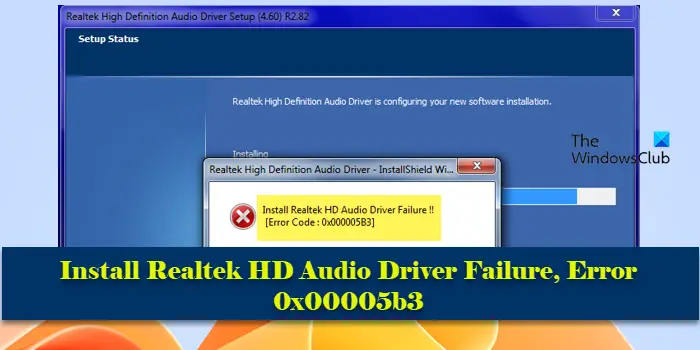 安装Realtek HD音频驱动程序失败,错误0x00005b3Feb 19, 2024 am 10:42 AM
安装Realtek HD音频驱动程序失败,错误0x00005b3Feb 19, 2024 am 10:42 AM如果您在Windows11/10PC上遇到RealtekHD音频驱动程序失败错误代码0x00005b3,请参考以下步骤以解决问题。我们将指导您进行故障排除并解决该错误。错误代码0x00005b3可能是由于音频驱动程序的安装问题导致的。可能是当前的驱动程序损坏或部分卸载,从而影响新驱动程序的安装。此问题还可能由磁盘空间不足或与Windows版本不兼容的音频驱动程序引起。安装RealtekHD音频驱动程序失败!![错误代码:0x00005B3]如果Realtek音频驱动程序安装向导出现问题,继续阅读
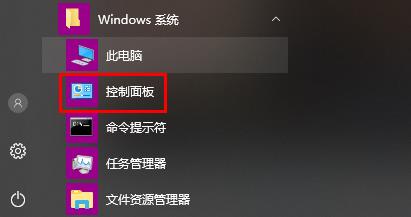 详解win10操作系统下的Realtek高清晰音频管理器位置Jan 13, 2024 pm 01:09 PM
详解win10操作系统下的Realtek高清晰音频管理器位置Jan 13, 2024 pm 01:09 PM我们在使用win10系统的时候,想要对realtek高清晰音频管理器进行设置但是找不到,对于这个问题,小编觉得可以在设备管理器中查找是否存在,或者是在控制面板中进行查找。具体步骤就来看看小编是怎么做的吧~希望可以帮助到你。win10realtek高清晰音频管理器在哪:一、查看控制面板:1、比如win10系统,如果在任务栏的右下角托盘里找不到音频图标的话,我们可以点击开始进入window系统打开“控制面板”。2、然后选择大图标显示,如果你能直接看到Realtek高清晰音频管理器,那么我们就可以从这
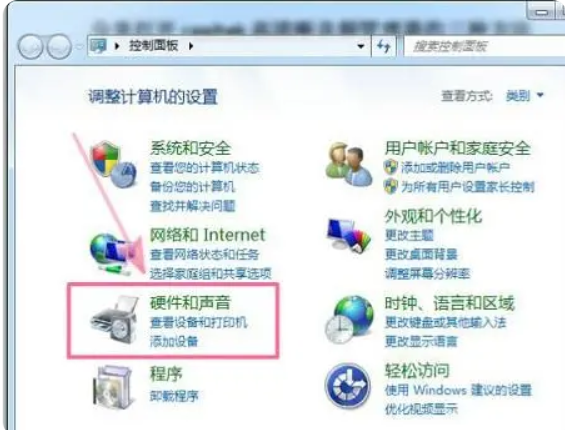 realtek点了打不开-realtek高清音频怎么下载?Mar 18, 2024 pm 07:43 PM
realtek点了打不开-realtek高清音频怎么下载?Mar 18, 2024 pm 07:43 PMrealtek高清晰音频管理器打不开解决办法:方法一:1、首先打开“控制面板”,选择“硬件和声音”。2、在“硬件和声音”界面中可以找到“realtek高清晰音频管理器”,点击即可打开。方法二:1、首先使用快捷键“win+r”打开运行然后在运行中输入“msconfig”并按回车键确定。2、接着在系统配置程序的启动下勾选“realtek高清晰音频管理器”确定重启。3、重启后就可以在任务栏上找到“realtek高清晰音频管理器”双击即可打开。注:如果你按上面两个方法都找不到realtek高清晰音频管理
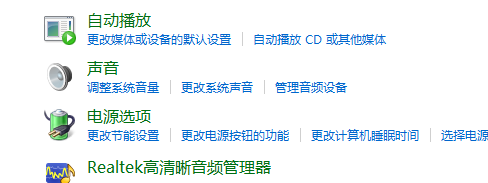 Win10realtek高清晰音频管理器有什么用?如何进行设置?Feb 09, 2024 pm 09:24 PM
Win10realtek高清晰音频管理器有什么用?如何进行设置?Feb 09, 2024 pm 09:24 PM在我们的电脑中有一个叫做realtek高清晰音频管理器的东西,那么它的作用是什么呢?关于音频管理器我们又应该如何设置呢?还是有很多小伙伴不熟悉的,因此下面就带来了realtek高清晰音频管理器相关介绍和设置步骤,一起来看看吧。realtek高清晰音频管理器有什么用?答:可以进行音频管理、系统声音事件等管理、麦克风、耳机,音响的音量相关的增益和特效调节。设置方法1、在win10系统中打开控制面板,以小图标的方式查看,点击Realtek高清晰音频管理器。2、进去Realtek高清晰音频管理器界面之后
 学习如何隐藏realtek高清晰音频管理器Jan 02, 2024 am 11:11 AM
学习如何隐藏realtek高清晰音频管理器Jan 02, 2024 am 11:11 AMwin10系统是一款可以进行多样化设置的优秀系统,今天小编为大家带来的就是realtek高清晰音频管理器怎么隐藏的方法!感兴趣的小伙伴们快来看看吧。realtek高清晰音频管理器怎么隐藏:1、首先在桌面的右下角找到realtek高清晰音频管理器。2、右键点击realtek高清晰音频管理器然后选择最上面的“声音管理器”。3、打开声音管理器后找到界面右下角位置的如图符号并点击打开。4、打开后找到如下图中的“在通知区域中显示图标”在选项前点击一下。5、点击后根据提示一步步的来进行操作就可以完成real
 realtek高清晰音频管理器的作用是什么Feb 22, 2024 pm 08:45 PM
realtek高清晰音频管理器的作用是什么Feb 22, 2024 pm 08:45 PMRealtek高清晰音频管理器的作用是什么近年来,随着科技的不断发展,多媒体娱乐已成为我们日常生活中的重要组成部分。由于电影、音乐、游戏等媒体的高清晰化程度与多样化需求的增加,人们对音频质量的要求也变得越来越高。为了满足用户对高质量音频的需求,Realtek研发了一款高清晰音频管理器,以提供卓越的音频体验。那么,Realtek高清晰音频管理器究竟能带来哪些功
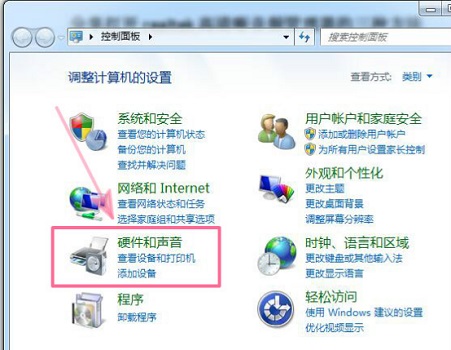 win7无法打开realtek高清晰音频管理器的解决方案Jul 10, 2023 am 09:17 AM
win7无法打开realtek高清晰音频管理器的解决方案Jul 10, 2023 am 09:17 AM电脑任务栏右下角有一个realtek高清晰音频管理器,重要用于调节电脑的响声。但是有win7顾客反映本身无法打开realtek高清晰音频管理器,这是怎么回事?下面就一起来看一下2个详细的解决方法吧。win7无法打开realtek高清晰音频管理器的解决方案1.最开始打开“实际操作控制面板”,选择“硬件配置和响声”。2.在“硬件配置和响声”网页页面中可以找寻“realtek高清晰音频管理器”,点一下就可以打开。方法二:1.最开始运用快捷键“win+r”打开运行接着在运行中输入“msconfig”并按


Hot AI Tools

Undresser.AI Undress
AI-powered app for creating realistic nude photos

AI Clothes Remover
Online AI tool for removing clothes from photos.

Undress AI Tool
Undress images for free

Clothoff.io
AI clothes remover

AI Hentai Generator
Generate AI Hentai for free.

Hot Article

Hot Tools

ZendStudio 13.5.1 Mac
Powerful PHP integrated development environment

mPDF
mPDF is a PHP library that can generate PDF files from UTF-8 encoded HTML. The original author, Ian Back, wrote mPDF to output PDF files "on the fly" from his website and handle different languages. It is slower than original scripts like HTML2FPDF and produces larger files when using Unicode fonts, but supports CSS styles etc. and has a lot of enhancements. Supports almost all languages, including RTL (Arabic and Hebrew) and CJK (Chinese, Japanese and Korean). Supports nested block-level elements (such as P, DIV),

SecLists
SecLists is the ultimate security tester's companion. It is a collection of various types of lists that are frequently used during security assessments, all in one place. SecLists helps make security testing more efficient and productive by conveniently providing all the lists a security tester might need. List types include usernames, passwords, URLs, fuzzing payloads, sensitive data patterns, web shells, and more. The tester can simply pull this repository onto a new test machine and he will have access to every type of list he needs.

WebStorm Mac version
Useful JavaScript development tools

DVWA
Damn Vulnerable Web App (DVWA) is a PHP/MySQL web application that is very vulnerable. Its main goals are to be an aid for security professionals to test their skills and tools in a legal environment, to help web developers better understand the process of securing web applications, and to help teachers/students teach/learn in a classroom environment Web application security. The goal of DVWA is to practice some of the most common web vulnerabilities through a simple and straightforward interface, with varying degrees of difficulty. Please note that this software







