Home >System Tutorial >Windows Series >Effective method to solve win7 stopped service
Effective method to solve win7 stopped service
- WBOYWBOYWBOYWBOYWBOYWBOYWBOYWBOYWBOYWBOYWBOYWBOYWBforward
- 2024-01-02 10:29:481150browse
As early as January 2015, Microsoft officially announced that win7 would be discontinued, but it still maintained patch updates and problem fixes. It was not until January 2020 that the official announced that it would officially stop all updates to win7. At this point, users will not be able to enjoy any official services, so what should friends who use win7 do? Let’s take a look,

win7 stop service solution
1. Although the official has stopped updating and repairing the win7 system, there are still many private websites and enthusiasts maintaining the win7 system and updating the system version.
2. Users who want to use the win7 system can download the latest win7 system from this site for installation and use.
This system is the most highly praised among YuLinMuFeng's win7 systems. It not only has all the functions of win7 flagship version, but also has been updated and upgraded, adding the latest functions and services.
In addition, this system also optimizes all aspects of the original system, greatly improving the performance of the system while ensuring stable system operation.

This system is a system packaged based on the official win7 flagship version. It is designed to maintain the operating experience of the original flagship version system while optimizing it. Improved system running speed.
While retaining the original system, the system also integrates a large number of popular hardware drivers and functions to facilitate users to get started quickly.

3. You can choose any win7 system to download. If you don’t want to use the ones recommended above, other win7 systems on this site are also very good.
4. After downloading the system, find the downloaded system files. (Remember to back up files before reinstalling the system)
5. Right-click the system file and select "Load".
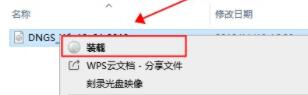
6. After the loading is completed, you will enter the new folder. If you do not enter it, enter it manually, and then run the "One-click installation system" in the folder.
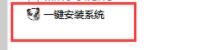
7. If the following window pops up, select "OK" or "Continue". (The interface may be different from the one in the picture, but the method is the same. If you encounter similar prompts later, follow this procedure).
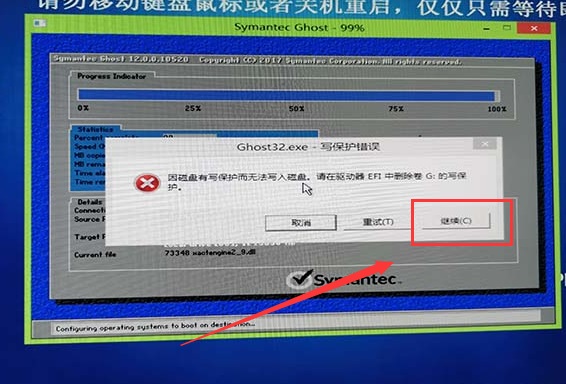
8. Then select "c drive" and click "OK".
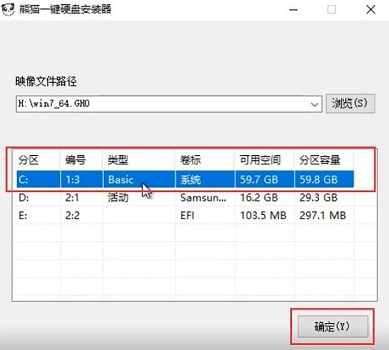
9. Finally, just wait for the system installation to be completed.
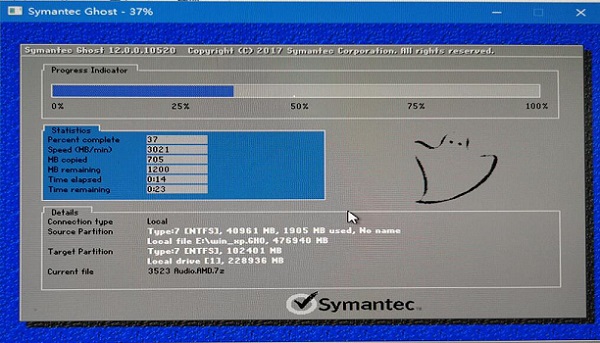
The above is the detailed content of Effective method to solve win7 stopped service. For more information, please follow other related articles on the PHP Chinese website!

