Home >System Tutorial >Windows Series >How to set up win10 English keyboard
How to set up win10 English keyboard
- WBOYWBOYWBOYWBOYWBOYWBOYWBOYWBOYWBOYWBOYWBOYWBOYWBforward
- 2024-01-01 19:47:392283browse
There is a multi-language input method built into the win10 system. Many users default to the Chinese input method during initial startup. However, during subsequent use, they find that they cannot input English letters. At this time, how to adjust the win10 English keyboard has become a problem for users. The problem. Users can easily bring up the English keyboard by simply entering the "Control Panel" in the start menu and entering the "Add Language" page.
How to adjust the win10 English keyboard
1. Click "Control Panel" to enter the system settings interface
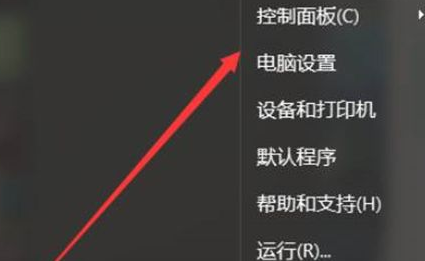
Through the win10 start menu, find " Control Panel" and click to enter.
2. Enter the "Language" interface to add the required language
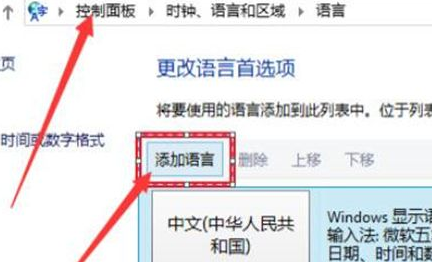
In the "Language" interface of "Clock, Language and Region", click "Add" Language" option.
3. Click the "Add English" option
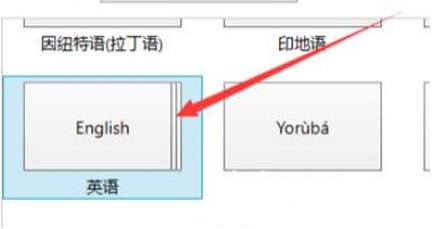
In the pop-up add language interface, find the "English" option and click Add.
4. Successfully add English keyboard
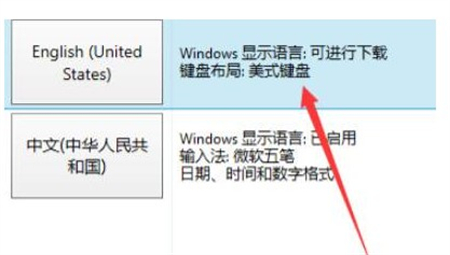
After the addition is completed, you can successfully set up the English keyboard.
The above is the detailed content of How to set up win10 English keyboard. For more information, please follow other related articles on the PHP Chinese website!

