Simplify password settings for iPhone X/XR/XS
Using a passcode is a purposeful feature in iPhone, but for some users, having to enter the passcode every time they want to use their iPhone is very inconvenient. In addition, sometimes users may buy a second-hand iPhone without knowing the password, in which case they need to delete the password on the iPhone. This article will help you know how to turn off passcode on iPhone X/XS and other models to achieve the same purpose.
Part 1: Importance of iPhone Password
Protecting your iPhone is very important as this ensures the safety of your important device data. Whether you use Touch ID, Face ID, or a 4- to 6-digit passcode that combines numbers and alphanumeric numbers, the purpose of setting a passcode is to ensure the security and confidentiality of your data.
- Prevent unauthorized access to your iPhone and underlying accounts belonging to social media, banking, email, and more.
- If your iPhone is lost or stolen by someone else, they cannot get the OTP from the bank to complete the transaction if your iPhone is protected.
- Password is crucial for erasing, restarting or turning on iPhone, installing iOS profiles, changing passcode settings and updating software.
If you are not interested in saving passwords on iPhone and want to know how to clear iPhone password, please continue reading below!

Part 2: The Best Ways to Turn Off iPhone/iPad Passcode When You Forgot Your Password
It is very important to make sure you set a passcode for your iPhone or iPad . But what if you forget your password? For this purpose, it is recommended to use the Apple screen unlock tool. This tool can help you remove your iPhone's passcode, allowing you to regain control of your device. You may not be able to do anything with your iPhone except take photos and make calls, but use this tool to bypass 4- to 6-digit passcodes, alphanumeric passcodes, Face ID, and even Touch ID. Just follow a few simple steps and take a few minutes and you can unlock your iPhone. If you have forgotten your password and want to regain access to your iPhone, please follow these steps:
After installing the Apple screen unlock tool, you can open the program and select the "Start" option to unlock your Screen password.

Please connect your device to your computer and our software will detect it instantly. Then click the Next button.
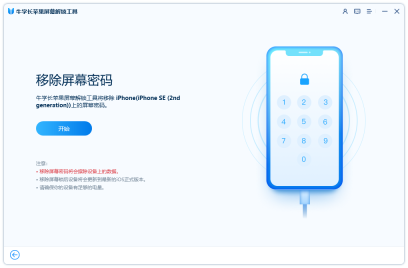
Please download the latest firmware package at the specified location. Once the download is complete, click "Start Removal".

After waiting for the Apple screen unlock tool to complete unlocking and locking the screen, the iPhone will restart in a few minutes and the passcode will be removed.
Part 3: How to turn off passcode on iPhone if you remember it
If you still remember your iPhone passcode but just want to turn it off, this is a great thing to do Simple things. You can easily turn off the passcode feature in your iPhone settings. Whether your device is running iOS 12 or later, the steps are pretty much the same. Please continue reading the following steps to learn more.
Applicable to iPhone X/iPad Pro and latest models:
Enter the phone's settings interface, click "Face ID & Passcode", and then enter the password. Then, click "Turn off password" and enter the password again to confirm turning off the password function.
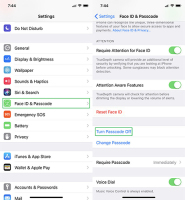
Applicable to iPhone 5s to iPhone 8 Plus or iPad/iPad Air:
To turn off the passcode function on your phone, you need to follow the steps below: First, turn on the phone's The settings interface can usually be found on the home screen. Next, find and tap on the “Touch ID & Passcode” option. You will then be asked to enter your password to confirm authentication. After entering the correct password, click the "Turn off password" button to complete turning off the password function. If you need to re-enable the password function, you also need to enter the password for verification.
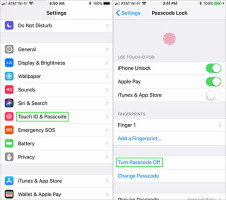
For iPhone 4 // 4s / 5:
Please open the "Settings" option and click on the "Password" option. Next, you need to select the “Turn Password Off” option.
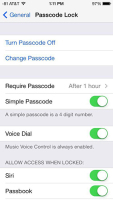
Conclusion
We learned how to bypass passcode on iPhone in different situations. Apple screen unlock tool becomes a very useful tool when we forget the iPhone passcode. In addition to being able to unlock a locked iPhone, it can also reset your iPhone.
The above is the detailed content of Simplify password settings for iPhone X/XR/XS. For more information, please follow other related articles on the PHP Chinese website!
 These Free iPhone Apps Are Basically Digital Fidget ToysMay 16, 2025 am 05:38 AM
These Free iPhone Apps Are Basically Digital Fidget ToysMay 16, 2025 am 05:38 AMYour smartphone might be the most distracting device you possess. It constantly seeks your attention and is always available when you feel the urge to scroll endlessly. It's easy to spend hours each day playing with your phone.But what if this time c
 I Love My AirPods, but I'm Not Sure I'll Buy Another PairMay 15, 2025 pm 12:05 PM
I Love My AirPods, but I'm Not Sure I'll Buy Another PairMay 15, 2025 pm 12:05 PMMy AirPods have been experiencing various issues after five years of heavy use, including buzzing, power drain, microphone problems, and ineffective active noise cancellation (ANC). The design of the AirPods feels flawed, as they don't stay in place
 iOS 17.6.1 & iPad 17.6.1 Released with Bug FixesMay 15, 2025 am 10:34 AM
iOS 17.6.1 & iPad 17.6.1 Released with Bug FixesMay 15, 2025 am 10:34 AMAnother day, another round of system software updates, such is the life of a modern Apple device user in this particular era of the two thousand and twenty fourth summer on planet Earth, Anno Domini. As the globe rotates to register a new day, you wi
 Follow the 2024 Election Results in Real Time with Apple News' Live Activity for iPhone, iPad, and Apple Watch May 15, 2025 am 10:27 AM
Follow the 2024 Election Results in Real Time with Apple News' Live Activity for iPhone, iPad, and Apple Watch May 15, 2025 am 10:27 AMToday marks Election Day, and Apple News is simplifying the process of staying updated with real-time results for the 2024 presidential election through its innovative Live Activity feature available on your iPhone, iPad, or Apple Watch.The 2024 elec
 iOS 18 Beta 5 & iPadOS 18 Beta 5 Released for TestingMay 15, 2025 am 10:22 AM
iOS 18 Beta 5 & iPadOS 18 Beta 5 Released for TestingMay 15, 2025 am 10:22 AMiOS 18 beta 5 and iPadOS 18 beta 5 are now open for testing. These beta 5 updates are currently only for registered developers beta testers. Usually, shortly after the developer beta is released, public betas of the same build will be released, in which case it will be marked as public beta 3. iOS 18 is for iPhone, while iPadOS 18 is for iPad, both of which include a number of new features and capabilities, including a new password app, dark mode icons and widget options, color shading of icons and widgets, customization of control center, redesigned photo app, Apple Intelligence AI capabilities
 iOS 17.6 & iPad 17.6 Released for iPhone & iPadMay 15, 2025 am 09:34 AM
iOS 17.6 & iPad 17.6 Released for iPhone & iPadMay 15, 2025 am 09:34 AMApple has recently released software updates for both iPhone and iPad, specifically iOS 17.6 and iPadOS 17.6.These updates focus primarily on fixing bugs and enhancing security, without introducing any new functionalities or modifications to the syst
 Updated Beta 4 of iOS 18 & iPadOS 18 ReleasedMay 15, 2025 am 09:25 AM
Updated Beta 4 of iOS 18 & iPadOS 18 ReleasedMay 15, 2025 am 09:25 AMApple has released the updated 4th beta versions for iOS 18 and iPadOS 18, with the build number being 22A5316k.The exact purpose behind the release of this new 4th beta build remains unspecified. However, considering its modest size and swift rollou
 How to Export or Import Your Safari Browsing Data Between Browsers on iPhone, iPad, and Mac May 15, 2025 am 09:11 AM
How to Export or Import Your Safari Browsing Data Between Browsers on iPhone, iPad, and Mac May 15, 2025 am 09:11 AMApple has unveiled a new and useful tool for Safari that allows users to export or import browsing data, including bookmarks, history, extensions, credit card details, and usernames and passwords. This feature facilitates transferring data between Sa


Hot AI Tools

Undresser.AI Undress
AI-powered app for creating realistic nude photos

AI Clothes Remover
Online AI tool for removing clothes from photos.

Undress AI Tool
Undress images for free

Clothoff.io
AI clothes remover

Video Face Swap
Swap faces in any video effortlessly with our completely free AI face swap tool!

Hot Article

Hot Tools

Atom editor mac version download
The most popular open source editor

Dreamweaver Mac version
Visual web development tools

SublimeText3 Chinese version
Chinese version, very easy to use

Safe Exam Browser
Safe Exam Browser is a secure browser environment for taking online exams securely. This software turns any computer into a secure workstation. It controls access to any utility and prevents students from using unauthorized resources.

SublimeText3 English version
Recommended: Win version, supports code prompts!







