Home >System Tutorial >Windows Series >Unable to install win10 image file
Unable to install win10 image file
- 王林forward
- 2024-01-01 17:52:071358browse
Recently, some friends reported that they downloaded the win10 image file, but found that it could not be installed. What should I do? In fact, we can make a USB boot disk and use the USB disk for installation. Today, the editor has brought detailed solution steps. Let’s take a look at them together.

How to install win10 image file
Download link
>>>Win10 Micro Pe boot disk production
>>>System Home Ghost win10 1909 mirror 64-bit version v2019.11
>>>Win10 mirror 64-bit v2019 .07
>>>Win10 image 32-bit v2019.07
1. Make a USB boot disk
2. Download the Win10 system image file and copy it to the U disk boot disk
3. After making the U disk boot disk, turn on the computer and quickly press F12 (some models are F8) to select the U disk boot , enter the PE system, select the second option and press Enter to enter as shown below:
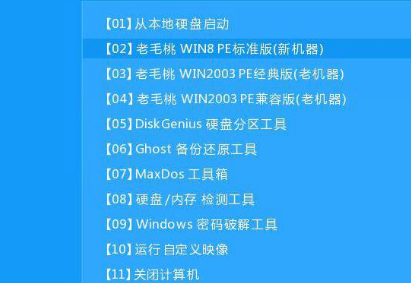
4. After a few minutes, enter the PE system, click on the PE installation tool on the desktop, and then Click the "Browse" button in the main window of the tool, as shown in the figure below:
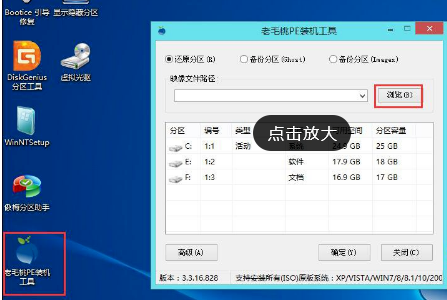
5. Open the U disk in the browse dialog box, select the Win10 ISO system image file, and click Open The button is as shown below

6. Select one of the Win10 system versions in the image file path drop-down box, select C drive as the system disk in the disk partition list, and then click The OK button is as shown below
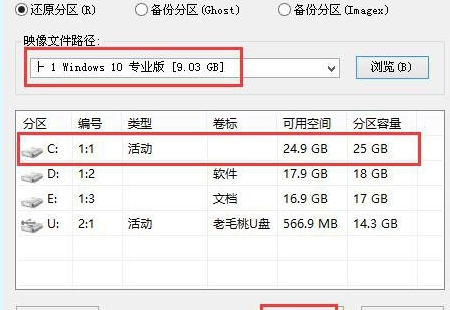
7. Ask if you need to perform a restore operation, click "OK".
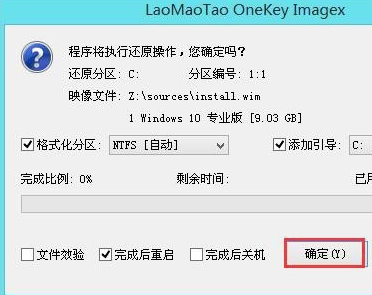
8. The computer automatically restarts, just wait patiently to continue the installation operation. As shown in the picture below

System installation related issues
How to reinstall the win10 system with a USB flash drive>>>
Dell win10 system reinstallation tutorial>>>
win10 installation tutorial>>>
The above is the detailed content of Unable to install win10 image file. For more information, please follow other related articles on the PHP Chinese website!
Related articles
See more- Download and install phpstudy (various versions include phpstudy 64-bit)
- How to solve the problem that .net framework 3.5 cannot be installed?
- How to check port usage in Windows?
- win10 installation key
- What should I do if the Safari browser cannot install the description file because an unknown error occurred?

