Home >System Tutorial >Windows Series >How to disable the Ctrl+Alt+delete shortcut key in win7
How to disable the Ctrl+Alt+delete shortcut key in win7
- WBOYWBOYWBOYWBOYWBOYWBOYWBOYWBOYWBOYWBOYWBOYWBOYWBforward
- 2024-01-01 17:31:241484browse
The shortcut key to start task management in win7 system is Ctrl Alt delete, which is very easy to use, but some users don’t like this shortcut key and want to disable it. If they don’t know how to do it, let’s take a look at the details. Method.
How to disable the Ctrl Alt delete shortcut key in win7
1. First, we press the Windows key, or there is a Windows key in the lower left corner of the computer system. Click with the mouse. In the pop-up menu, select "Control Panel";
2. Enter the Control Panel, we click the category option, select the large icon, and select Management Tools;
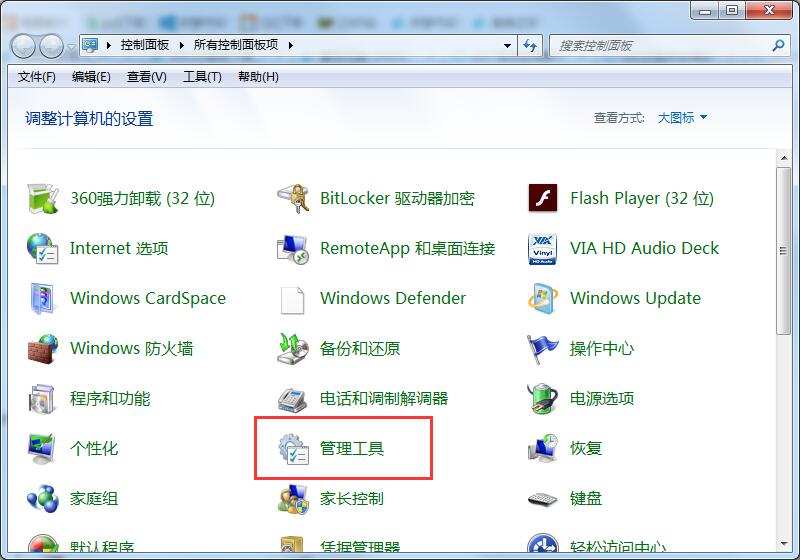
3. In the Management Tools Select Local Security Policy.
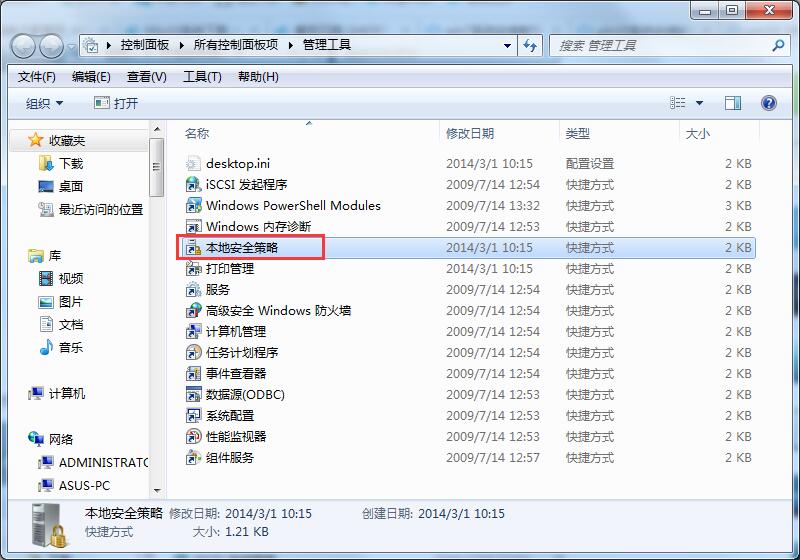
4. In the local policy, select to expand the local policy, and then open the security options;
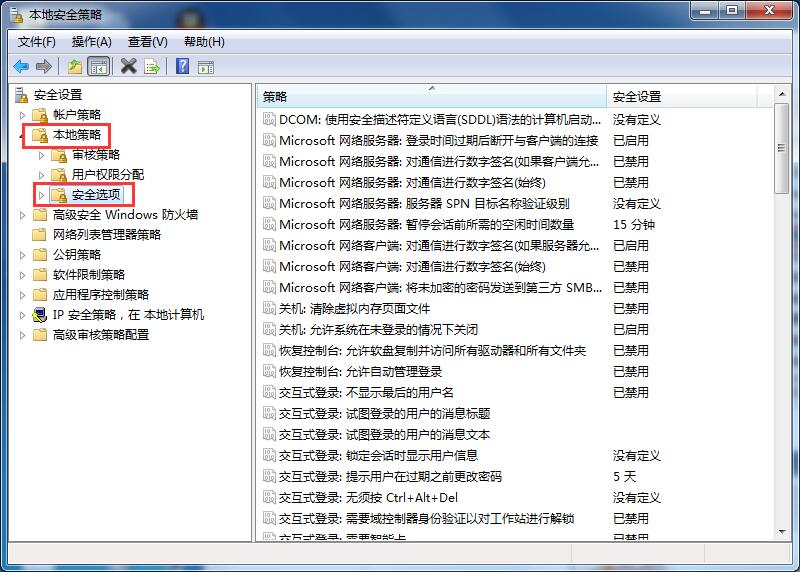
5. Double-click After the security policy, the right column displays the policy. Interactive login: No need to press ctrl alt del;
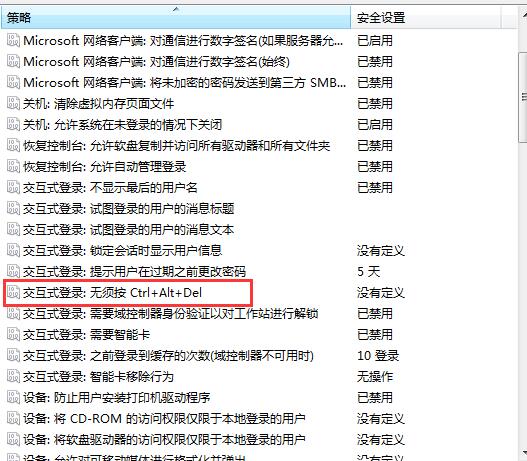
6. Opening after double-clicking is enabled by default. We changed it from enabled to disabled. , then apply OK.
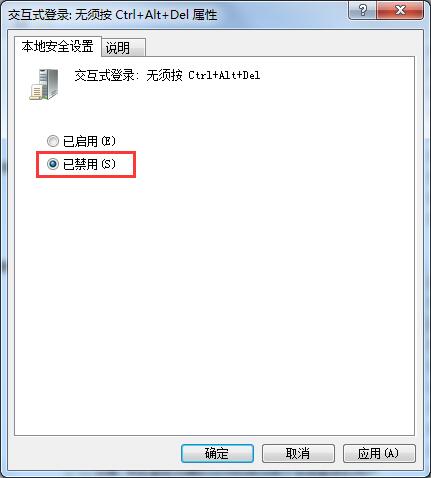
The above is the detailed content of How to disable the Ctrl+Alt+delete shortcut key in win7. For more information, please follow other related articles on the PHP Chinese website!
Related articles
See more- How to Upgrade to Windows 11: Essential Tips for a Smooth System Update
- Mastering the Upgrade to Windows 11: A Comprehensive Walkthrough
- Your Ultimate Guide to Upgrading to Windows 11 Without Hassle
- A Comprehensive Guide to Upgrading Your System to Windows 11
- Upgrading to Windows 11: Step-by-Step Process and Key Considerations

