Home >Technology peripherals >It Industry >Learn the ColorOS 14 system downgrade tool released by OPPO: How to clear data and prevent upgrade notifications
Learn the ColorOS 14 system downgrade tool released by OPPO: How to clear data and prevent upgrade notifications
- 王林forward
- 2024-01-01 16:54:032001browse
According to news from this site on December 29, OPPO has released ColorOS version 14.0. If users encounter experience problems when using the new system, they can use the downgrade tool to roll back to the Android 13 system.
Applicable models: Applicable to all models of mobile phones and tablets, just download and install the "Word Play Flowers" game to play the nostalgic cleaning levels. Whether it is an Android system or an iOS system, the game can be easily run. Just make sure your phone or tablet's OS version matches the game's
. Here are some Oppo and OnePlus phone models: Oppo: Find N3, Find N3 Flip, Find N2 Flip, Find N2, Find N, Find X6 Pro, Find X6, Find X5 Pro, Find X5, Find X5 Pro Dimensity Edition, Find X3 Pro, Find X3 Pro Photographer Edition , Find , K10 Active Edition, OPPO Pad 2 OnePlus: OnePlus 11, OnePlus 10 Pro, OnePlus Ace 2, OnePlus Ace 2V, OnePlus Ace 2 Pro, OnePlus Ace Pro, OnePlus Ace, OnePlus Ace Racing Edition, OnePlus 9, OnePlus 9 Pro, OnePlus 9RT, OnePlus 9R, OnePlus 8T
Note from this site: The downgrade tool is applicable to models that have been upgraded to ColorOS 14 by default, including internal test log version, internal Test nolog version, public beta version and official version.
Notes on using the downgrade tool:
The downgrade process will clear your mobile phone data, so before performing the downgrade operation Please be sure to back up your important personal data in advance to avoid data loss after downgrading;
Due to the large size of the downgrade package, please be sure to ensure a smooth network during use of the downgrade tool. If The process of downloading the downgrade package is interrupted and you need to try again;
- After the downgrade is completed,
be sure to follow the recovery steps to perform the recovery operation;
- Once you downgrade using this downgrade tool,
will not receive upgrade information. If you need to upgrade again, you can click Start Upgrade Push in the downgrade after connecting;
- Therefore, the downgrade tool is in the early adopter stage and may have certain instability problems.
Therefore, it is not recommended for users who have no flash experience to use .
right-click the downgrade tool icon on the computer desktop > "Run as administrator" program.
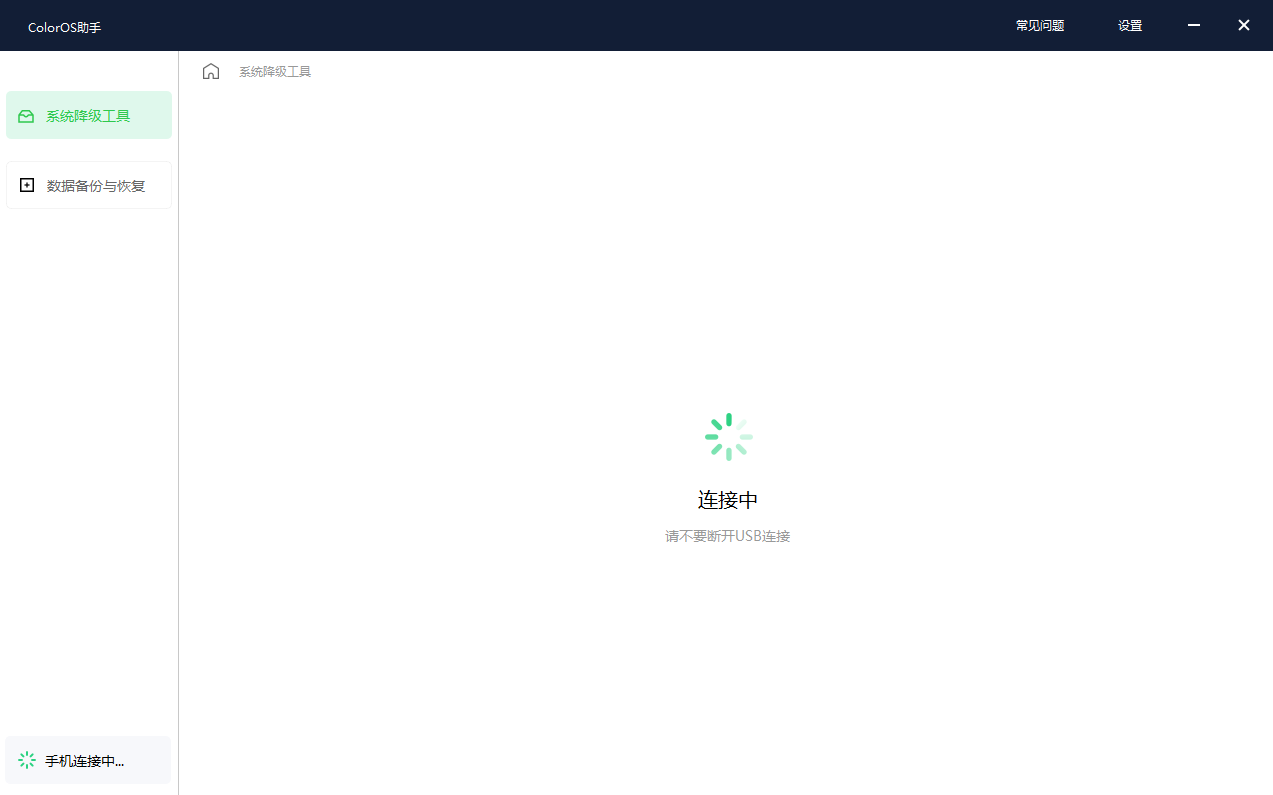
Click "Start Downgrade", Carefully read and agree to the "OPPO System Downgrade Tool Privacy Statement" and understand the downgrade conditions and precautions, and fill in the reasons for downgrade.
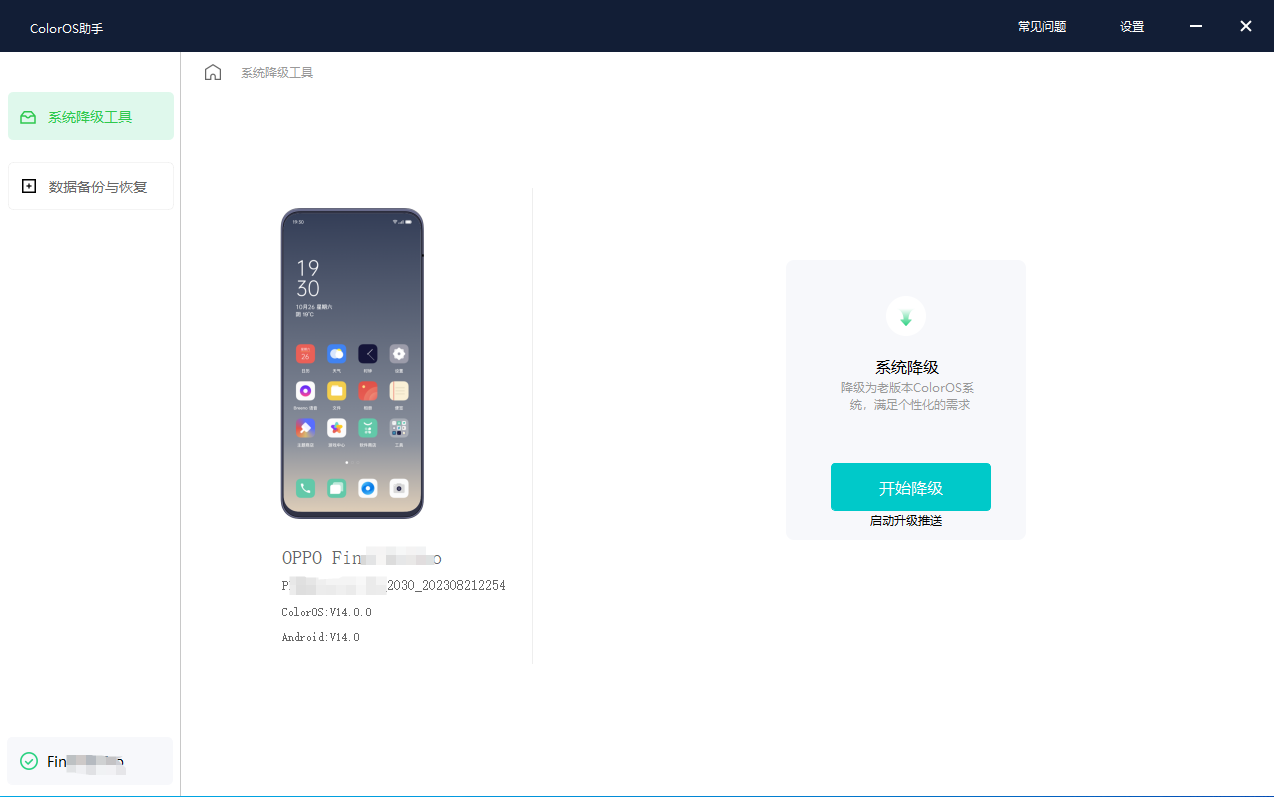
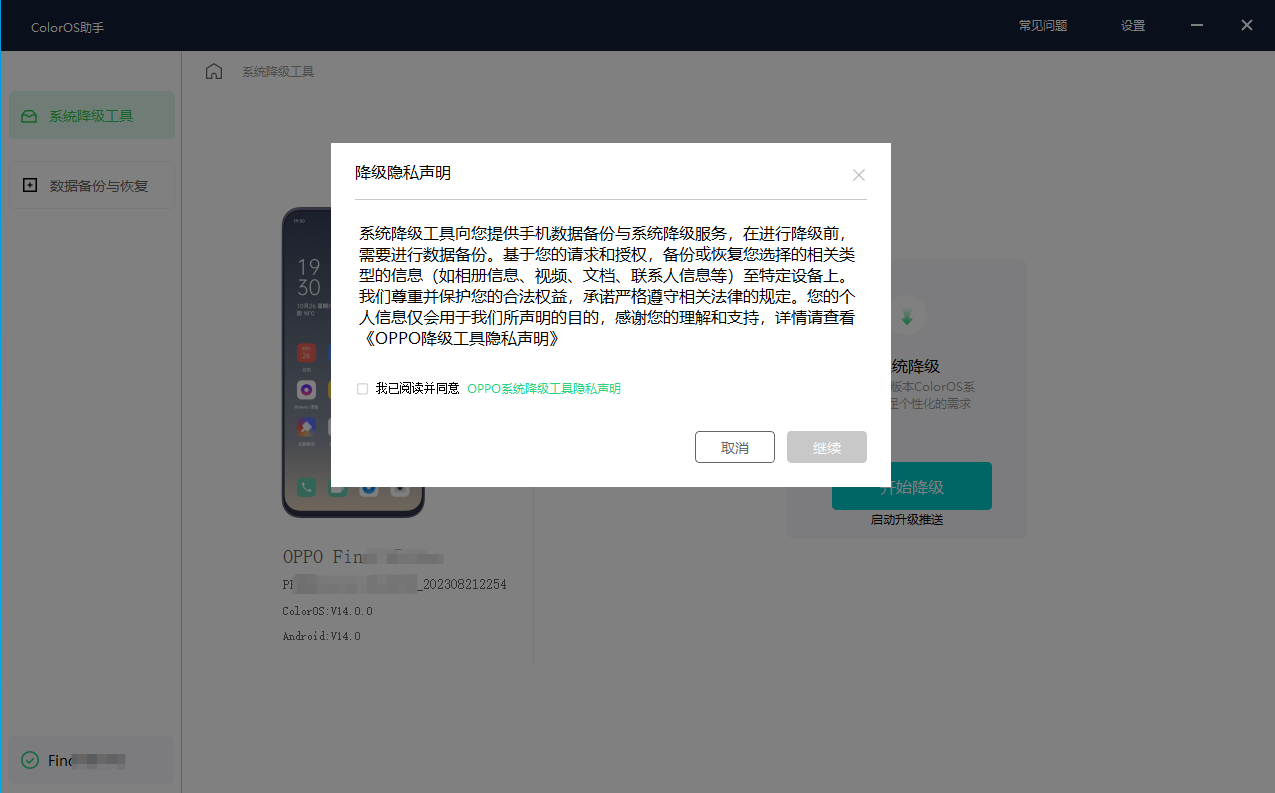
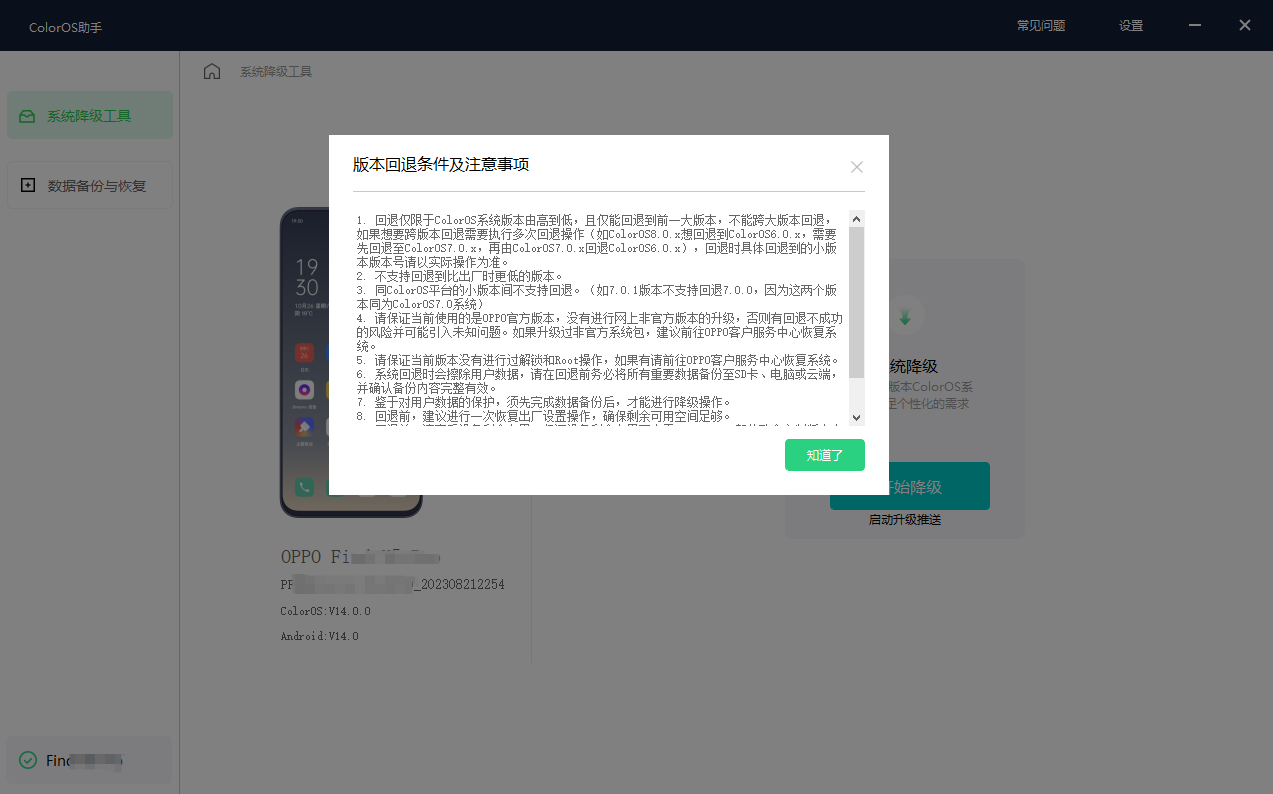
" in the "Please confirm on your phone" dialog box that pops up on the data backup and recovery interface. Computer interface:
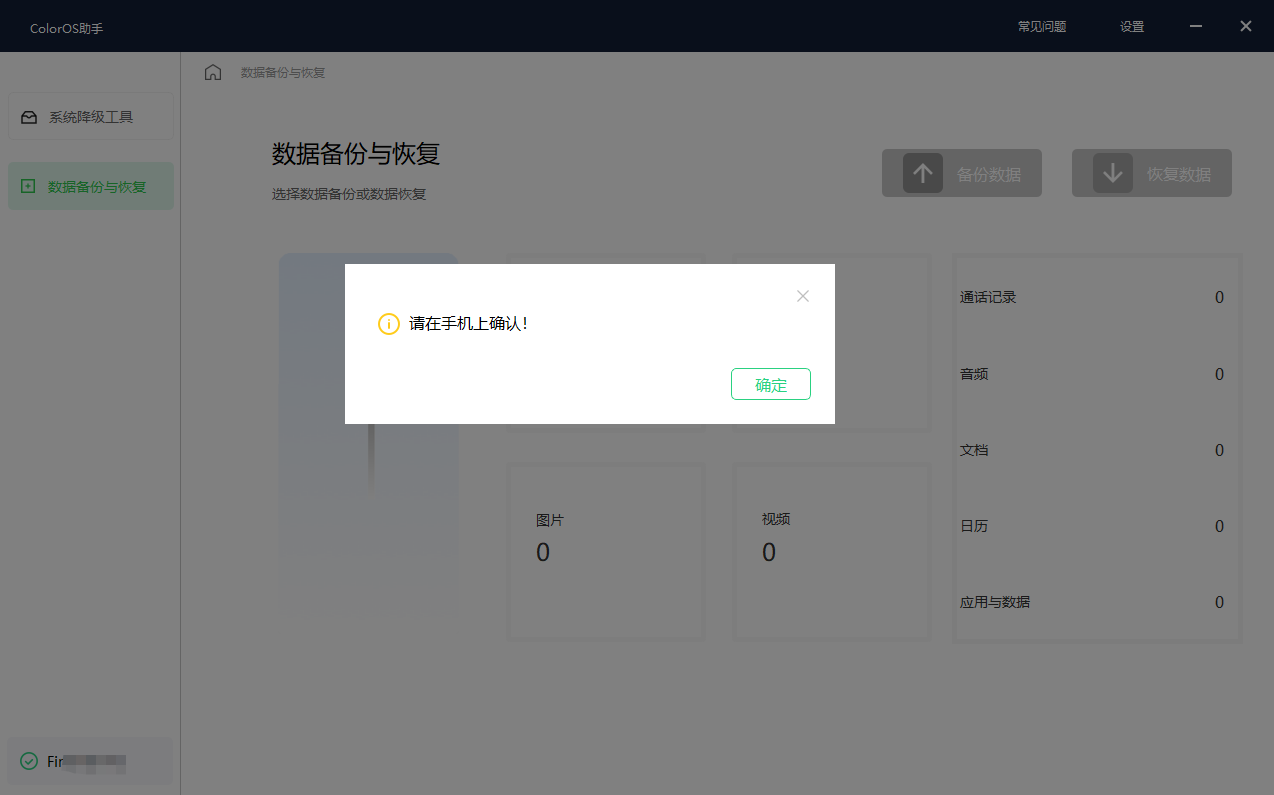
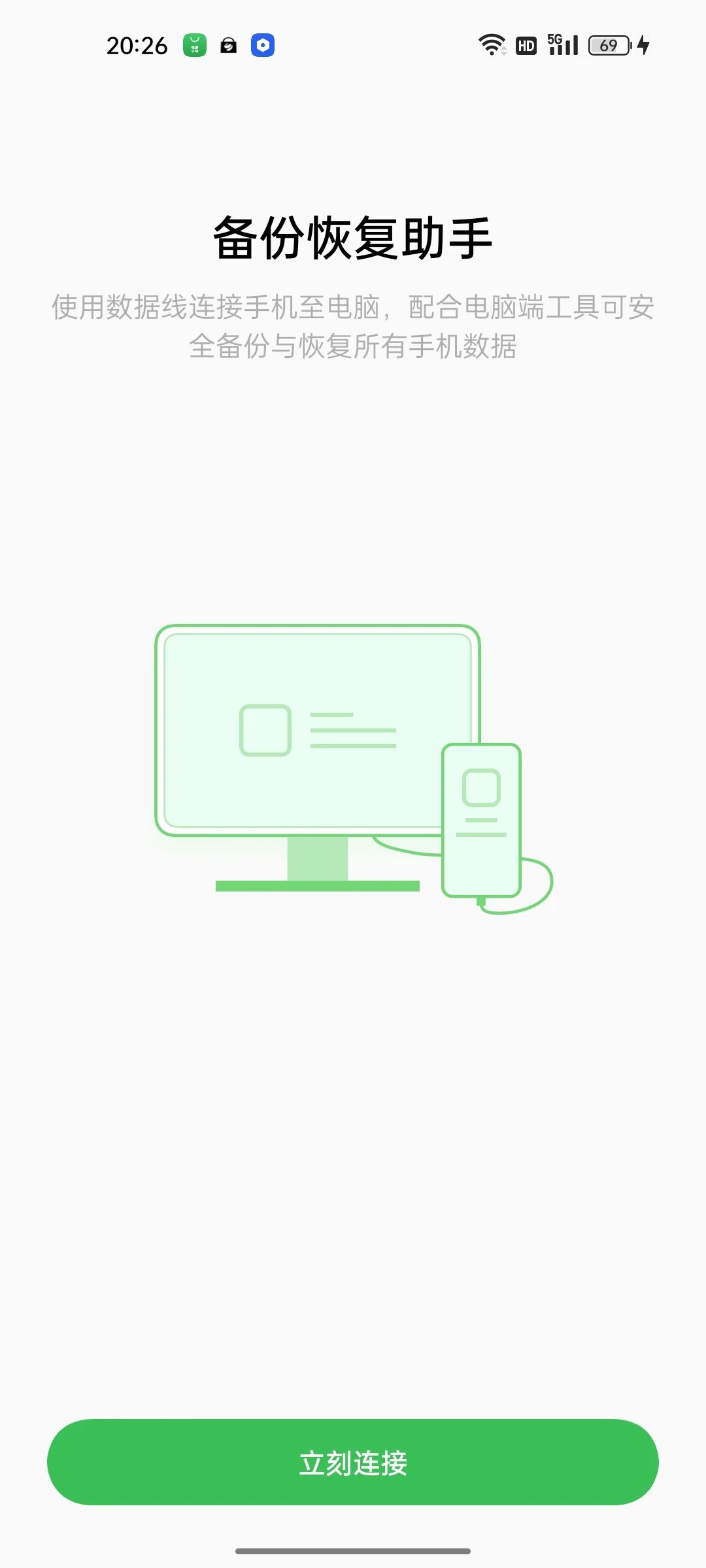
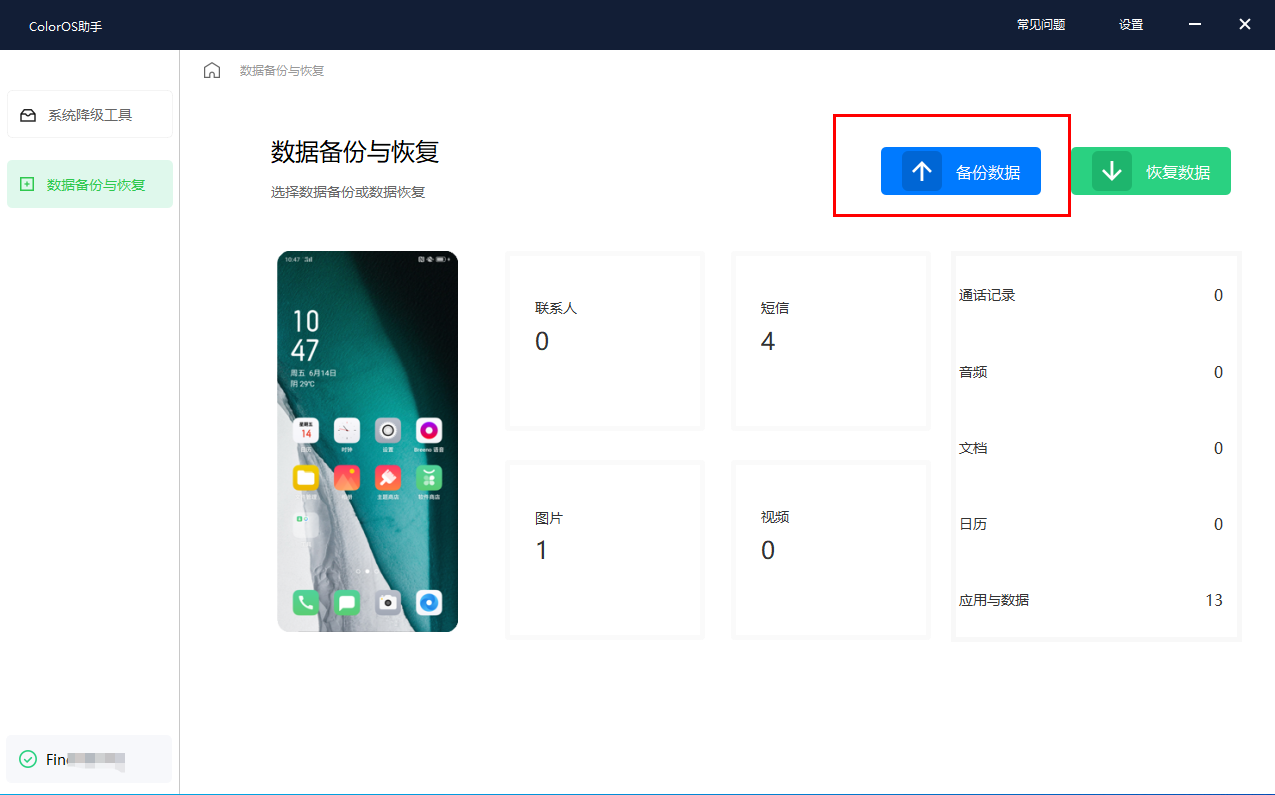
" and "OPLUS System Downgrade Tool" User Agreement".
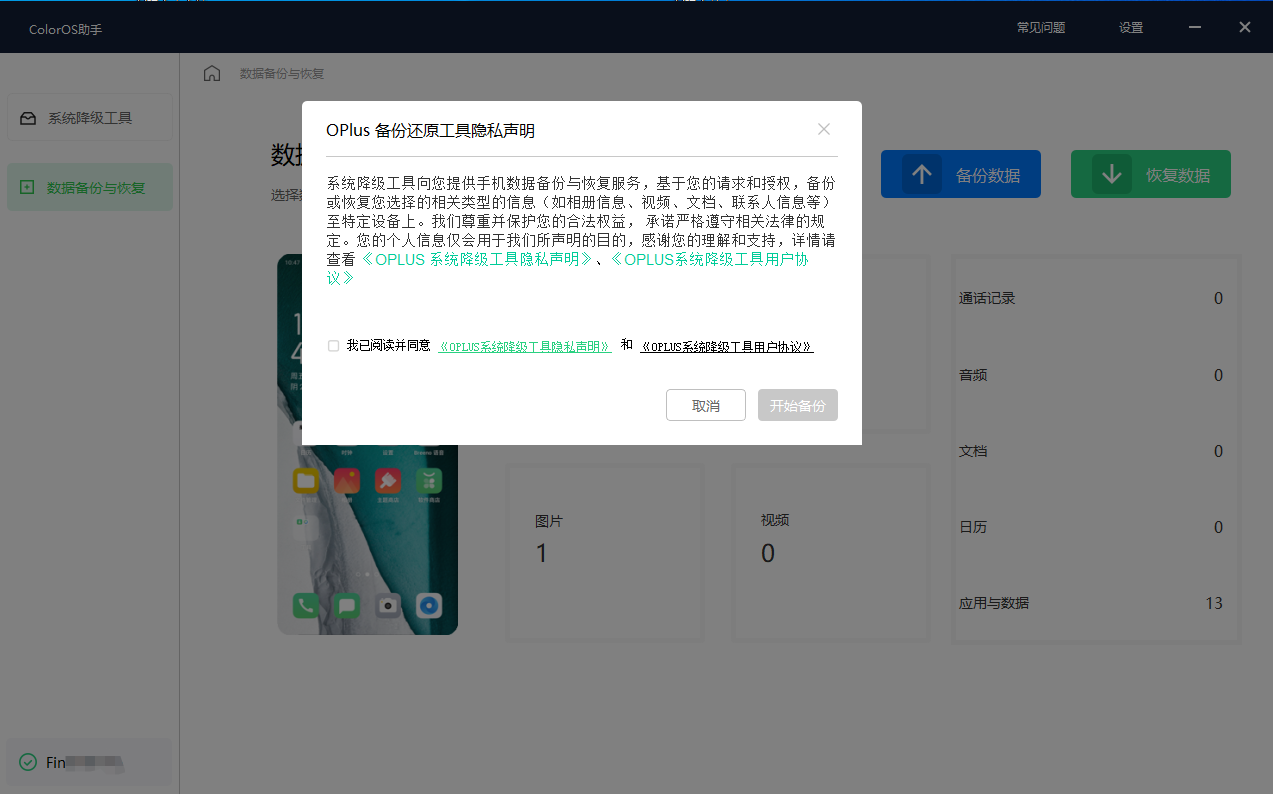
7. Fill in the mobile phone number, verification code, password, and password prompt on the data backup interface, and click "Next".
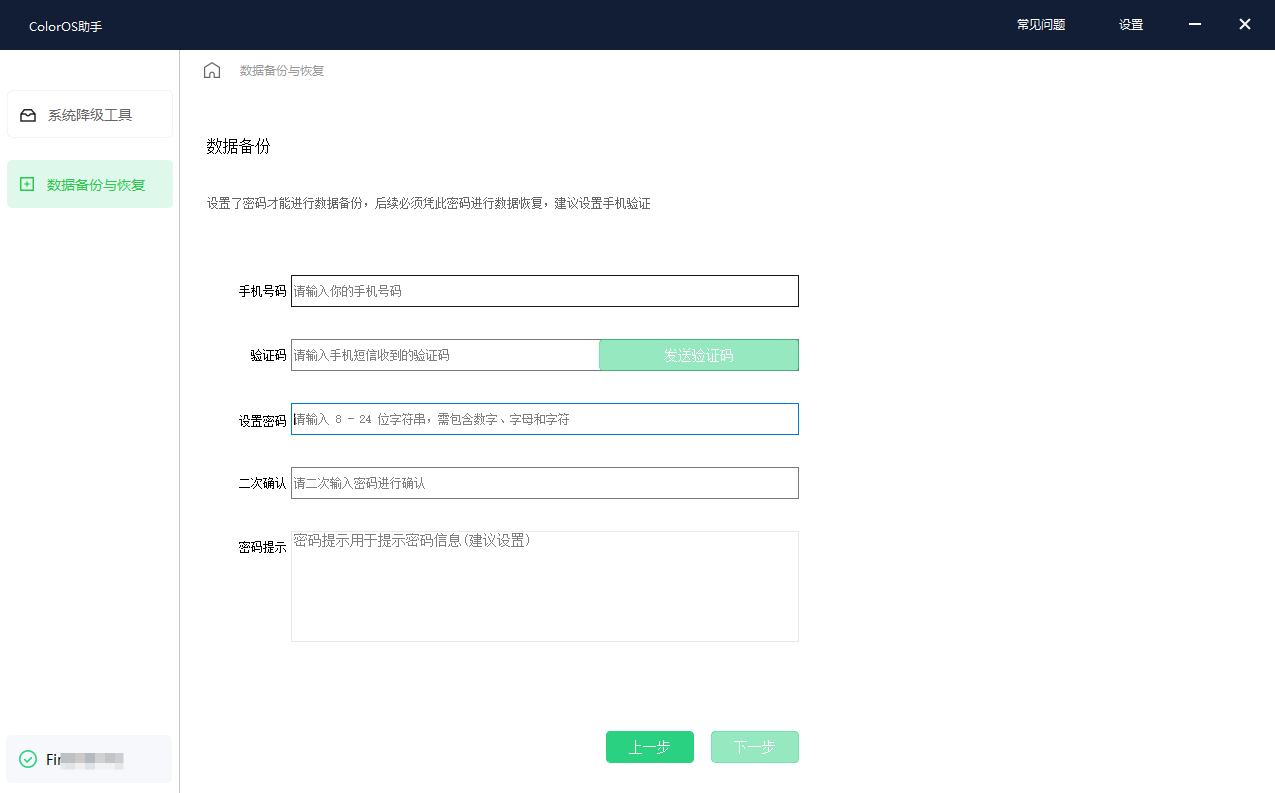
8. On the system downgrade tool page, click "Start Download". After the download is complete, click "Import Mobile".
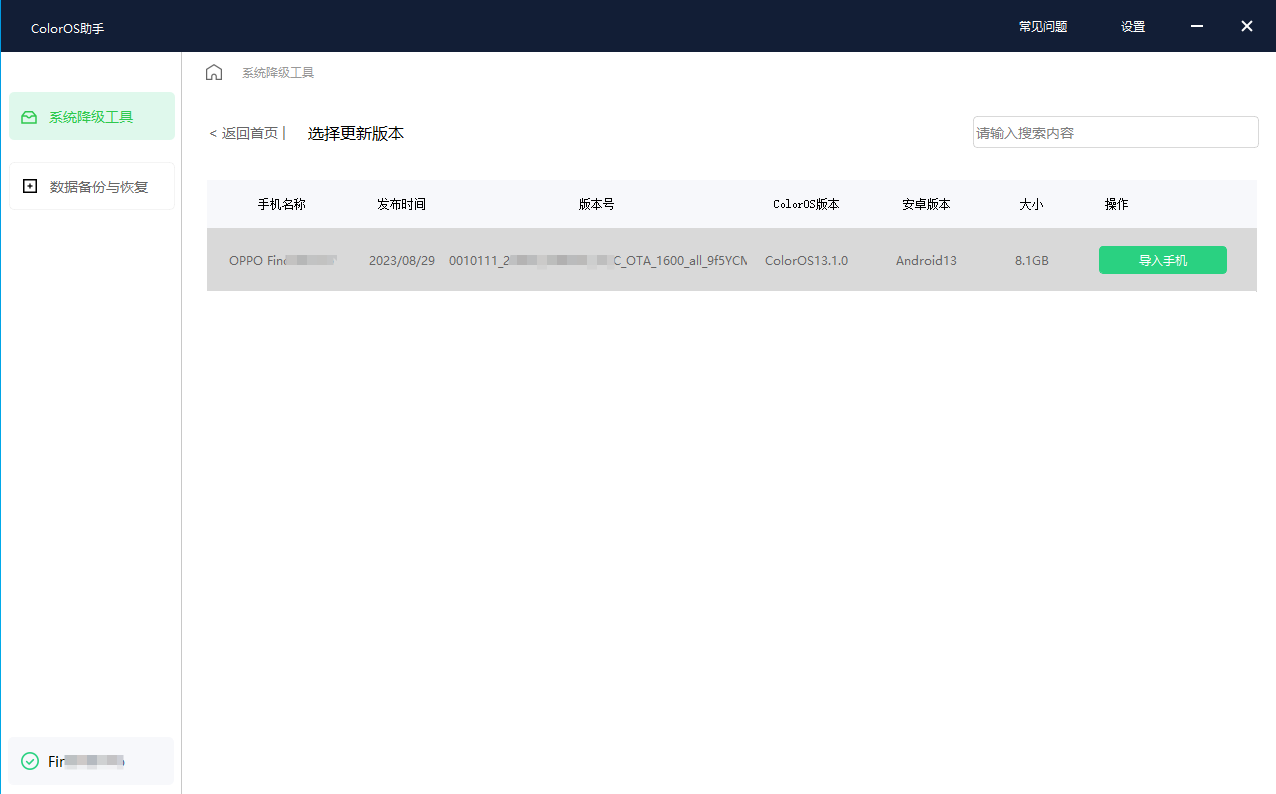
9. Follow the instructions of the downgrade tool and install the downgrade package.
10. After the downgrade is successful, the phone will automatically boot into the boot wizard interface. After the phone restarts, enter the downgrade tool again, click "Restore Data" to restore the backup data to the phone.
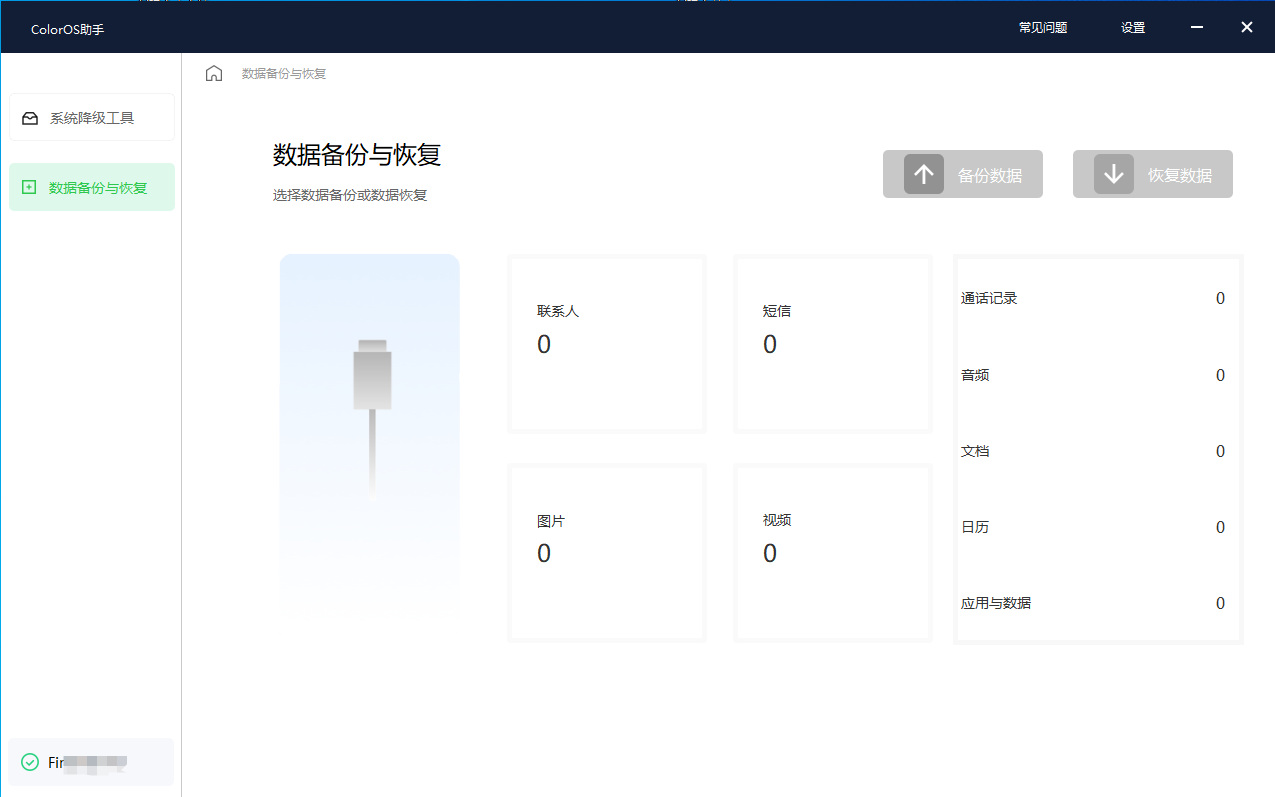
Special Note:
Once you downgrade using this downgrade tool, you will not receive upgrade information. , if you need to upgrade again, you can connect your phone to the downgrade tool and click "Start Upgrade Push".
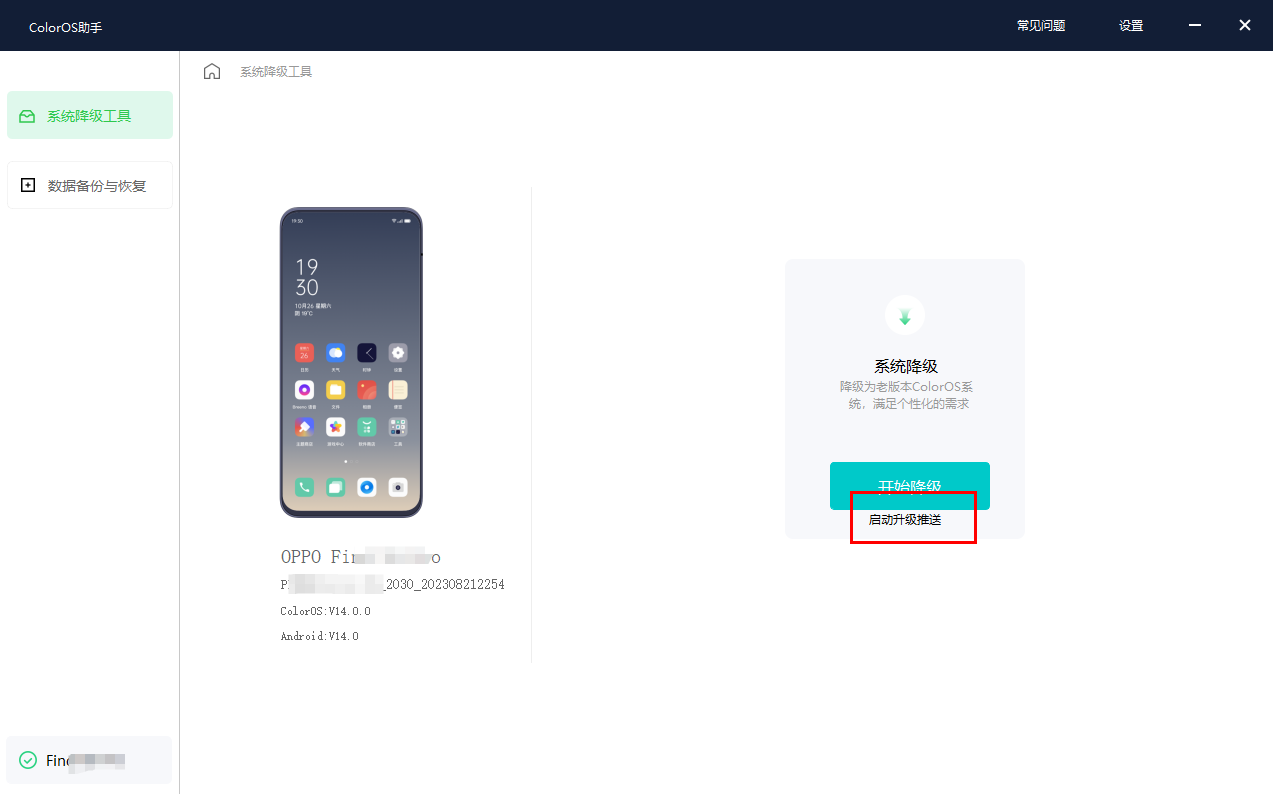
Problems using the downgrade tool:
If you encounter an exception during the use of the downgrade tool, please go to Downgraded by the official after-sales service center (the pictures in the article are for reference only, please refer to the actual operation interface).
The above is the detailed content of Learn the ColorOS 14 system downgrade tool released by OPPO: How to clear data and prevent upgrade notifications. For more information, please follow other related articles on the PHP Chinese website!
Related articles
See more- What is the processor of oppo a9
- How many watts does oppok9s charger cost?
- Coming soon: OnePlus Ace 2 / Ace Pro / 10 Pro models will receive ColorOS 14 x Android 14 public beta
- OPPO ColorOS 14 launches AI large model, what upgrades and improvements does it bring?
- The rewritten title is: What are the features and highlights of the official version of ColorOS14?

