Home >System Tutorial >Windows Series >Solution to update failure caused by win10 blue screen repair
Solution to update failure caused by win10 blue screen repair
- WBOYWBOYWBOYWBOYWBOYWBOYWBOYWBOYWBOYWBOYWBOYWBOYWBforward
- 2024-01-01 10:50:131305browse
Some versions of the win10 system will automatically force updates, and many users have encountered updates that failed and resulted in a blue screen. So how to solve the blue screen problem? Let’s take a look at how to fix the blue screen when Windows 10 update fails.
How to fix the blue screen of win10 update failure:
Method 1: Cancel the update
1. Press and hold the power button to shut down, restart and enter the "Recovery" interface, click " View advanced repair options".
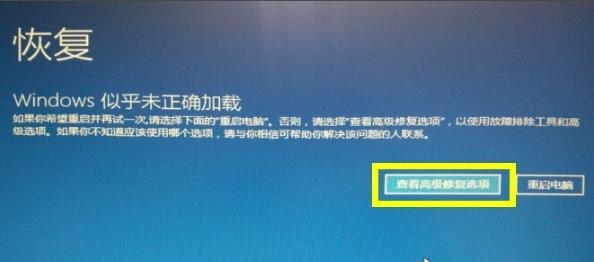
2. Then click "Troubleshoot".
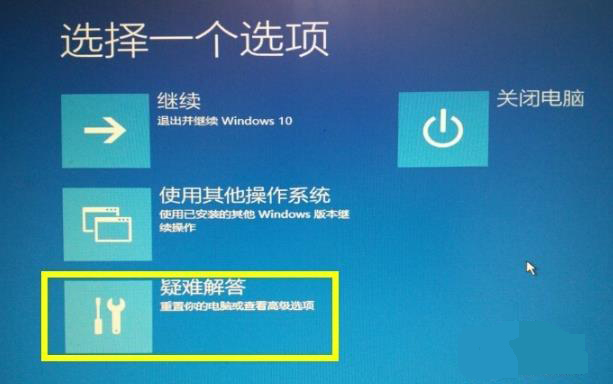
3. Then select "Advanced Options".
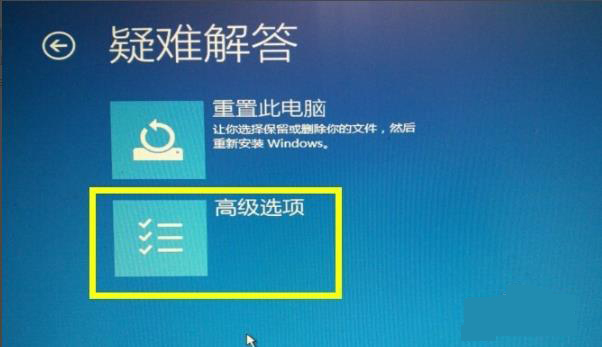
4. Click "Start Settings".
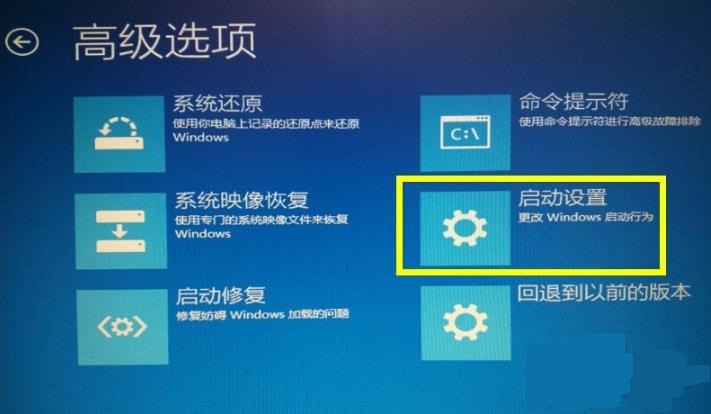
5. Then click "Restart".
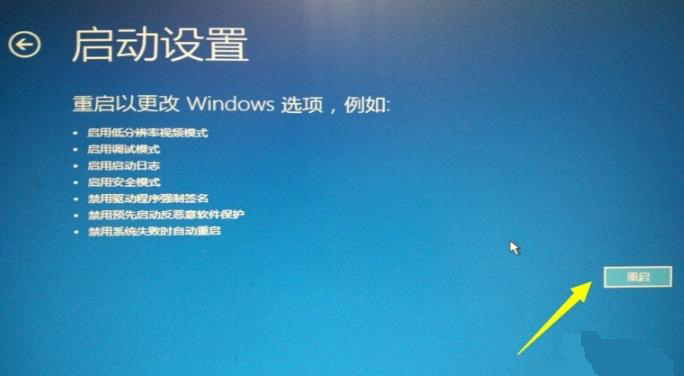
6. Press F4 according to the on-screen prompts to enter "Safe Mode".
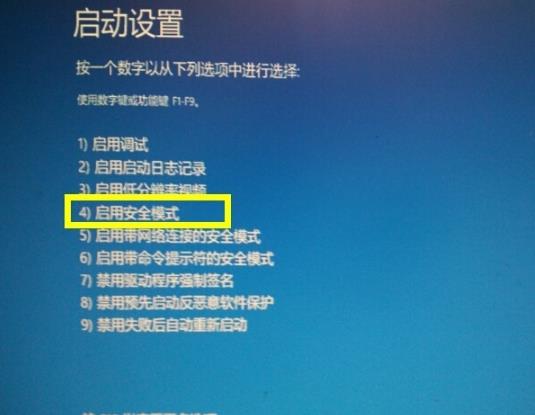
7. Wait for the changes to be undone.
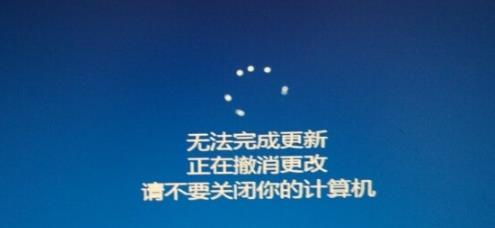
8. After completion, restart the system and enter the system from normal mode.
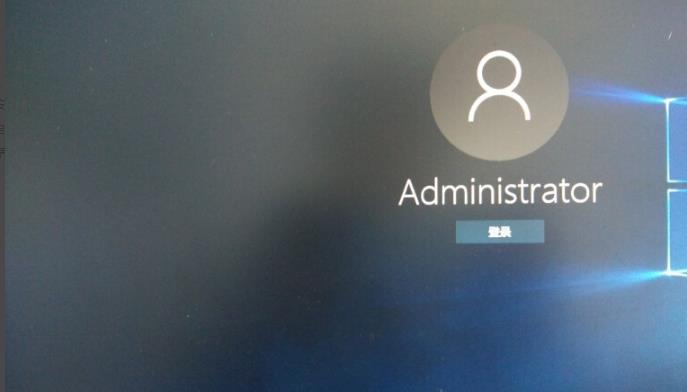
Method 2: Restore the system
1. Click "System Restore" in the "Advanced Options" interface.
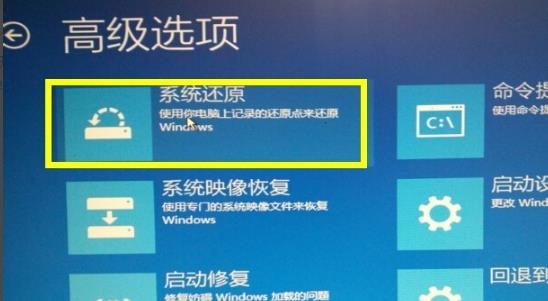
2. Click "Next" in the system restore window.
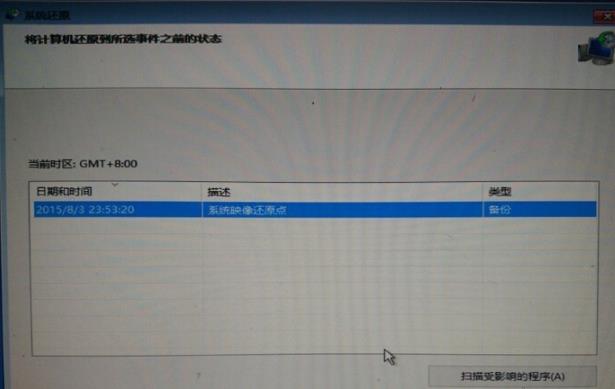
3. Click "Yes" in the prompt window.

Method Three: Computer Reset
1. Click "Reset this PC" in the "Troubleshooting" interface.
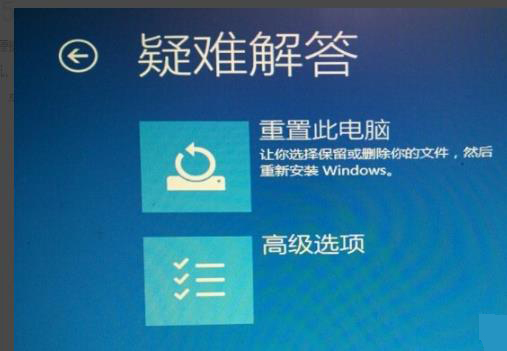
2. Select "Keep" or "Delete" the files in the system in the new window (select according to your needs).
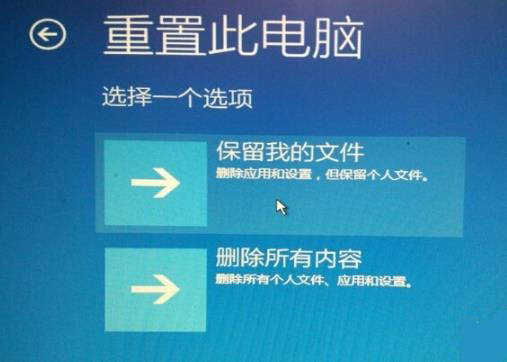
3. Click "Initialize" in the final interface
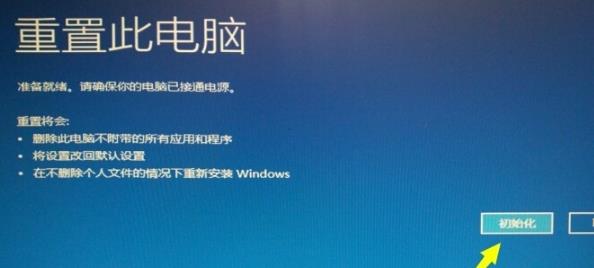
The above is the detailed content of Solution to update failure caused by win10 blue screen repair. For more information, please follow other related articles on the PHP Chinese website!

