| Introduction | GitHub is an online platform designed to facilitate code hosting, version control, and collaboration between individuals working on a common project. Through the platform, you can work on projects (host and review code, manage projects and co-develop software with other developers around the world) anytime and anywhere. The GitHub platform provides project processing capabilities for both open source and private projects. |
GitHub is an online platform designed to facilitate code hosting, version control, and collaboration between individuals working on a common project. Through the platform, you can work on projects (host and review code, manage projects and co-develop software with other developers around the world) anytime and anywhere. The GitHub platform provides project processing capabilities for both open source and private projects.
Features for team project processing include: GitHub Flow> and GitHub Pages. These features make workflows easy for teams that need to deploy regularly. GitHub Pages, on the other hand, provides pages for showcasing open source projects, displaying resumes, hosting blogs, and more.
GitHub also provides the necessary tools for personal projects so that personal projects can be handled easily. It also makes it easier for individuals to share their projects with the world.
Register GitHub and start a projectWhen starting a new project on GitHub, you must first create an account with your email address.

Then, when verifying their email, the user will automatically be logged into their GitHub account.
1. Create a warehouseAfter that, we will be taken to a page for creating a warehouse repository. The repository stores all project files including revision history. Repositories can be public or private. Public repositories can be viewed by anyone, but only those authorized by the project owner can submit changes to the repository. Private repositories, on the other hand, provide additional control over who the project is visible to. Therefore, public repositories are suitable for open source software projects, while private repositories are mainly suitable for private or closed source projects.
Fill in the "Repository Name" and "Short Description".
Check Initialize this repository with a README file.
Finally, click the "Create Repository" button at the bottom.

In GitHub, branching is a way to operate various versions of a single warehouse at the same time. By default, any single repository created is assigned a branch named "MASTER", which is considered the last branch. In GitHub, branches can play a role in experimenting and editing the repository before being merged into master (the final branch).
In order to adapt the project to everyone's needs, it is usually necessary to add several additional branches to match different projects. The current state when creating a branch on the master branch and copying the master branch is the same.

Creating a branch is similar to saving a single file in different versions. It does this by renaming tasks executed on a specific repository.
Branches have also proven effective in keeping work on bug fixes and feature additions. After making the necessary changes, these branches are merged into the main branch.
Create a branch after creating the warehouse:
In this example, click on the warehouse name "Hello-World" to jump to your new warehouse.
Click the "Branch:Master" button at the top and you will see a drop-down menu with a blank field to fill in the branch name.
Enter the branch name, in this example we enter “readme-edits“.
Press Enter or click on the blue "create branch" box.
This successfully creates two branches: master and readme-edits.
This step provides guidance on how to make changes to the repository and save the changes. On GitHub, commit is defined as saving changes. Each commit is associated with a commit message that contains a history of saved changes and why those changes were made. This makes it easy for other contributors to know what changes you made and why.
To make changes to the repository and commit the changes, follow these steps:
Click on the warehouse name "Hello-World".
Click the pencil icon in the upper right corner to view and edit the file.

In the editor, write something to make sure you can make changes.
Make a brief summary in the commit message field to explain why and how the changes were made.
Click the commit changes button to save the changes.
Note that these changes only affect the readme-edits branch, not the main branch.

Pull request is a feature that allows contributors to propose and request someone to review and merge certain changes into their branch. The pull request also shows diffs for several branches. Changes, additions, and deletions are usually represented by red and green colors. A pull request can be opened once the commit is complete, even if the code is not yet complete.
Open a pull request:
Click on the pull requests tab.

Click the new pull requests button.
Select the readme-edits branch to compare with the master branch.
Confirm the request and make sure this is what you want to submit.
Click the Create Pull Request green button and enter a title. open a pull request in github repository

Press the Enter key.
Users can verify these actions by trying to create and save a pull request.
The last step is to merge the readme-edits branch and the master branch together. If there is no conflict between the readme-edits branch and the master branch, a merge pull request button will be displayed.
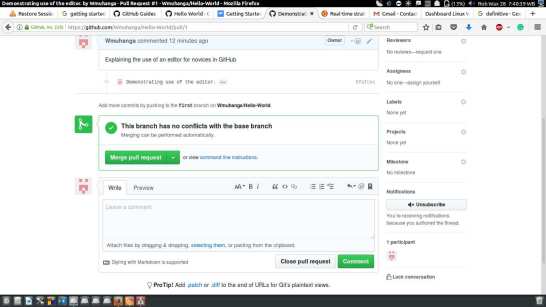
When merging pulls, it is necessary to ensure that the comment and other fields are filled in correctly. Merge pull:
Click the merge pull request button to merge the pull request.
Confirm the merge.
Press the purple Delete Branch button to delete the readme-edits branch since it is already included in the master branch. (PS: If you are merging pull requests submitted by others, you do not need to and cannot delete the merged branches of others.)
The above is the detailed content of Get started quickly with GitHub. For more information, please follow other related articles on the PHP Chinese website!
 什么是linux设备节点Apr 18, 2022 pm 08:10 PM
什么是linux设备节点Apr 18, 2022 pm 08:10 PMlinux设备节点是应用程序和设备驱动程序沟通的一个桥梁;设备节点被创建在“/dev”,是连接内核与用户层的枢纽,相当于硬盘的inode一样的东西,记录了硬件设备的位置和信息。设备节点使用户可以与内核进行硬件的沟通,读写设备以及其他的操作。
 Linux中open和fopen的区别有哪些Apr 29, 2022 pm 06:57 PM
Linux中open和fopen的区别有哪些Apr 29, 2022 pm 06:57 PM区别:1、open是UNIX系统调用函数,而fopen是ANSIC标准中的C语言库函数;2、open的移植性没fopen好;3、fopen只能操纵普通正规文件,而open可以操作普通文件、网络套接字等;4、open无缓冲,fopen有缓冲。
 linux中什么叫端口映射May 09, 2022 pm 01:49 PM
linux中什么叫端口映射May 09, 2022 pm 01:49 PM端口映射又称端口转发,是指将外部主机的IP地址的端口映射到Intranet中的一台计算机,当用户访问外网IP的这个端口时,服务器自动将请求映射到对应局域网内部的机器上;可以通过使用动态或固定的公共网络IP路由ADSL宽带路由器来实现。
 linux中eof是什么May 07, 2022 pm 04:26 PM
linux中eof是什么May 07, 2022 pm 04:26 PM在linux中,eof是自定义终止符,是“END Of File”的缩写;因为是自定义的终止符,所以eof就不是固定的,可以随意的设置别名,linux中按“ctrl+d”就代表eof,eof一般会配合cat命令用于多行文本输出,指文件末尾。
 linux怎么判断pcre是否安装May 09, 2022 pm 04:14 PM
linux怎么判断pcre是否安装May 09, 2022 pm 04:14 PM在linux中,可以利用“rpm -qa pcre”命令判断pcre是否安装;rpm命令专门用于管理各项套件,使用该命令后,若结果中出现pcre的版本信息,则表示pcre已经安装,若没有出现版本信息,则表示没有安装pcre。
 什么是linux交叉编译Apr 29, 2022 pm 06:47 PM
什么是linux交叉编译Apr 29, 2022 pm 06:47 PM在linux中,交叉编译是指在一个平台上生成另一个平台上的可执行代码,即编译源代码的平台和执行源代码编译后程序的平台是两个不同的平台。使用交叉编译的原因:1、目标系统没有能力在其上进行本地编译;2、有能力进行源代码编译的平台与目标平台不同。
 linux中rpc是什么意思May 07, 2022 pm 04:48 PM
linux中rpc是什么意思May 07, 2022 pm 04:48 PM在linux中,rpc是远程过程调用的意思,是Reomote Procedure Call的缩写,特指一种隐藏了过程调用时实际通信细节的IPC方法;linux中通过RPC可以充分利用非共享内存的多处理器环境,提高系统资源的利用率。
 linux怎么查询mac地址Apr 24, 2022 pm 08:01 PM
linux怎么查询mac地址Apr 24, 2022 pm 08:01 PMlinux查询mac地址的方法:1、打开系统,在桌面中点击鼠标右键,选择“打开终端”;2、在终端中,执行“ifconfig”命令,查看输出结果,在输出信息第四行中紧跟“ether”单词后的字符串就是mac地址。


Hot AI Tools

Undresser.AI Undress
AI-powered app for creating realistic nude photos

AI Clothes Remover
Online AI tool for removing clothes from photos.

Undress AI Tool
Undress images for free

Clothoff.io
AI clothes remover

AI Hentai Generator
Generate AI Hentai for free.

Hot Article

Hot Tools

Dreamweaver Mac version
Visual web development tools

VSCode Windows 64-bit Download
A free and powerful IDE editor launched by Microsoft

MinGW - Minimalist GNU for Windows
This project is in the process of being migrated to osdn.net/projects/mingw, you can continue to follow us there. MinGW: A native Windows port of the GNU Compiler Collection (GCC), freely distributable import libraries and header files for building native Windows applications; includes extensions to the MSVC runtime to support C99 functionality. All MinGW software can run on 64-bit Windows platforms.

PhpStorm Mac version
The latest (2018.2.1) professional PHP integrated development tool

SAP NetWeaver Server Adapter for Eclipse
Integrate Eclipse with SAP NetWeaver application server.






