When we use the computer, sometimes we may find that our mouse is overused or suddenly malfunctions. In this case, I think it may be because the mouse driver has been uninstalled. We can try to use third-party software or reinstall the driver in the device manager. Let’s take a look at how the editor did it for details~
How to reinstall the mouse driver after it has been uninstalled
Method 1:
1 . First go to the official website of the mouse you purchased to download the mouse model driver. After downloading, click the installer.

2. After clicking the installer, the next installation prompt will pop up. Here we choose OK.

3. After clicking OK, a progress bar prompt will appear here. Wait for the progress bar prompt to complete the installation.

Method 2:
1. After turning on the computer, enter the control panel interface, where you can find mouse, keyboard, sound, system and other functions. Options.

2. Click the option you want to set, and the mouse attribute setting interface will pop up.

3. Switch to the menu option and the corresponding mouse properties interface will pop up.

4. In the hardware menu interface, click the button in the interface.

5. Switch to the menu option. Click Options.

6. Select the first update method. After clicking, you will switch to the interface.

7. There are two ways to update the driver, and.

8. Automatically search and update the driver software. After the search is completed, the search results interface will appear, prompting the results of updating the driver software.

The above is the detailed content of How to reinstall the mouse driver. For more information, please follow other related articles on the PHP Chinese website!
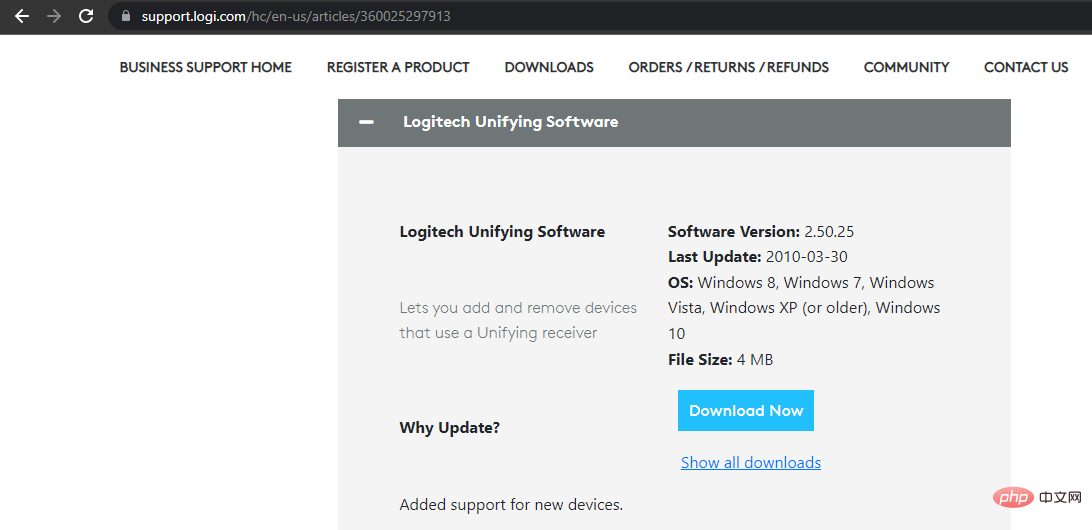 如何在 Windows 11 上安装和使用罗技Unifying接收器和软件?Apr 21, 2023 am 08:40 AM
如何在 Windows 11 上安装和使用罗技Unifying接收器和软件?Apr 21, 2023 am 08:40 AM罗技使在单个系统中使用多个外部设备变得容易,而无需USB端口。只需一个接收器,您就可以将多达六个不同的罗技兼容设备(它们必须带有罗技徽标)连接到您的PC。但是,如果没有罗技Unifying软件,所有这些都是不可能的。由于用户已经习惯在以后的操作系统中使用该软件,因此他们现在正在寻找将其整合到新的Windows11中的方法也就不足为奇了。本教程将引导您在Windows11上下载该软件。它还包含对常见罗技接收器问题之一的修复,以及其他信息。我可以将我的LogitechUnifying
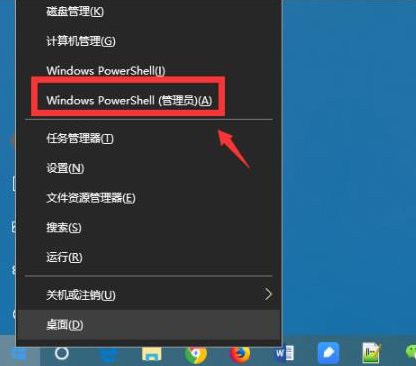 教你如何强制卸载edge浏览器Jul 15, 2023 pm 06:17 PM
教你如何强制卸载edge浏览器Jul 15, 2023 pm 06:17 PMWindows10自带的Edge浏览器在程序面板上是不能被卸载的,但是有些网友不喜欢使用edge浏览器,想要卸载掉它。那么我们可以尝试如何卸载edge浏览器呢?下面小编就教下大家强制卸载edge浏览器的方法。具体的方法如下:1、右击左下角开始,点击“windowspowershell(管理员)”打开。2、进入命令界面,输入代码get-appxpackage*edge*,查找edge包。3、在edge包中找到packagefullname,选中并复制。4、接着输入命令Remove-appxpack
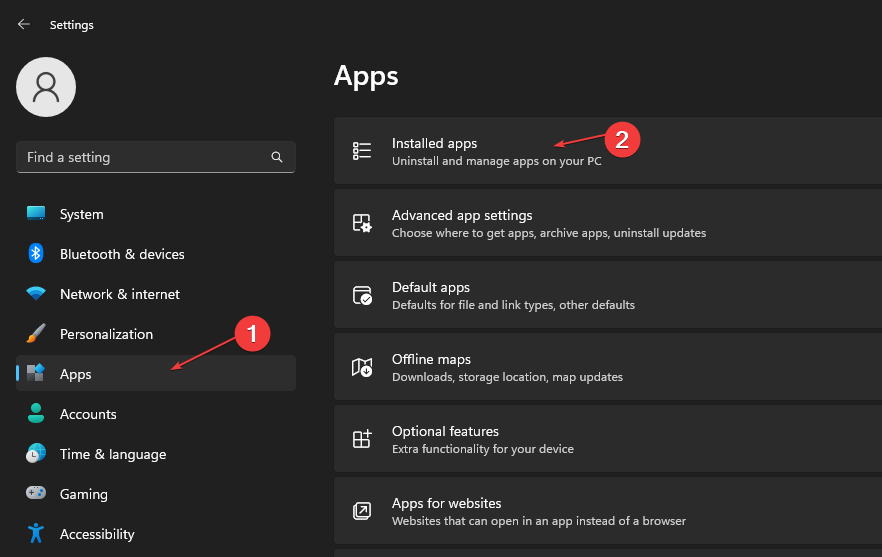 如何从Microsoft商店快速卸载应用Jul 12, 2023 pm 09:25 PM
如何从Microsoft商店快速卸载应用Jul 12, 2023 pm 09:25 PMMicrosoft应用商店是内置存储库,用户可以在其中下载、更新和卸载适用于Windows操作系统的应用。可悲的是,许多用户不知道如何在MicrosoftStore上卸载应用程序。因此,本文将带您了解如何快速从Microsoft商店卸载应用程序。或者,如果您的Windows11PC上缺少Microsoft应用商店应用程序,我们提供了有关下载和安装应用商店应用程序的详细指南。是否可以直接从Microsoft应用商店卸载应用?否,Microsoft应用商店不提供直接从平台卸载应用的选项。您只能通过平
 Win11卸载软件后还在任务栏里怎么回事Jul 02, 2023 pm 01:17 PM
Win11卸载软件后还在任务栏里怎么回事Jul 02, 2023 pm 01:17 PMWin11卸载软件后还在任务栏里怎么回事?我们安装下载了win11系统了后,经常会遇到一些小问题,比如我们卸载了软件后却一直存在在任务栏中,很多小伙伴不知道有没有卸载干净,想询问小编应该如何解决这个问题,小编下面整理了Win11卸载软件后还在任务栏里解决教程,感兴趣的话,跟着小编一起往下看看吧!Win11卸载软件后还在任务栏里解决教程1、右键开始菜单,选择“运行”,输入regedit,打开注册表编辑器。2、找到HKEY_CLASSES_ROOTLocalSettingsSoftwareMicro
 重新安装鼠标驱动的方法Dec 31, 2023 pm 06:11 PM
重新安装鼠标驱动的方法Dec 31, 2023 pm 06:11 PM我们在使用计算机的时候,有的情况下可能会发现自己的鼠标不饿呢过使用或者是突然失灵。对于这种情况小编觉得可能是因为鼠标驱动被卸载了的原因。我们可以尝试使用第三方软件或者是在设备管理器中重新安装驱动。详细内容就来看下小编是怎么做的吧~鼠标驱动被卸载了怎么重新装方法一:1、先到你购买的鼠标官网上下载鼠标型号驱动,下载好了之后点击安装程序。2、在点击安装程序之后会弹出下一步的安装提示,这里我们选择确定。3、点击确定之后这里会出现一个进度条的提示的,等待这个进度条提示完成安装。方法二:1、打开电脑后,进入
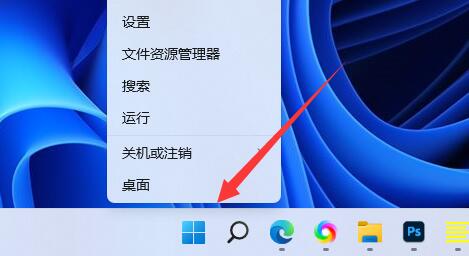 如何卸载win11上的网卡驱动Dec 28, 2023 pm 07:04 PM
如何卸载win11上的网卡驱动Dec 28, 2023 pm 07:04 PM网卡驱动的不匹配会导致无法正常上网,但是又无法正常更新,这时候可以在win11卸载网卡驱动,然后重新安装来解决问题,只需要在设备管理器里就能操作了。win11卸载网卡驱动教程:1、首先右键底部“Windows徽标”2、接着点开右键菜单中的“设备管理器”3、打开后,展开“网络适配器”,找到网卡设备。4、随后双击打开想要卸载驱动的设备,进入“驱动程序”5、最后选择“卸载设备”就可以卸载win11网卡驱动了。
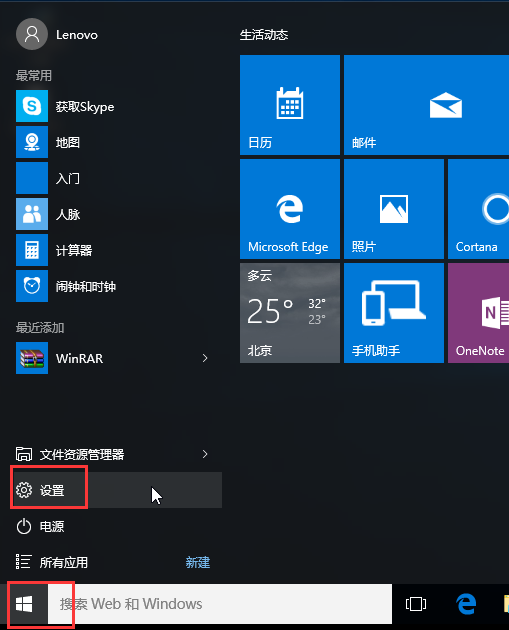 卸载显卡驱动的Win10安全模式步骤Dec 26, 2023 pm 12:59 PM
卸载显卡驱动的Win10安全模式步骤Dec 26, 2023 pm 12:59 PMwin10安全模式卸载显卡驱动是一个很多用户都会进行的操作,不过也有许多的用户不会操作,因此下面就带来了卸载的方法,需要的用户快点来看看解决问题方法吧。win10安全模式卸载显卡驱动:1、进入Windows10桌面后,点击开始菜单,然后再点击“设置”。2、然后选择“更新和安全”。3、在“更新和恢复”界面下点击“恢复”,然后在高级启动下面点击“立即重启”。4、选择一个选项,选择“疑难解答”。5、在“疑难解答”中点“高级选项”。6、在高级选项中点击“启动设置”。7、之后再点击“重启”按钮。8、电脑此
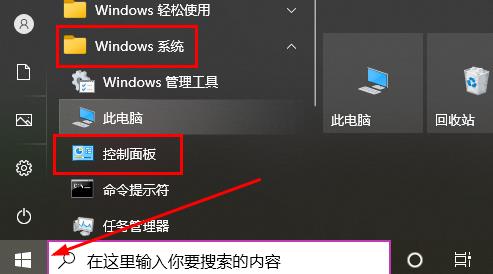 如何卸载Win10补丁Dec 25, 2023 pm 08:49 PM
如何卸载Win10补丁Dec 25, 2023 pm 08:49 PM在系统进行了补丁修复之后,这些补丁都会留在电脑之内,久而久之就会非常的占用内存,因此很多的用户就想知道win10补丁卸载方法,其实非常的简单哟,一起看看吧。win10补丁卸载方法:1、首先点击左下角开始,然后找到“windows系统”打开“控制面板”。2、然后点击下面的“卸载程序”。3、之后点击左侧的“查看已安装的更新”。4、此时就可以看到所有的补丁了,右击然后点击“卸载”即可。


Hot AI Tools

Undresser.AI Undress
AI-powered app for creating realistic nude photos

AI Clothes Remover
Online AI tool for removing clothes from photos.

Undress AI Tool
Undress images for free

Clothoff.io
AI clothes remover

AI Hentai Generator
Generate AI Hentai for free.

Hot Article

Hot Tools

SublimeText3 Linux new version
SublimeText3 Linux latest version

WebStorm Mac version
Useful JavaScript development tools

Dreamweaver CS6
Visual web development tools

SAP NetWeaver Server Adapter for Eclipse
Integrate Eclipse with SAP NetWeaver application server.

SublimeText3 Chinese version
Chinese version, very easy to use







