The ASUS driver is very good and many users will choose to install it. However, for some new users, they may not know how to install ASUS drivers correctly. Therefore, I provide you with detailed steps, hoping to help you. The following are the specific installation steps, please take a look. 1. First, you need to visit the ASUS official website and find the driver download page. You can find the official website through a search engine or directly enter "ASUS driver download". 2. On the driver download page, you can select the driver you want to download based on your computer model and operating system. Please make sure to choose a driver that exactly matches your device to ensure compatibility and stability. 3. Once you have selected the correct driver, click the "Download" button to start downloading the driver. Please note that driver file sizes may be larger, so make sure you have sufficient storage space and a stable network connection. 4. After the download is complete, you can find the downloaded driver file. Typically, it will exist in the form of an executable file (.exe). Double-click the file to run the installer. 5. As the installer runs, you will see a series of installation options and prompts. Please follow the prompts step by step. Typically, you'll need to agree to the license agreement, select an installation location, and complete other necessary settings. 6. The installer will automatically install the driver to your computer. Please wait patiently for the installation process to complete. After the installation is complete, you can choose to restart your computer for the driver to take effect. 7. Once the computer restarts, your ASUS driver will be successfully installed and functional. I hope the above steps can help you install the ASUS driver correctly. If you encounter any problems during the installation process, please feel free to seek help from ASUS official customer service. I wish you a successful installation!
How to install the ASUS driver:
First, we need to open the ASUS after-sales website. This is a website that provides after-sales service, where we can get support and help for ASUS products. After opening the website, we will see a simple and intuitive interface listing various product categories. We can choose the corresponding product categories according to our own needs, such as laptops, mobile phones, accessories, etc. After clicking to enter the corresponding category, we will see a more detailed product list, including model, specifications, price and other information. In addition, the website also provides functions such as answers to frequently asked questions, downloading drivers, and submitting fault reports for repair, allowing users to solve problems on their own or contact after-sales service personnel. In general, the ASUS after-sales website is a convenient and fast platform that can help users solve various problems in product use. Whether you're buying a new product or troubleshooting, you'll find support and help here.

Next, we need to enter the product model in a pop-up box. This step is very important, because only by entering the product model number correctly can you enter the next operation interface. Please ensure that the model entered is accurate to avoid affecting subsequent gaming experience. According to the prompts, after entering the correct product model, click the confirmation button to proceed to the next step. Remember to check the product model carefully to avoid mistakes!

3. In order to ensure system compatibility, we need to choose a model that is suitable for our system.

Finally, just click download and install to start experiencing this wonderful game.

ASUS driver features:
This driver software is very professional, has rich resources, and can meet various needs. It is a powerful tool with vast resources to meet the various needs of its users.
There are many other types of files that provide better compatibility to accurately read various information.
Our system can detect the user's driving data in real time and provide detailed information. If we find that a new driver version is available, users can install the update immediately. This ensures users are always using the latest drivers for better performance and stability.

The above is the detailed content of Detailed steps to install ASUS driver. For more information, please follow other related articles on the PHP Chinese website!
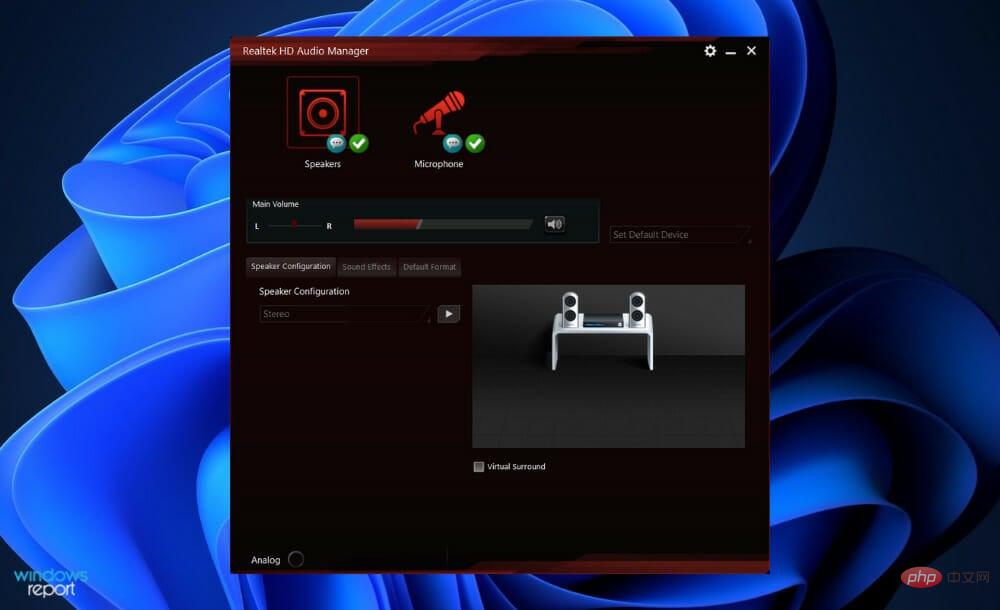 在 Windows 11 中下载华硕瑞昱高清音频管理器Apr 13, 2023 pm 09:40 PM
在 Windows 11 中下载华硕瑞昱高清音频管理器Apr 13, 2023 pm 09:40 PM为了更改和修改计算机上的音频设置,华硕Realtek高清音频管理器是您可以使用的最著名的软件之一。通过使用该应用程序,您可以配置多流播放,这使您可以同时将大量音频流式传输到各种输出设备。此外,Realtek HD Audio Manager是一款功能强大的工具,您可以将其安装在Windows PC上。该软件包括各种功能,例如混音器,均衡器,回声消除,噪声抑制和几个预定义的声音配置文件,所有这些都有助于改善计算机上的音频。今天我们将向您展示如何在Windows 11计算机上下载和安装它。遂!瑞昱音
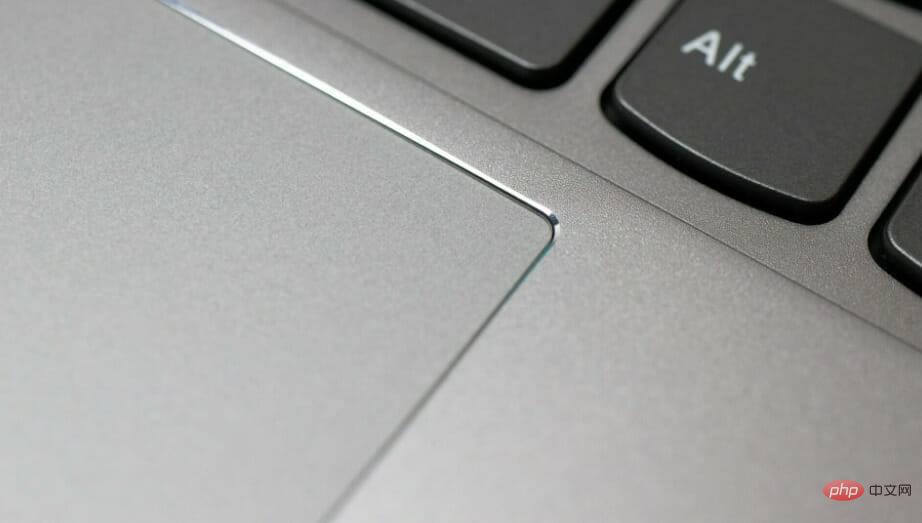 如何解决华硕触控板无法在Windows 11中使用的问题?3种简单方法!Apr 25, 2023 pm 10:58 PM
如何解决华硕触控板无法在Windows 11中使用的问题?3种简单方法!Apr 25, 2023 pm 10:58 PM触摸板类似于鼠标,有助于控制光标。它是许多笔记本电脑用户的首选,因为它是内置的,并且在某种程度上更方便。但是,一些用户报告说他们的华硕触摸板无法在Windows11中运行。对于大多数用户来说,这个问题是突然出现的,没有任何迹象让他们感到困惑。但是,别担心!这很可能不是硬件问题,可以轻松修复。其他使用不同笔记本电脑的用户也面临着Windows11中触摸板的问题。要了解华硕触控板在Windows11中无法运行的所有原因以及最相关的修复,请阅读以下部分。为什么华硕触摸板无法在Windows
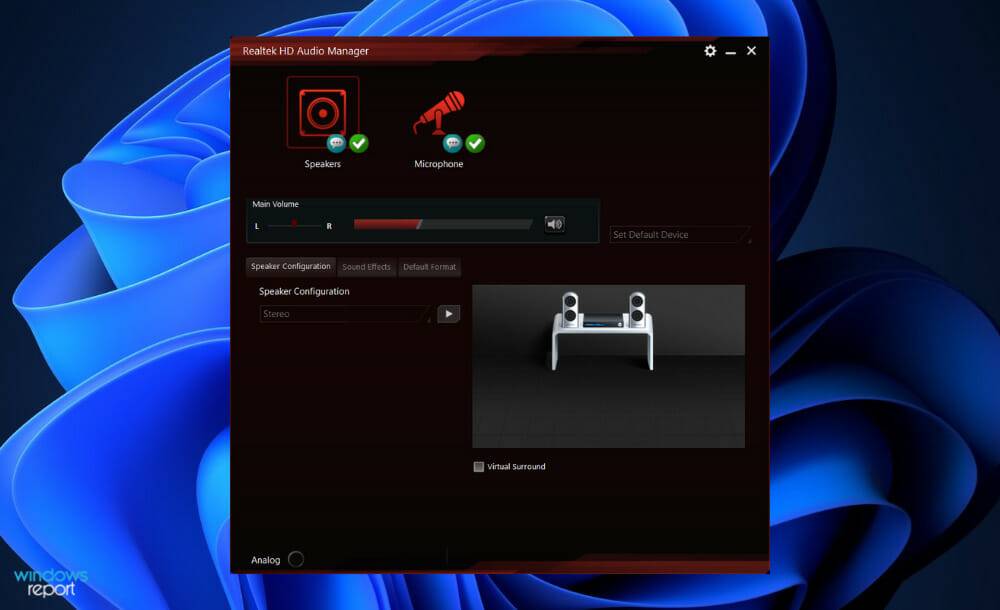 如何在 Windows 11 中下载华硕 Realtek 高清音频管理器May 17, 2023 pm 08:30 PM
如何在 Windows 11 中下载华硕 Realtek 高清音频管理器May 17, 2023 pm 08:30 PM要更改和修改计算机上的音频设置,ASUSRealtekHDAudioManager是您可以使用的最受欢迎的软件之一。通过使用该应用程序,您可以配置多流播放,这使您可以同时将大量音频流式传输到各种不同的输出设备。Realtek高清音频管理器是一款功能强大的工具,您可以安装在WindowsPC上。该软件包括多种功能,例如混音器、均衡器、回声消除、噪音抑制和几个预定义的声音配置文件,所有这些都可用于改善计算机上的音频。这就是为什么今天我们将向您展示如何在您的Windows11计算机上下载
 推荐5款适用于Windows 11的顶级主板Apr 25, 2023 pm 10:19 PM
推荐5款适用于Windows 11的顶级主板Apr 25, 2023 pm 10:19 PM拥有一流规格的最佳Windows11主板是构建重型PC的必要条件。主板是每台PC不可或缺的一部分。因此,根据您要制造PC的目的,在购买像样的主板之前,您应该熟悉主板技术信息。我们为您挑选了五款最佳的Windows11主板。买主板要注意什么?如果您寻找最好的Windows11主板,您应该考虑一些因素。最关键的因素是主板尺寸。您的主板是ATX、ITX还是Mini-ITX?ATX主板比ITX更大,并且比ITX系列拥有更多的PCI插槽。因此,选择合适的主板取决于您要添
 华硕主板u盘启动按f几的详细介绍Jul 16, 2023 am 08:33 AM
华硕主板u盘启动按f几的详细介绍Jul 16, 2023 am 08:33 AM华硕主板u盘启动按f几呢?不同品牌或者不同主办的电脑想要使用u盘启动,人们所使用的快捷键都是不一样的。最近呢就有使用华硕主板的用户问小编,华硕主板u盘启动按f几?就华硕主板而言,它的u盘启动快捷键是“F8”,下面小编就为大伙儿带来华硕主板BIOS设置U盘启动的方法,有需要的小伙伴们快来看看吧!一、华硕主板u盘启动是按“F8”键1、当看到开机画面时,连续按下“del”键,会进入到BIOS设置界面。如下图所示:2、此时按“F8”键,将进入启动菜单选择窗口。如下图所示:二、华硕主板BIOS设置U盘启动
 迷你尺寸大功能!华硕PRIME N100I-D D4主板集成英特尔N100处理器Jun 16, 2023 pm 06:06 PM
迷你尺寸大功能!华硕PRIME N100I-D D4主板集成英特尔N100处理器Jun 16, 2023 pm 06:06 PM6月16日消息,华硕在Computex2023大展上展示了一款备受关注的主板——PRIMEN100I-DD4。这款主板采用了紧凑的Mini-ITX板型,并且引入了一颗令人瞩目的英特尔N100处理器。据小编了解,英特尔N100处理器基于AlderLake-N架构,具备出色的性能表现。它采用了4个E-Core效率核心,最高Turbo频率可达3.4GHz。此外,处理器搭载了24个EU单元,支持4K60Hz视频输出,功耗仅为6W,并且采用了无风扇的被动式散热设计,从而确保散热效果出色。该主板不仅集成了先
 华硕飞行堡垒7--原创Jul 14, 2023 pm 10:09 PM
华硕飞行堡垒7--原创Jul 14, 2023 pm 10:09 PM提起华硕旗下的游戏本,大家最先想起来的肯定是玩家国度,但除了玩家国度这个高端系列的游戏本之外,华硕旗下还有飞行堡垒系列的主流游戏本,下面我们就一起来看看游戏玩家呼声最高的华硕飞行堡垒7怎么样。 华硕飞行堡垒7 华硕旗下的飞行堡垒系列笔记本,定位轻松畅玩大型游戏,主打坚固与耐用,一直以来都是大众游戏玩家、学生群体的热门之选。 基本配置 首先我们来了解下这台飞行堡垒7的一些核心配置吧,从配置表中看,最值得注意的就是AMDRyzen73750H+NVIDIAGeForceGTX1660Ti
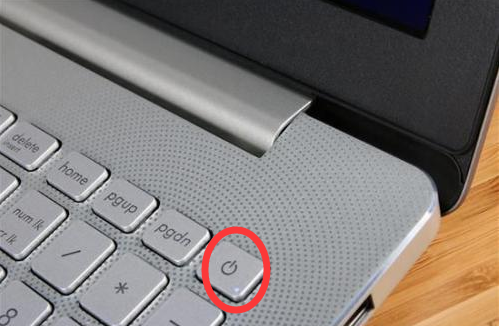 教你华硕开机无限进入bios怎么解决Jul 09, 2023 am 09:25 AM
教你华硕开机无限进入bios怎么解决Jul 09, 2023 am 09:25 AM最近有用户反映自己的华硕电脑一开机就无限进入bios,那么我们遇到华硕开机无限进入bios该怎么办呢,接下来小编就把解决方案分享给大家。 华硕开机无限进入bios: 1.首先我们打开华硕电脑的电源键进行开机。 2.当开机后立即按键盘上的F2或者F1,不同型号的电脑进入bios的方式不一样。 3.进去以后,此时就可以看到一个蓝色的界面,这就是BIOS里面设置。 4.这时候我们使用键盘上的上下左右箭头键进行移动光标,到config菜单选项卡。 5.我们进入到页面后再按下箭头移动光标到


Hot AI Tools

Undresser.AI Undress
AI-powered app for creating realistic nude photos

AI Clothes Remover
Online AI tool for removing clothes from photos.

Undress AI Tool
Undress images for free

Clothoff.io
AI clothes remover

AI Hentai Generator
Generate AI Hentai for free.

Hot Article

Hot Tools

mPDF
mPDF is a PHP library that can generate PDF files from UTF-8 encoded HTML. The original author, Ian Back, wrote mPDF to output PDF files "on the fly" from his website and handle different languages. It is slower than original scripts like HTML2FPDF and produces larger files when using Unicode fonts, but supports CSS styles etc. and has a lot of enhancements. Supports almost all languages, including RTL (Arabic and Hebrew) and CJK (Chinese, Japanese and Korean). Supports nested block-level elements (such as P, DIV),

MantisBT
Mantis is an easy-to-deploy web-based defect tracking tool designed to aid in product defect tracking. It requires PHP, MySQL and a web server. Check out our demo and hosting services.

SAP NetWeaver Server Adapter for Eclipse
Integrate Eclipse with SAP NetWeaver application server.

Atom editor mac version download
The most popular open source editor

MinGW - Minimalist GNU for Windows
This project is in the process of being migrated to osdn.net/projects/mingw, you can continue to follow us there. MinGW: A native Windows port of the GNU Compiler Collection (GCC), freely distributable import libraries and header files for building native Windows applications; includes extensions to the MSVC runtime to support C99 functionality. All MinGW software can run on 64-bit Windows platforms.







