 Computer Tutorials
Computer Tutorials Computer Knowledge
Computer Knowledge How to upgrade the computer's 100M network port to a Gigabit network port?
How to upgrade the computer's 100M network port to a Gigabit network port?How to upgrade the computer's 100M network port to a Gigabit network port?
How to convert a computer's 100M network port into a Gigabit network port

To upgrade a computer's 100M network port to a Gigabit network port, you generally need to follow the following steps:
1. Confirm whether the network card supports Gigabit network speed: First, you need to confirm whether the network card on the computer supports Gigabit Ethernet. If it does not support it, it will not be possible to speed up the 100M network port to Gigabit.
2. Replace the network cable: To achieve Gigabit network speed, you need to use Cat5e or higher specification network cable, because Cat5e network cable can support Gigabit Ethernet, and for 100M Ethernet, you only need to use Cat5 network cable is enough.
3. Change the network card driver: If your network card supports Gigabit Ethernet, you need to update the network card driver. You can go to the official website of the network card manufacturer to download and install the latest driver.
4. Change the network card speed settings: Change the network card speed settings on the computer to support Gigabit network speeds. The specific method is to find "Network and Sharing Center" in the Control Panel, click "Change Adapter Settings", select the network connection that needs to be changed, right-click "Properties", enter the "Configuration" tab in the "Properties" window, and then select For the "Speed and Duplex Mode" option, set it to "Auto Negotiation" or "Gigabit Full Duplex".
It should be noted that when changing the network card speed setting, you need to ensure that the network device (such as router, switch) also supports Gigabit Ethernet. If the network device does not support Gigabit Ethernet, even if the speed of the computer network port is set to Gigabit, the actual network speed can still only reach 100 Mbit Ethernet.
Originally the computer was only equipped with a 100M network card, but we can solve the problem by adding a Gigabit network card. There are two ways to achieve this, one is to use the PCI interface on the motherboard to add a network card, and the other is more convenient to use a USB Gigabit network card. No matter which method you choose, you can effectively increase your computer’s network speed.
1.
First, we need to find the network icon in the lower right corner of the desktop. Right-click this icon and a menu will pop up. Next, we need to select "Open Network and Sharing Center." This will bring you to the Network and Sharing Center interface. In this interface, we can view and manage network connections, perform network settings and other operations. This operation is very simple, I hope it can help you!
Nostalgia Cleaning is a level in the popular text puzzle game "Word Play Flower". New levels are updated every day, and Nostalgia Cleanup is one of them. The goal of this level is to find 12 chronological anachronisms in a picture. If you haven't passed this level yet, don't worry, I will provide you with a guide for clearing the nostalgic cleaning level of "Word Play Flowers" to help you pass it smoothly. Follow me to see the specific operation methods.
Click Change Adapter Settings
]3.
In this level, we need to find 12 places in the picture that do not match the era. First, we need to right-click on the Ethernet and select Properties. In the properties window we can view the details of the Ethernet. Next, we need to go through the information carefully and look for chronological content. Once found, we can click on them to mark them as found. Keep looking for other locations until you find all the anachronisms. Through this method, we can successfully pass the nostalgic cleaning level of "Words Play Flowers". I hope the above guide will be helpful to you, and I wish you all a smooth pass!
Nostalgia Cleaning is a popular level in "Words Play with Flowers". Players need to find 12 places in the picture that are inconsistent with the era. In order to help players who have not yet cleared the level, I have prepared a guide for clearing the nostalgic cleaning level of "Word Play Flowers". The following is the specific operation method.
Click the configure button.
5.
Click the "Advanced" tab and select the values for "Connection Speed" and "Duplex Mode". Change these values to "1.0gpbs" full duplex.
Is Shadow Elf 9 a 100M Ethernet port or a Gigabit Ethernet port

Shadow Elf 9 is a computer equipped with a Gigabit Ethernet port. The Gigabit Ethernet port is a type of Ethernet interface, also known as the Gigabit Ethernet (GbE) interface, with a transmission speed of up to 1000 megabits per second. Therefore, Shadow Elf 9 has a network interface for high-speed data transmission, which is very suitable for processing high-bandwidth tasks such as large-capacity files, high-definition video streaming, and online gaming. Using Gigabit network ports, users can enjoy faster network connection speeds and a smoother online experience.
Shadow Elf 9 is a gaming laptop launched by ASUS. According to the official website, it is equipped with a 100M Ethernet port and supports network connection speeds of up to 100Mbps. Although the Gigabit Ethernet port can provide faster speeds, for most ordinary users, the 100 Mbit Ethernet port is enough to meet daily network needs. Of course, in situations where high-speed Internet speeds are required, the 100M Ethernet port may affect the transmission speed. Therefore, when choosing this product, users should make judgments based on their own needs and network environment.
How to upgrade the Gigabit network card of an old laptop
If you want to upgrade the Gigabit network card of an old laptop, you can usually only upgrade the wireless network card. This is because wired network cards are usually soldered to the motherboard, leaving no room for upgrades.
First of all, we need to confirm what the wireless network card interface is on the laptop. For some laptops released before 2015, most use the ngff interface, so they only support Intel's Gigabit network cards.
Starting in 2018, most new laptops have adopted M point 2 interface network cards. For those users who want to install the Black Apple system on their laptops, they can consider replacing it with a Broadcom 2155 model network card that supports Black Apple. This allows you to be better compatible with Black Apple systems and enjoy more functions and advantages.
What is a Gigabit port
The Gigabit port refers to the transmission rate of the router. Its theoretical maximum speed is 1000M, while the maximum speed of the 100M port is 100M. In actual use, the download speed of the 100M port is approximately 12M/S. If your bandwidth exceeds 100M, you need to use a router with Gigabit ports so that you can fully utilize the bandwidth speed. Therefore, choosing the right router is very important to ensure network speed.
If your home broadband speed is 200M, then in order to make full use of the full bandwidth, you need to use a Gigabit router, Gigabit optical modem, and more than Category 5 network cables to connect various devices. Additionally, your computer's network card must support Gigabit speeds. Otherwise, you can only surf the Internet at 100M speed.
The above is the detailed content of How to upgrade the computer's 100M network port to a Gigabit network port?. For more information, please follow other related articles on the PHP Chinese website!
 Fix 'Cloud Files Diagnostic Event Listener' Failed to Start - MiniToolMay 04, 2025 am 12:01 AM
Fix 'Cloud Files Diagnostic Event Listener' Failed to Start - MiniToolMay 04, 2025 am 12:01 AMSome users report that they receive the “Cloud Files Diagnostic Event Listener” failed to start with the following error: 0xC0000022 message after restarting their PC. This post from php.cn offers some great solutions.
 How to Download Technic Launcher on Windows/Mac/Linux? - MiniToolMay 03, 2025 am 12:50 AM
How to Download Technic Launcher on Windows/Mac/Linux? - MiniToolMay 03, 2025 am 12:50 AMTechnic Launcher will let you play your favorite mod packs instantly. Some players want to download it but don’t know how to do that. Don’t worry! This post from php.cn tells you how to download and install Technic Launcher.
 Top 7 Workarounds for Apps Keep Crashing on Android - MiniToolMay 03, 2025 am 12:49 AM
Top 7 Workarounds for Apps Keep Crashing on Android - MiniToolMay 03, 2025 am 12:49 AMDo you meet apps crashing when using your Android device for a long time? What do you do to address it? If this is happening to you and you have no idea about what to do, you can try the solutions below in this guide on php.cn Website to fix it.
 Resolved! How to Fix the Windows Update Error 0X80073BC3? - MiniToolMay 03, 2025 am 12:48 AM
Resolved! How to Fix the Windows Update Error 0X80073BC3? - MiniToolMay 03, 2025 am 12:48 AMIn the most cases, the error 0X80073BC3 refers to the issue happened on the Windows update process. That can stop the normal update-related service, hassling people a lot. So, how to get rid of the Windows update error 0X80073BC3? This post on php.cn
 Top 5 Solutions to Valorant Error Code Val 7 Windows 10/11 - MiniToolMay 03, 2025 am 12:47 AM
Top 5 Solutions to Valorant Error Code Val 7 Windows 10/11 - MiniToolMay 03, 2025 am 12:47 AMLike any other games, there are quite a few glitches and bugs in Valorant. Error code Val 7 is among them. In order to get rid of it, we try our best to come up with some workarounds for you in this post on php.cn Website and hope it can help you out
 Top 4 Proven Ways to Ctrl F Not Working on Windows 10/11May 03, 2025 am 12:46 AM
Top 4 Proven Ways to Ctrl F Not Working on Windows 10/11May 03, 2025 am 12:46 AMCtrl F make our life easier and it must be quite frustrating when Ctrl F not working Windows 10. In this guide on php.cn Website, we’ll provide you with some easy and efficient ways to get this convenient shortcut to work for you again.
 Easy Ways to Remove an Administrator Account on Windows 10/11May 03, 2025 am 12:45 AM
Easy Ways to Remove an Administrator Account on Windows 10/11May 03, 2025 am 12:45 AMFor some reason, you might want to remove the administrator account on your Windows 10 or Windows 11. You can do this in the Settings app or in Control Panel. php.cn Software will introduce these two easy ways in this post.
 How to Enable and Use Office Sidebar in Microsoft Edge? - MiniToolMay 03, 2025 am 12:44 AM
How to Enable and Use Office Sidebar in Microsoft Edge? - MiniToolMay 03, 2025 am 12:44 AMTo enhance the coordination between Microsoft Edge and other functional software, Microsoft Edge has issued a new feature – Office Sidebar – that provides more quick and easy channels to access your targets. This article on php.cn Website will tell y


Hot AI Tools

Undresser.AI Undress
AI-powered app for creating realistic nude photos

AI Clothes Remover
Online AI tool for removing clothes from photos.

Undress AI Tool
Undress images for free

Clothoff.io
AI clothes remover

Video Face Swap
Swap faces in any video effortlessly with our completely free AI face swap tool!

Hot Article

Hot Tools

Notepad++7.3.1
Easy-to-use and free code editor

MantisBT
Mantis is an easy-to-deploy web-based defect tracking tool designed to aid in product defect tracking. It requires PHP, MySQL and a web server. Check out our demo and hosting services.

VSCode Windows 64-bit Download
A free and powerful IDE editor launched by Microsoft

EditPlus Chinese cracked version
Small size, syntax highlighting, does not support code prompt function

SublimeText3 Mac version
God-level code editing software (SublimeText3)






