I believe that many people often encounter automatic screen lock when watching videos or playing games on their computers, which is very annoying. So if you want to know how to turn off the automatic screen lock in win11, in fact, we only need to enter the system You can turn off automatic screen lock in the power settings.
How to turn off the automatic lock screen in win11:
The first step is to click on the "Windows Logo" at the bottom to open the start menu.

The second step is to click the “Settings” button in the start menu.

The third step is to open the "Power" option on the right.

The fourth step is to click on "Screen and Sleep" on the right and click on the following two options.

The fifth step is to select "Never" in the drop-down menu and change both options to "Never" to turn off the automatic lock screen.

If you encounter automatic screen lock caused by some software, you only need to close the software.
The above is the detailed content of How to turn off the automatic lock screen function in Win11. For more information, please follow other related articles on the PHP Chinese website!
 如何关闭Win11程序兼容性助手Jan 14, 2024 pm 12:00 PM
如何关闭Win11程序兼容性助手Jan 14, 2024 pm 12:00 PM程序兼容性助手经常会在使用时无故弹出,非常影响体验,那么win11程序兼容性助手怎么关闭呢,其实只要打开服务列表就可以关闭他了。win11程序兼容性助手怎么关闭:1、首先按下键盘平“win+r”组合键打开运行,2、接着在其中输入“services.msc”回车打开服务。3、然后双击打开其中的“ProgramCompatibilityAssistantService”服务。4、打开后,将启动类型改为“禁用”并点击下方“停止”5、最后点击下方“确定”就可以关闭程序兼容性助手了。
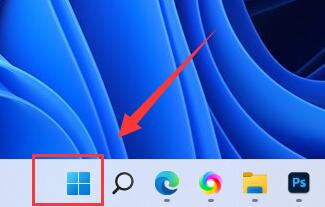 如何关闭Win11的自动锁屏功能Dec 31, 2023 pm 12:35 PM
如何关闭Win11的自动锁屏功能Dec 31, 2023 pm 12:35 PM相信不少人在用电脑看视频、玩游戏的时候,经常会遇到自动锁屏的情况,非常烦人,所以想要知道win11自动锁屏怎么关,其实我们只需要进入系统下的电源设置就可以关闭自动锁屏了。win11自动锁屏怎么关:第一步,点击底部“Windows徽标”打开开始菜单。第二步,点击开始菜单中的“设置”按钮。第三步,打开右边的“电源”选项。第四步,点击右边“屏幕和睡眠”,点击下面两个选项。第五步,分别在下拉菜单中选择“从不”,将两个选项都改成“从不”即可关闭自动锁屏。如果你遇到的是某些软件导致的自动锁屏,那么只需要关闭
 关闭win10自动修复功能的教程Dec 28, 2023 am 10:35 AM
关闭win10自动修复功能的教程Dec 28, 2023 am 10:35 AMwin10自动修复是在电脑故障后出现的补救方法,但是很多的用户不知道该怎么把他关闭,反而带来了更多的麻烦,今天就带大家一起来看看怎么关闭自动修复。win10自动修复怎么关闭:1、按下快捷键“Win+R”打开“运行”输入cmd2、打开“命令提示符”3、在命令提示符输入bcdedit/setrecoveryenabledNO按下“回车”即可关闭4、关闭后再也无法打开了,如需开启输入cdedit/setrecoveryenabledYES即可
 如何关闭win11实时字幕功能Jan 03, 2024 am 10:34 AM
如何关闭win11实时字幕功能Jan 03, 2024 am 10:34 AMwin11为用户提供了一个可以在系统没有声音的时候便于使用的字幕功能,不过并不是所有人都想使用,那么win11实时字幕怎么关呢,其实只要删除设置里的字幕就可以了。win11实时字幕怎么关:第一步,点击底部任务栏“Windows徽标”打开开始菜单。第二步,打开开始菜单的“设置”第三步,点击左下角的“辅助功能”、第四步,在右边找到并点击“字幕样式”第五步,点击字幕样式中的“删除”即可关闭字幕。
 关闭Win10自动锁屏界面的操作指南Jan 02, 2024 pm 08:29 PM
关闭Win10自动锁屏界面的操作指南Jan 02, 2024 pm 08:29 PMwin10自动锁屏界面可以修改设置我们的各种锁屏参数,如果我们不想要其他人修改锁屏设置,就可以在组策略编辑器中直接关闭自动锁屏界面,这样这个界面的设置就无法使用了,下面就一起看一下具体方法吧。win10自动锁屏界面关闭教程1、首先按下“win+r”打开运行。2、输入“gpedit.msc”回车确定。3、进入组策略编辑器,依次进入“管理模板”-“控制面板”-“个性化”4、在个性化中找到“不显示锁屏”,双击打开。5、将“未配置”更改为“已启用”6、再点击下方“确定”即可。
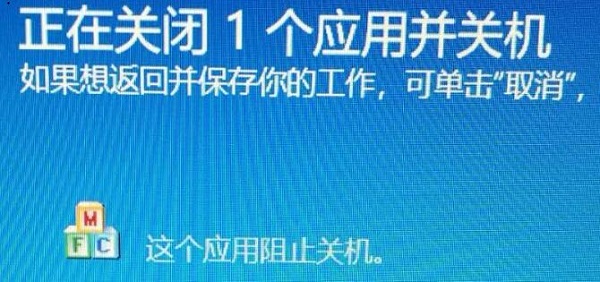 win10关机提示关闭教程Jan 07, 2024 pm 04:05 PM
win10关机提示关闭教程Jan 07, 2024 pm 04:05 PM有的时候我们在关机时会发现弹出了提示,说有程序正在阻止关机,或者询问是否要关机等。这些都是因为我们开启了允许应用程序阻止关机,只需要在组策略中将它关闭就可以了。下面一起来看一下关闭方法吧。win10关机提示关闭教程1、首先按下键盘“win+r”,输入“gpedit.msc”回车确定。2、然后根据步骤找到“管理模板”和“系统”3、在系统中找到“关机选项”4、双击打开关机选项右边的文件。5、将未配置改为“已启用”再点击“确定”即可。
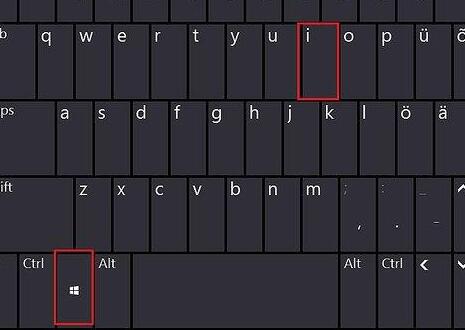 教你如何关闭win11开机自启软件Jan 09, 2024 pm 03:10 PM
教你如何关闭win11开机自启软件Jan 09, 2024 pm 03:10 PM我们有时候会发现自己开机的同时启动了很多的软件,其中有些软件是根本不需要开机启动的,非常麻烦,这时候就可以通过关闭这些自启软件来解决问题,下面就跟着小编一起来看看关闭教程吧。win11怎么关闭开机自启软件:1、首先我们按下键盘上的“Win+i”打开设置,如图所示。2、然后在左边找到并进入“应用”3、接着在右侧点击并进入“启动”设置。4、在启动应用下,将排序依据更改为“状态”5、最后在其中就可以关闭开机自启的软件了。
 学习如何使用win10的f1至f12快捷键来关闭教程Jan 01, 2024 pm 01:10 PM
学习如何使用win10的f1至f12快捷键来关闭教程Jan 01, 2024 pm 01:10 PM我们在使用win10系统时,很少有情况需要用到f1-f12的快捷键,因此如果我们害怕它影响我们正常使用的话,可以选择将它关闭,只需要在bios设置中关闭热键模式就可以了,下面一起来看看吧。win10快捷键f1至f12关闭教程1、首先在开机时使用按下热键进入bios设置(一般是“F2”“F12”“DEL”等)2、使用方向键进入“configuration”3、将下方的“hotkeymode”更改为“disabled”4、最后按下“F10”进行保存,如果有弹窗选择“Yes”即可


Hot AI Tools

Undresser.AI Undress
AI-powered app for creating realistic nude photos

AI Clothes Remover
Online AI tool for removing clothes from photos.

Undress AI Tool
Undress images for free

Clothoff.io
AI clothes remover

AI Hentai Generator
Generate AI Hentai for free.

Hot Article

Hot Tools

Notepad++7.3.1
Easy-to-use and free code editor

SAP NetWeaver Server Adapter for Eclipse
Integrate Eclipse with SAP NetWeaver application server.

EditPlus Chinese cracked version
Small size, syntax highlighting, does not support code prompt function

PhpStorm Mac version
The latest (2018.2.1) professional PHP integrated development tool

SublimeText3 Chinese version
Chinese version, very easy to use







