Experience No Service Issues with iPhone 6 Although it is not very common, many people face this issue. Sometimes unexpectedly, this strange problem may surface and leave you helpless. You won't be able to use the internet, make or receive calls, or even send texts to anyone. If your iPhone 6 is behaving like this, you don't have to worry. In this article, we will introduce you to the most useful fixes for this iPhone 6 search service issue.
Reasons behind iPhone 6 searching the network
There are many reasons that may cause this strange issue on iPhone 6. Reasons may include -
- Bad network
- Temporary issue with carrier/network provider
- Airplane mode is on
- iOS updates and Error
- Incorrect SIM card installed
- Software or hardware problem
How to fix iPhone no service issue
There are multiple ways to fix iPhone No service issue on 6/6s. We are here to provide you with a list of solutions and go through them.
1. Restart iPhone
The first option you should try is to restart your iPhone. Press and hold the Sleep/Wake button on your iPhone. When you see the "Slide to turn off" bar at the top, swipe right to turn off the device. Now, restart your iPhone and check if the no service issue on iPhone is fixed.
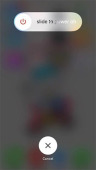
2. Remove the SIM card and insert it again
Removing and reinserting the SIM card may even solve the problem. You need to follow the steps mentioned below to remove and reinsert the SIM card.

- Start by turning off your iPhone. Look on the right side of your iPhone 6 to find the SIM tray. Get a paperclip or SIM card ejection tool and insert it into the hole next to the SIM tray.
- After using the SIM card ejection tool, carefully pull out the SIM card tray. Now, install the SIM card properly into the tray and reinsert it into the SIM card slot in your iPhone.
- Turn on your iPhone and see if the problem has been resolved.
3. Remove any accessories
Using unauthorized accessories or accessories that are not supported by your Apple device can disrupt the way your iPhone works. If you have any accessories connected to your iPhone, disconnect them. If you connected the headphones to your iPhone, disconnect them. Restart your iPhone after disconnecting the headphones and it should now work normally.
4. Disable Airplane Mode
The iPhone 6 states that if you enable Airplane Mode by mistake, you may experience search issues. Here are the steps to fix it -

- Launch Settings on your iPhone and browse to Airplane Mode.
- Toggle the "Airplane Mode" slider to off.
- Check whether the "Airplane Mode" icon is displayed on the iPhone's notification bar.
5. Check the time and date settings
Wrong date and time can also disrupt your iPhone service. It is important to make sure the date and time are set correctly. Here are the steps -
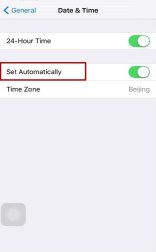
- It is recommended to update the latest iOS on your iPhone.
- Now, browse to Settings > General > Date & Time > Time Zone and verify the settings. The time zone will automatically set the date and time.
6. Reset network settings
To fix iPhone 6 searching for network, here are the steps to reset network settings.
- Navigate to Settings > General > Reset > Reset Network Settings.
- Enter your iPhone passcode to confirm your choice when resetting network settings.

7. Update carrier settings
You need to update carrier settings to solve iPhone 6 search network issues. First, update to the latest version of iOS and see if the problem is fixed. If it doesn't help you try contacting your mobile phone provider/operator about your account.
8. Restore iPhone in iTunes
Major iPhone issues including iPhone 6 searching the network are solved with iTunes restore. Here is the detailed process to reset your iPhone -
- Launch iTunes in your computer and connect your iPhone.
- Click the "Summary" tab below the device icon in iTunes. After that, click the "Restore iPhone..." button to restore your iPhone.
- Wait until the iPhone restarts automatically.
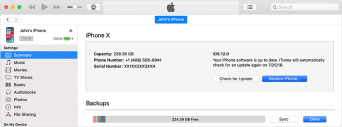
Fix iOS Issues Without Data Loss
If none of the above methods offer you a solution to your iPhone 6 service issues, you can always try the Apple Phone Repair Tool. This amazing tool can fix all iOS device stuck issues. Use this powerful tool to not only fix iPhone 6 without service issues (iOS related), but you can also fix your iPhone if your iPhone is stuck in recovery mode due to software crash, iOS upgrade or overheating, this software can fix the issue easily . Apart from that, this tool can help you fix iTunes errors, as well as the main iPhone screen stuck issue. The software supports all iOS versions and major iPhone/iPad models, which is enough to solve the no service problem. The best part about this software is that your iPhone data is not at risk.

After reading the article, we believe you have a fair idea about the reasons and how to solve the problem that your iPhone 6/6s has been looking for service. If you have doubts about choosing the method to solve your problem, we recommend you to choose Apple phone repair tool. Keeping your data safe is the main concern and Apple phone repair tool will certainly do that.
The above is the detailed content of How to Fix iPhone 6 Search Service Issues. For more information, please follow other related articles on the PHP Chinese website!
 The Apple Watch Is 10 Years Old. Here's Why I Never Bought OneApr 15, 2025 am 06:09 AM
The Apple Watch Is 10 Years Old. Here's Why I Never Bought OneApr 15, 2025 am 06:09 AMThe Apple Watch: Still Not Convinced After a Decade Despite over 200 million units sold since 2015, the Apple Watch remains absent from my wrist. While its health and fitness features are impressive, they don't appeal to someone like me who doesn't
 Don't Like the Latest Apple Mail Changes? Here's How to Get Rid of ThemApr 14, 2025 am 12:54 AM
Don't Like the Latest Apple Mail Changes? Here's How to Get Rid of ThemApr 14, 2025 am 12:54 AMNew features of Apple Mail app: Categories, Summary, and Contact Photos The Apple Mail app recently updated its iPhone, iPad and Mac versions, adding features like Gmail-like email classification, notifications and email summary, and contact photos in your inbox. But not everyone likes these new changes. Fortunately, you can disable these new features and restore to a simpler way to use them. Here's how to do it: Disable Apple Mail Classification The email classification feature is designed to sort your inboxes to make it easier to process incoming messages. This feature is suitable for any device running iOS or iPadOS 18.2 and Mac computers with macOS 15.4 installed. Categories include: Main: Mail thinks the most
 We Don't Need Slimmer Phones, But You Might Want One AnywayApr 13, 2025 am 03:01 AM
We Don't Need Slimmer Phones, But You Might Want One AnywayApr 13, 2025 am 03:01 AMUltra-thin phones: Amazing design or risky? Samsung and Apple are about to release ultra-thin flagship phones Samsung Galaxy S25 Edge and Apple iPhone 17 Air are about to be released, and its ultra-thin design has sparked heated discussions. While many fans are concerned about their design compromises, ultra-thin phones still have some attractive advantages. Ultra-thin design: how much does it cost? First of all, these devices are expensive. Ultra-thin design requires custom parts and improved manufacturing processes, greatly increasing costs and ultimately passing them on to consumers. While prices may change at any time, reliable news shows that the iPhone 17 Air may be priced the same as the $899 iPhone Plus, or even likely to completely replace the latter; while the S25 Edge
 I Regret Ignoring This Apple Watch Running FeatureApr 13, 2025 am 12:58 AM
I Regret Ignoring This Apple Watch Running FeatureApr 13, 2025 am 12:58 AMTake advantage of the Apple Watch running features: From default training to custom planning I've been using default running training I finally found the pacemaker and custom training Easy way to create custom Apple Watch training Make the most of your Apple Watch I'm currently training for a half marathon, which means I'm running three times a week, one to two hours a day, making the most of my Apple Watch. I've been running 142 miles this year, but I've just discovered a game-changing Apple Watch running feature. Related ###### I ran a half marathon with AirPods 4, how effective I'm curious about the new AirPod
 8 Tech Features I Wish Existed in Real LifeApr 12, 2025 am 12:59 AM
8 Tech Features I Wish Existed in Real LifeApr 12, 2025 am 12:59 AMLife Hacks We Wish Were Real: Tech Features We Crave in Real Life Modern technology offers incredible conveniences, so much so that we often take them for granted. Pausing live TV, undoing computer errors, or voice-commanding music – these are ever
 Fix the Wait Limit in iPhone Shortcuts With This Simple TrickApr 11, 2025 am 03:05 AM
Fix the Wait Limit in iPhone Shortcuts With This Simple TrickApr 11, 2025 am 03:05 AMApple's Shortcuts app offers a "Wait" action for short pauses, but it's unreliable for longer durations. This limitation stems from iOS's background app restrictions. A clever workaround uses custom Focus modes to achieve extended waits,
 How big is the iPhone 16 Pro Max?Apr 10, 2025 am 09:36 AM
How big is the iPhone 16 Pro Max?Apr 10, 2025 am 09:36 AMThe iPhone 16 ProMax will have a screen size of 6.9 inches, aiming to provide a more immersive visual experience while maintaining a thin and light design to improve user operation comfort.
 Is the iPhone 17 released?Apr 09, 2025 am 12:07 AM
Is the iPhone 17 released?Apr 09, 2025 am 12:07 AMThe iPhone 17 has not been released yet and is expected to debut in the fall of 2025. 1. Performance improvement: It may be equipped with a more powerful A17 chip. 2. Camera improvement: Possibly improve pixels and sensors, and advance ProRAW and ProRes formats. 3. Design changes: It may adopt a narrower or borderless design, using new materials. 4. New features are introduced: There may be breakthroughs in health monitoring and AR.


Hot AI Tools

Undresser.AI Undress
AI-powered app for creating realistic nude photos

AI Clothes Remover
Online AI tool for removing clothes from photos.

Undress AI Tool
Undress images for free

Clothoff.io
AI clothes remover

AI Hentai Generator
Generate AI Hentai for free.

Hot Article

Hot Tools

SublimeText3 Mac version
God-level code editing software (SublimeText3)

PhpStorm Mac version
The latest (2018.2.1) professional PHP integrated development tool

Safe Exam Browser
Safe Exam Browser is a secure browser environment for taking online exams securely. This software turns any computer into a secure workstation. It controls access to any utility and prevents students from using unauthorized resources.

SublimeText3 Linux new version
SublimeText3 Linux latest version

MinGW - Minimalist GNU for Windows
This project is in the process of being migrated to osdn.net/projects/mingw, you can continue to follow us there. MinGW: A native Windows port of the GNU Compiler Collection (GCC), freely distributable import libraries and header files for building native Windows applications; includes extensions to the MSVC runtime to support C99 functionality. All MinGW software can run on 64-bit Windows platforms.






