Home >System Tutorial >Windows Series >How to open Remote Desktop Connection Service using command
How to open Remote Desktop Connection Service using command
- PHPzforward
- 2023-12-31 10:38:251913browse
Remote desktop connection brings convenience to many users' daily lives. Some people want to use commands to connect remotely, which is more convenient to operate. So how to connect? Remote Desktop Connection Service can help you solve this problem by using a command to open it.
How to set up the remote desktop connection command:
Method 1. Remote connection by running the command
1. Press "Win R" to open "Run" and enter mstsc

2. Then click "Show Options"
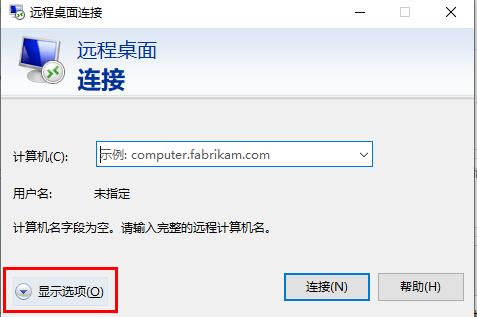
3. Enter the IP address and click "Connect".
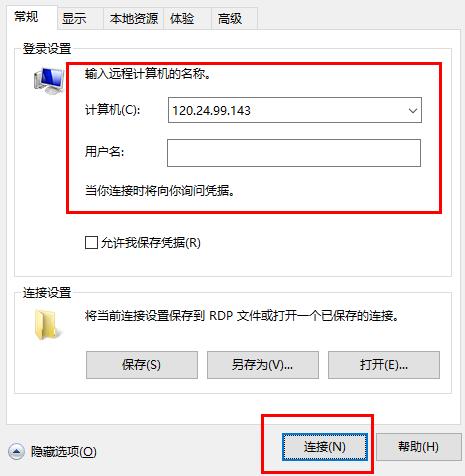
4. Just show that it is connecting.
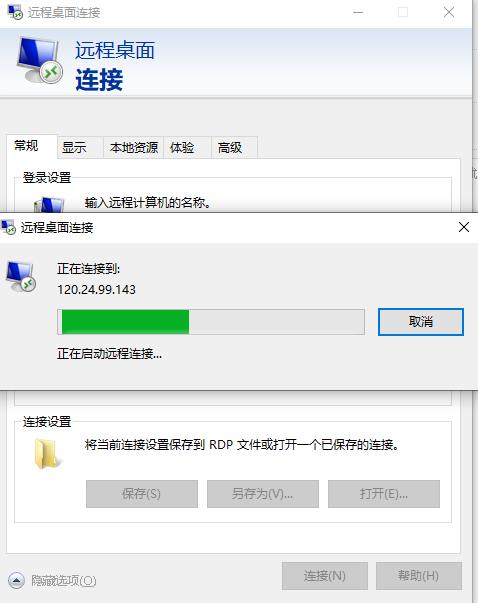
Method 2, connect remotely through the command prompt
1. Press "Win R" to open "Run" and enter cmd
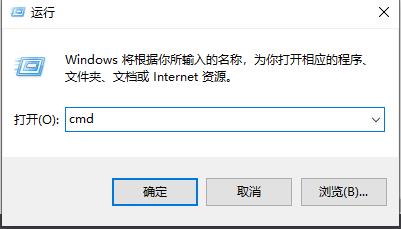
2. Enter mstsc /v: 192.168.1.250 /console
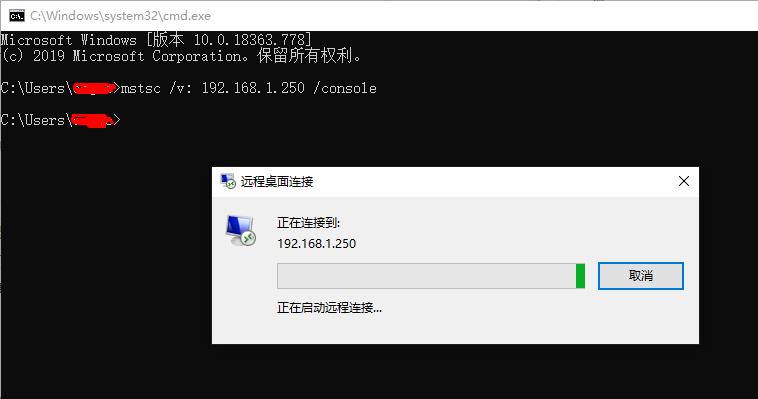
The above is the detailed content of How to open Remote Desktop Connection Service using command. For more information, please follow other related articles on the PHP Chinese website!

