When many users turn on the computer, they find that only the Recycle Bin is left on the desktop, and other desktop icons have disappeared. Don’t panic at this time. It may be that your shortcut keys have deleted the desktop icons. At this time, we can restore them in the Recycle Bin. Just click the desktop icon, or you can click to personalize the desktop icon. Let’s take a look at the specific steps.

How to restore desktop icons with only the Recycle Bin left
1. If there is only one Recycle Bin left on the desktop, it is possible that you can transfer all the icons to the Recycle Bin. The keys have been deleted. At this time, you can click on the Recycle Bin to see if you can find a shortcut to delete it.

2. If you see the shortcuts you deleted, select all the shortcuts, right-click the mouse and select Restore.

3. You can also directly right-click the mouse and click Undelete. This way all shortcuts can also be returned to the desktop.

4. If the above situation is not the case, you can try right-clicking the cursor on the desktop, and the right-click menu will pop up. Click to view options.

5. After clicking it, you will find a Show desktop icon option at the bottom. If it is not checked, check this option.

6. At this time you will find that all the icons on the desktop are displayed.

Win10 desktop related issues: How to find my computer | How to display my computer
The above is the detailed content of Win10 only displays the desktop of the Recycle Bin when booting. For more information, please follow other related articles on the PHP Chinese website!
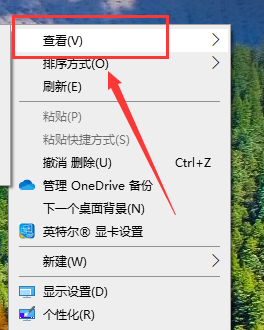 如何自由排列Windows 10桌面图标Jan 02, 2024 am 11:59 AM
如何自由排列Windows 10桌面图标Jan 02, 2024 am 11:59 AM我们在使用win10系统的时候,发现有些小伙伴的桌面图标是任意摆放的,而我们的电脑是整齐排成一列的。如果想要实现随意摆放图标,我们可以用鼠标右击桌面,在弹出的选项中进行相关的选择便可以实现这种操作。具体步骤就来看一下小编是怎么做的吧~希望可以帮助到你。windows10桌面图标怎么随意摆放1、在桌面的空白处,右键点击“查看”选项,2、在查看的方式中选择关闭“自动排列图标”,3、这样桌面就可以,随意拖拽到自己想要的位置上了。拓展延伸:图标显示方法|不显示的原因
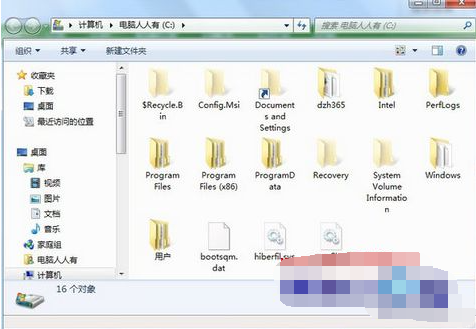 win7桌面文件路径在哪里Jul 11, 2023 pm 03:17 PM
win7桌面文件路径在哪里Jul 11, 2023 pm 03:17 PM在哪里可以找到win7桌面文件路径和win7桌面文件路径?当我们的电脑永久存在时,它会卡住。随着我们的文件越来越多,电脑运行会越来越慢。那么win7桌面文件路径在哪里呢?让我们分享教程。1.首先,我们打开C盘文件夹。2.然后找到桌面,右击选择属性。3.弹出属性框,选择快捷方式,下面有目标文件路径。以上是关于win7桌面文件路径的搜索方法,希望对大家有所帮助。
 macOS:如何更改桌面小部件的颜色Oct 07, 2023 am 08:17 AM
macOS:如何更改桌面小部件的颜色Oct 07, 2023 am 08:17 AM在macOSSonoma中,小部件不必隐藏在屏幕外,也不必像在以前版本的Apple的macOS中那样在通知中心面板中被遗忘。相反,它们可以直接放置在Mac的桌面上–它们也是交互式的。不使用时,macOS桌面小部件会采用单色样式淡入背景,从而减少干扰,并允许您专注于活动应用程序或窗口中手头的任务。但是,当您单击桌面时,它们将恢复为全彩色。如果您更喜欢单调的外观,并且希望在桌面上保留这一方面的统一性,那么有一种方法可以使其永久化。以下步骤演示了它是如何完成的。打开“系统设置”应用
 win11桌面经常自动刷新怎么办Jun 29, 2023 pm 02:56 PM
win11桌面经常自动刷新怎么办Jun 29, 2023 pm 02:56 PMwin11桌面经常自动刷新怎么办?win11系统是微软推出的最新Windows系统,拥有最新的技术构建,能够提供给你最新的优质服务,但同时,也存在着一些新型的问题。最近有小伙伴反应,win11在更新之后就经常出现桌面不断刷新的现象,这很有可能是因为系统出现了一些问题,那么,我们究竟该怎么解决这个问题呢?下面就由小编为大家带来win11桌面经常自动刷新解决方法。win11桌面经常自动刷新解决方法方法一:卸载更新1、首先我们使用键盘“ctrl+shift+esc”组合键打开任务管理器。2、打开后点击
 如何在 Windows 11 中保存桌面图标位置布局Aug 23, 2023 pm 09:53 PM
如何在 Windows 11 中保存桌面图标位置布局Aug 23, 2023 pm 09:53 PMWindows11在用户体验方面带来了很多东西,但迭代并不完全防错。用户不时会遇到问题,图标定位的更改很常见。那么如何在Windows11中保存桌面布局呢?该任务有内置和第三方解决方案,无论是保存当前窗口的屏幕分辨率还是桌面图标的排列。对于桌面上有一堆图标的用户来说,这一点变得更加重要。继续阅读以了解如何在Windows11中保存桌面图标位置。为什么Windows11不保存图标布局位置?以下是Windows11不保存桌面图标布局的主要原因:对显示设置的更改:通常,当您修改显示设置时,配置的自定义
 如何解决Win10桌面自动刷新?Jun 30, 2023 pm 11:13 PM
如何解决Win10桌面自动刷新?Jun 30, 2023 pm 11:13 PMWin10系统桌面经常自动刷新怎么解决?我们日常中都会使用电脑来学习娱乐,桌面上也放了很多我们需要的文件和应用,但是近期有小伙伴在使用win10的时候,桌面一直不断的自动刷新。如果你不会解决的话,小编下面整理了Win10系统桌面经常自动刷新解决指南,感兴趣的话,跟着小编一起往下看看吧!Win10系统桌面经常自动刷新解决指南1、鼠标右键点击“开始“菜单,选择“任务管理器”,如图所示。2、在”任务管理器“界面,在进程中找到”Windows资源管理器“,如图所示。3、鼠标右键点击它,在出现的界面中选择
 Win7任务栏显示在桌面右侧窗口怎么办Jun 29, 2023 pm 07:41 PM
Win7任务栏显示在桌面右侧窗口怎么办Jun 29, 2023 pm 07:41 PMWin7任务栏显示在桌面右侧窗口怎么办?一般情况下任务栏默认是在屏幕底部的,但近期有Win7用户打开电脑发现任务栏跑到屏幕的右侧窗口去了,那么有没有什么方法可以将其修改回来呢?很多小伙伴不知道怎么详细操作,小编下面整理了Win7任务栏显示在桌面右侧窗口解决步骤,如果你感兴趣的话,跟着小编一起往下看看吧!Win7任务栏显示在桌面右侧窗口解决步骤 1、首先我们右键点击桌面右侧窗口的任务栏,选择属性,如下图所示: 2、打开的任务栏和属性窗口中,在屏幕上的任务栏位置选择底部,并勾选锁定任务栏,点
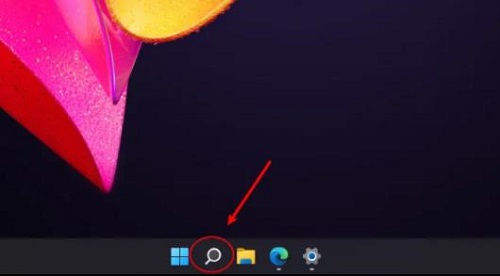 在win11中如何将控制面板固定到桌面?Jan 30, 2024 pm 03:54 PM
在win11中如何将控制面板固定到桌面?Jan 30, 2024 pm 03:54 PM在电脑升级到Win11系统后,许多用户发现开启控制面板的方式变得复杂,操作也变得繁琐。为了解决这个问题,很多电脑小白都希望能够将控制面板添加到桌面上。但是,许多人不知道具体的操作方法。今天,本站小编将与大家分享如何在桌面上添加控制面板的方法,希望这篇Win11教程能帮助到广大用户解决问题。win11控制面板怎么放到桌面:1、首先点击任务栏中的搜索。3、右击控制面板,选择打开文件位置。5、最后就可以将移动到桌面了。


Hot AI Tools

Undresser.AI Undress
AI-powered app for creating realistic nude photos

AI Clothes Remover
Online AI tool for removing clothes from photos.

Undress AI Tool
Undress images for free

Clothoff.io
AI clothes remover

AI Hentai Generator
Generate AI Hentai for free.

Hot Article

Hot Tools

SAP NetWeaver Server Adapter for Eclipse
Integrate Eclipse with SAP NetWeaver application server.

SublimeText3 Linux new version
SublimeText3 Linux latest version

MinGW - Minimalist GNU for Windows
This project is in the process of being migrated to osdn.net/projects/mingw, you can continue to follow us there. MinGW: A native Windows port of the GNU Compiler Collection (GCC), freely distributable import libraries and header files for building native Windows applications; includes extensions to the MSVC runtime to support C99 functionality. All MinGW software can run on 64-bit Windows platforms.

WebStorm Mac version
Useful JavaScript development tools

VSCode Windows 64-bit Download
A free and powerful IDE editor launched by Microsoft







