Home >Mobile Tutorial >iPhone >What should I do if my iPhone cannot update iOS16/15 smoothly?
What should I do if my iPhone cannot update iOS16/15 smoothly?
- 王林forward
- 2023-12-30 23:55:371788browse
Many friends encountered a problem when upgrading to iOS16/15, that is, they were stuck in the update request step and could not continue to update. There are many reasons for this problem, which may be caused by WiFi network problems or mobile phone software failures. Below I'll explain why your iPhone gets stuck on requesting updates and provide ways to fix this problem.

1. Check Wi-Fi and iPhone battery level
One of the main reasons why iPhone is stuck requesting updates is due to the iPhone’s connection to Wi-Fi Weak or the Wi-Fi connection is not working properly and therefore cannot access Apple servers and send update requests. Therefore, you first need to check the Wi-Fi network connection. If you find that the Wi-Fi connection is unstable, you can try to connect to other available Wi-Fi networks. Also, make sure your iPhone is connected to a power source and charging to ensure it has enough power to install the update. If the phone's battery is low, it will also result in the inability to update.
2. Force restart iPhone
If your iPhone is stuck on the update request screen when updating iOS16/15, it is likely that there is a problem with the device due to a software crash. In order to resolve these minor issues and perform an iOS update, you can try force restarting your iPhone, which will reset the temporary files and settings on your phone and fix the problem.
For iPhone SE and earlier users, if you want to shut down and restart your device, you can follow these steps: Press and hold the Home button and the Power button at the same time until your iPhone shuts down and Apple The logo appears on the screen. This method can help you restart your iPhone if needed. Hope this simple tip helps you!
Press and hold the power button and volume button on iPhone 7 and iPhone 8 until the device turns off and the Apple logo appears on the screen.
The steps are as follows: 1. First, press the Volume Up button, then press the Volume Down button. 2. Next, turn off your iPhone and wait for the Apple logo to appear. 3. When the Apple logo appears, immediately press and hold the side button. By following the above steps, you will successfully enter the special mode, allowing you to solve some system problems or perform other related operations. Remember to back up important data before performing any operation to avoid data loss. Good luck!

3. Use professional tools to repair your iPhone and update to iOS16/15
If you have tried the above methods and it still doesn’t work, you can consider using Apple phone repair tool. This tool is a powerful software that can help you solve various iOS system problems, including iOS16/15 update problems, such as stuck on requesting update, white apple, stuck on verifying update, etc. With this repair tool, you can easily resolve issues on your iPhone and get your device back up and running normally.
First, we need to download and install the latest version of the Apple mobile phone repair tool on the computer. After the installation is completed, we can start to fix the problems on Apple phones. Please click Start Repair and select "Standard Mode" to perform the repair operation. In this way, we can fix various faults and problems on Apple phones.
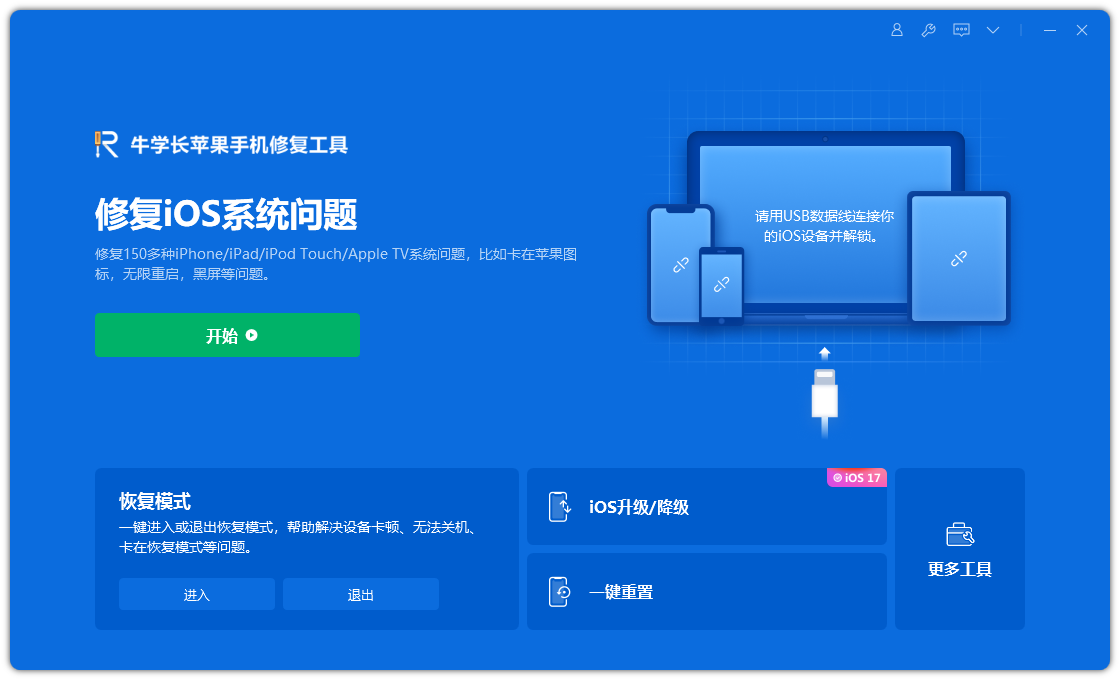
After clicking the "Download Firmware" button, the system will automatically start downloading the latest official version of iOS firmware supported by iPhone, which is iOS 15. Once the download is complete, your iPhone will begin updating.
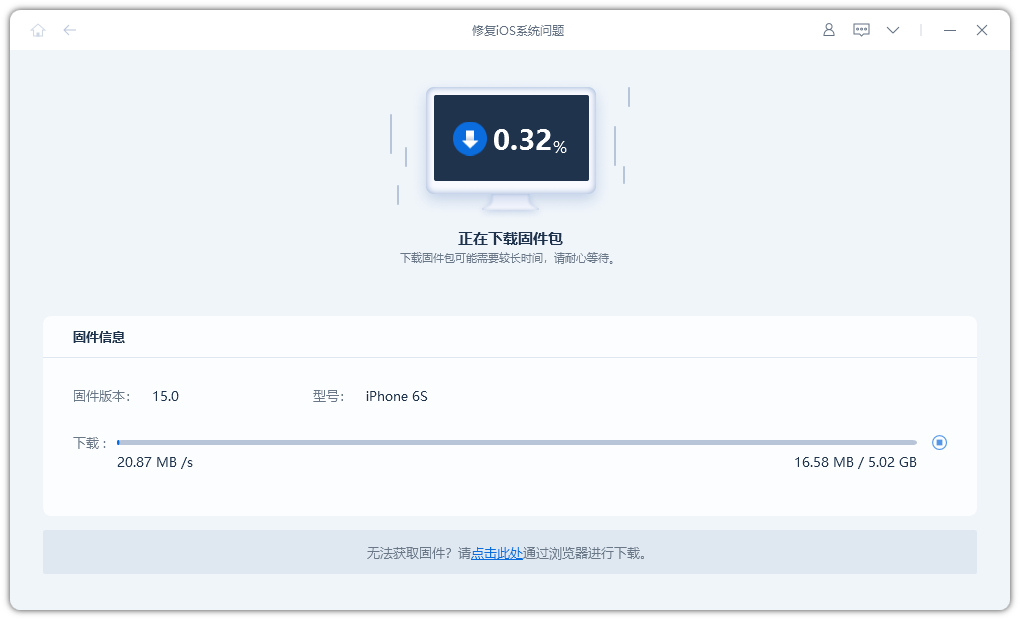
After downloading the firmware, please click the "Fix Now" button. In this way, the program will repair your device and update it to the latest iOS16/15 system.
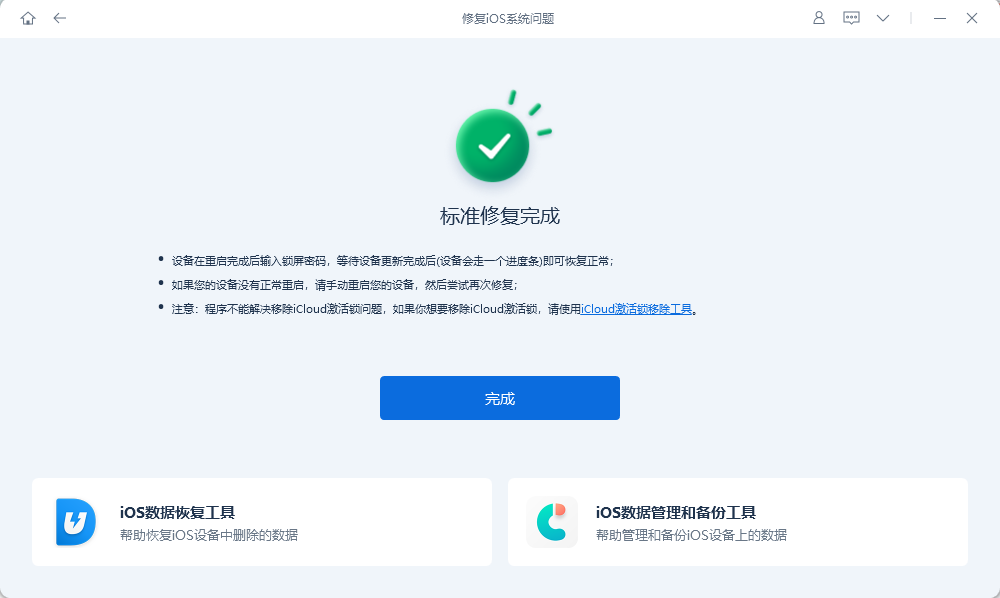
The above is the detailed content of What should I do if my iPhone cannot update iOS16/15 smoothly?. For more information, please follow other related articles on the PHP Chinese website!

