Home >System Tutorial >Windows Series >How to deal with kb4522741 patch installation errors
How to deal with kb4522741 patch installation errors
- PHPzforward
- 2023-12-30 23:43:091151browse
After Microsoft updated the new patch kb4522741, we encountered an installation failure during the installation process. The editor thinks that in this case, you can re-download and install the patch, or use the command code in the command prompt to fix the problem. Let's take a look at several other solutions and detailed steps to see how the editor did it~


What to do if the kb4522741 patch installation fails
Depending on the situation, the editor has prepared five solutions
The first solution:
1. Check whether ,,,, is in a normal open state.
2. Make sure to reserve more than 25GB of C drive space.
3. If there is an external device, remove the external device.
4. Delete this folder. It is recommended to make a file backup.
5. If yes, open the third-party protection and optimization software, check whether there are system services in the optimization project list, and restore the optimization project.
6. If it is installed, uninstall it and check again.
7. Installing certain plug-ins may also cause this problem. Uninstall them to eliminate the problem.
Second option:
Re-download and install the patch
In the process of downloading the patch, we may encounter file corruption, so the damaged patch installation package The installation cannot be successful.
In this case, you can try to download a patch installation package and reinstall it.
The third option:
Update and upgrade the latest .net framework (currently version 4.8)
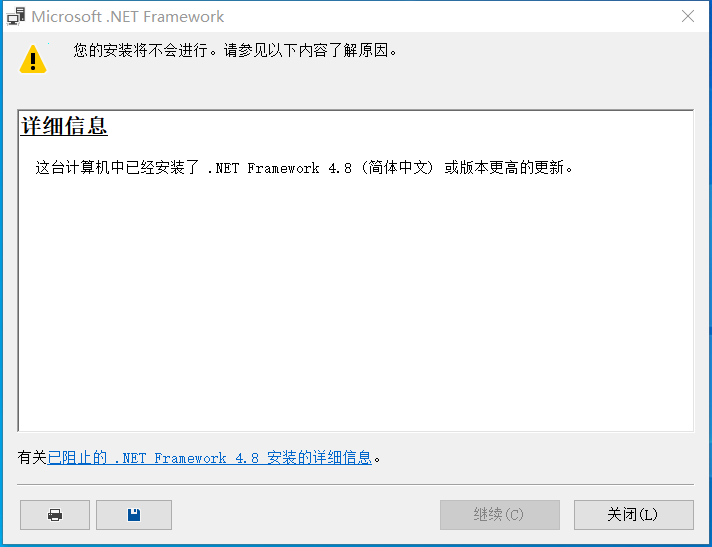
The fourth option:
1. Click the Start button > Enter cmd > Right-click "Command Prompt" in the search results > Run as administrator
2. In the command prompt window that opens Run:
net stop wuauserv
net Stop cryptSvc
ren C:\Windows\SoftwareDistribution SoftwareDistribution.old
ren C:\Windows\System32\ catroot2 catroot201d
net Start wuauserv
net start cryptSvc

The fifth option:
1. Uninstall the device third-party security software and system optimization software (if any).
2. Press the "Windows logo key R", enter "msconfig", and press Enter to start the system configuration page. Click "Services" > "Hide all Microsoft services" and click "Disable all".
3. Right-click the taskbar to start the Task Manager. Click the "Startup" tab to disable all startup items.
4. Restart the device through the start menu (please choose to restart the device, do not choose to shut down and then restart).
The above is the detailed content of How to deal with kb4522741 patch installation errors. For more information, please follow other related articles on the PHP Chinese website!

