Home >System Tutorial >Windows Series >How to uninstall pre-installed apps in Windows 10?
How to uninstall pre-installed apps in Windows 10?
- WBOYWBOYWBOYWBOYWBOYWBOYWBOYWBOYWBOYWBOYWBOYWBOYWBforward
- 2023-12-30 22:41:411339browse
When we use the win10 system, in some cases we need to uninstall the built-in applications of win10. For this kind of problem, the editor believes that you can delete it by entering the corresponding command line in the command prompt based on the code of the built-in application comparison in the win10 system. Let’s take a look at the specific steps to see how the editor did it~
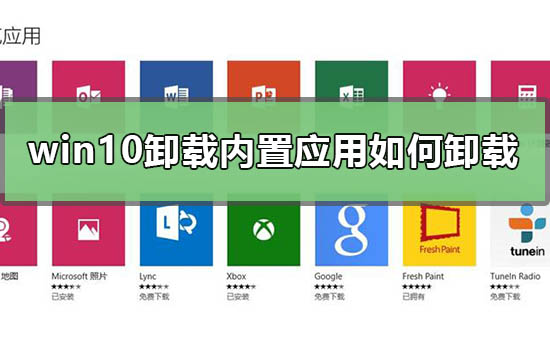
How to uninstall built-in applications in win10
1. First, click on the taskbar Search (Cortana icon) for PowerShell, right-click PowerShell in the search results and select "Run as administrator".
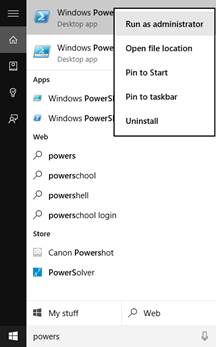
2. Enter the following corresponding commands to uninstall the related built-in programs
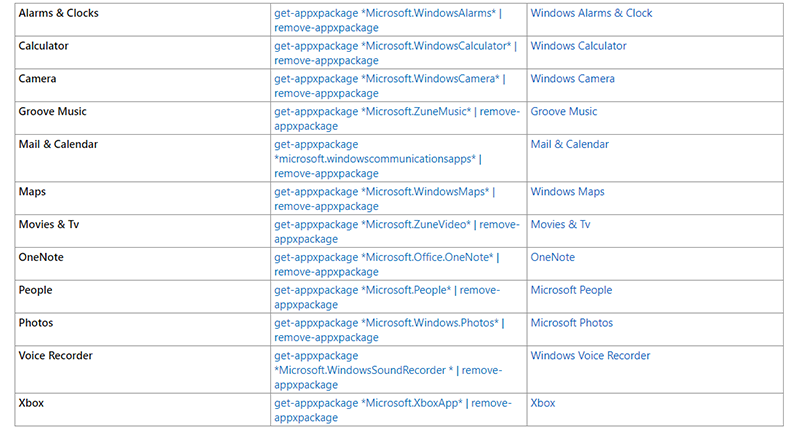
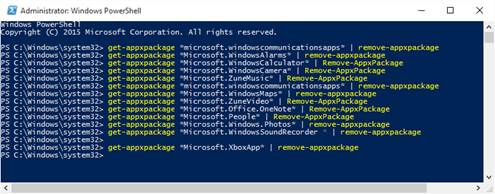
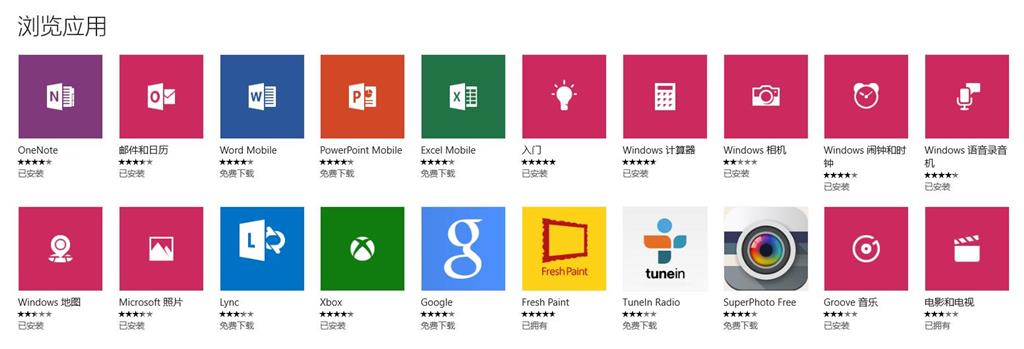
The above is the detailed content of How to uninstall pre-installed apps in Windows 10?. For more information, please follow other related articles on the PHP Chinese website!

