Home >System Tutorial >Windows Series >Integer calculation solution for win10 partition defragmentation
Integer calculation solution for win10 partition defragmentation
- WBOYWBOYWBOYWBOYWBOYWBOYWBOYWBOYWBOYWBOYWBOYWBOYWBforward
- 2023-12-30 19:41:131772browse
If you simply enter the calculated value as 1GB = 1024 MB when partitioning in Windows, you will always get a result like 259.5 GB / 59.99 GB / 60.01 GB instead of an integer, then the win10 partition integer How is it calculated? Let’s take a look with the editor below.
Win10 partition integer calculation formula:
1. The formula is: (X-1)×4 1024×X=Y.
2. If you want to get the integer partition of Windows, you must know a formula. The value calculated through this formula can be recognized by Windows as an integer GB value.
3. Among them, X is the integer partition value you want to get, the unit is GB, Y is the number that should be entered when partitioning, the unit is MB.
4. For example, if you want to get 3GB of space under Windows, you should enter (3-1)×4 1024×3=3080 when partitioning.
5. The following are some common examples.
5GB: (5-1)×4 1024×5=5136
10GB: (10-1)×4 1024×10=10276
15GB: (15 -1)×4 1024×15=15416
20GB: (20-1)×4 1024×20=20556

6. In a different dimension The website once launched an "online hard disk integer partition calculator". You can enter the integer GB value you want, and it will help you calculate how many MB you need to enter.
However, many people find that after entering this result directly, they still cannot get an integer when dividing the first area (that is, C drive). In fact, there is something to pay attention to here.
Because when Windows divides the first partition, it will automatically create 3 additional hidden partitions, their sizes are as follows (this is when I installed Windows 10 on Surface Pro 3 as an example,
7. Not sure whether the hidden partition sizes of different versions of the system are the same, please refer to your own computer): the hidden partition size list automatically created by Windows 10.
450 MB Recovery Partition
100 MB System Partition
16 MB MSR (Reserved)
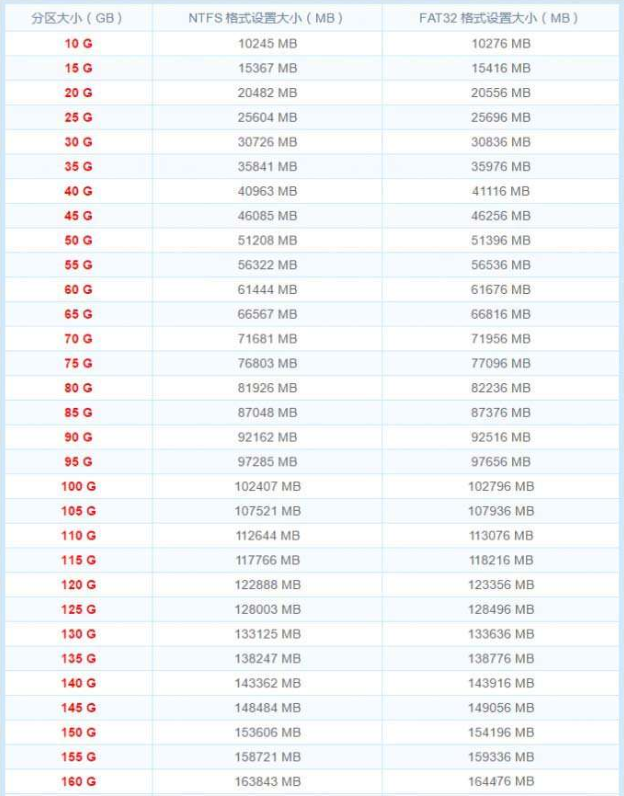
8. Therefore, when calculating the first partition, you should first delete all hidden partitions (only one unallocated space is left in the list) and try to create it once partition, get the size of all hidden partitions and write them down. Delete them all again and recreate them.
Then add the result of the "Online Integer Partition Calculator" to the sum of the sizes of these hidden partitions to achieve integer partitioning.
For example, I take 60GB as an example and use the calculator to get �0�261444 MB. Then the value I finally need to enter for the first partition should be �0�261444 450 100 16 = 62010.
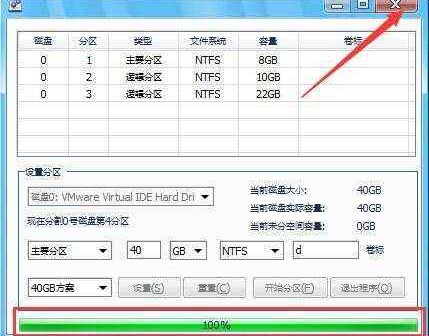
9. So in summary: C drive partition size = the value obtained by the calculator, the sum of the hidden partition sizes and other partition sizes = the value obtained by the calculator, Windows 10 All integer partitions of drive C can be calculated according to this method. For the remaining partitions, just enter the values in the calculator.
The above is the detailed content of Integer calculation solution for win10 partition defragmentation. For more information, please follow other related articles on the PHP Chinese website!
Related articles
See more- How to repartition a hard drive
- Reasons and solutions for why the computer monitor turns black after lighting up for 1 second
- What should I do if win10 cannot find the boot partition?
- What does computer hard drive partition mean?
- What is the difference between primary partition and extended partition of hard disk?

