Home >Hardware Tutorial >Hardware News >The computer keyboard cannot input, how to restore it to normal?
The computer keyboard cannot input, how to restore it to normal?
- PHPzforward
- 2023-12-30 18:49:082198browse
When you operate your computer on a daily basis, you may sometimes encounter a situation where the keyboard suddenly loses its response. The causes of this phenomenon may be various. Next, we will explain in detail how to effectively restore output for such sudden failures. function of words.
Which key to press to recover if the computer keyboard cannot type?
Method 1
If the laptop keyboard cannot type, it may be because the computer keyboard is locked. Press the key on the keyboard. "FN" "F8" key to unlock.
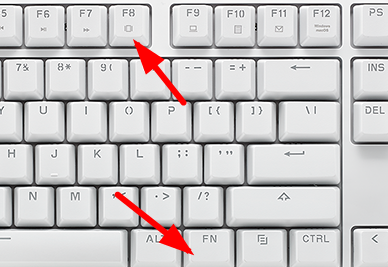
Method 2
1. Check whether there is any problem with the "connection" of the keyboard.
2. Then you can check the keyboard driver, right-click "This PC" on the desktop, and select "Manage".
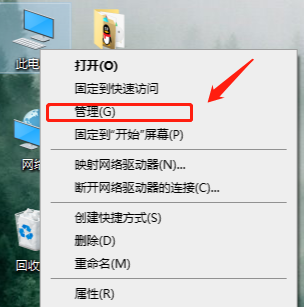
3. On the page that opens, click "Device Manager" on the left, and then click "Keyboard" on the right.
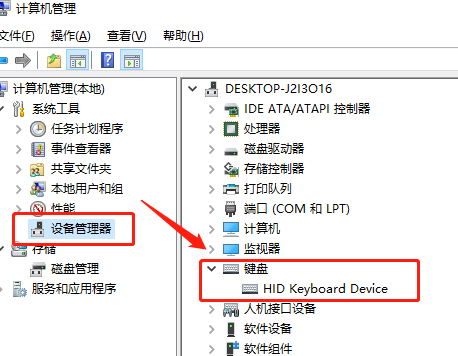
4. Right-click the keyboard driver, select "Update Driver", wait for the driver update to complete, and then try again.
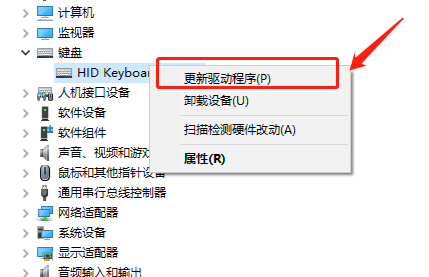
Method 4
1. If the keyboard typing problem still cannot be solved through the above operations, the keyboard may be broken, but you are in a hurry to type. You can Turn on the virtual keyboard for input.
2. First click the "Start" menu, then click the "Settings" button,
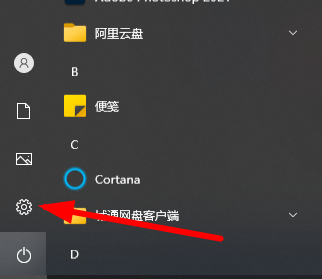
3. At this time, select the "Easy to Use" function,
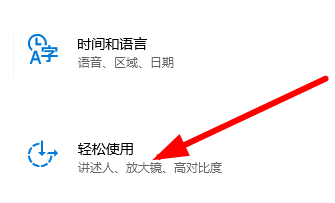
4. Then click the "Keyboard" button in the picture.
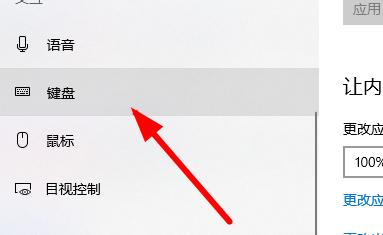
5. Click the position in the picture to change the status to "on".
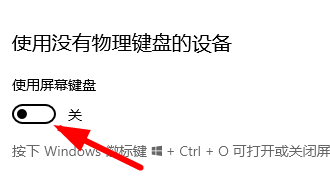
6. Now you can input using the keyboard.
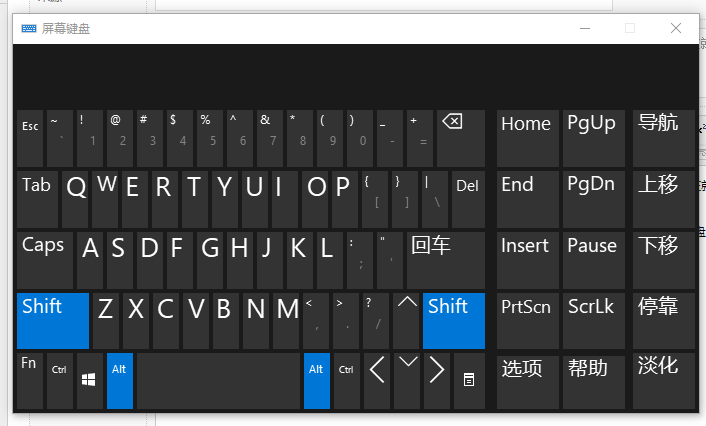
Method 5
1. Then check whether your hardware device is normal. You can replug and unplug the wired keyboard cable.
2. Or restart the computer and try to see if it can be used normally.
If the problem still cannot be solved, it is very likely that your system is incompatible. You can use the Berry one-click installation tool to install a new system to solve the problem.
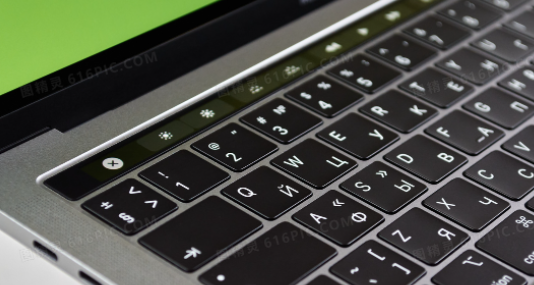
What should I do if my computer suddenly cannot type Chinese?
1. Switch the input method:
Users check whether their input method is English input method, you can switch to the Chinese input method in the language bar of the taskbar or use the keyboard ctrl shift.
2. Set the default input method:
If the user wants the default input method to be Chinese, change Chinese as the default input method in the system panel or preferences.
3. Check the keyboard layout:
Users check whether their payment layout is correct. Some wrong settings may cause the inability to input Chinese.

Common problems and solutions to computer keyboards
1. How to solve the problem of unresponsive computer keyboard
You can press numlock on the keyboard and then Try to see if it can be used again, or re-download and update the driver and try again.
>>>
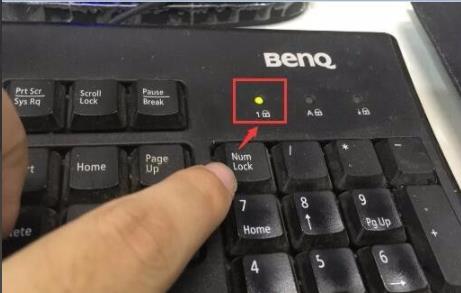
2. What should I do if the three lights are not on?
First of all, you need to confirm whether the interface is normal. You can re-plug and unplug it, and then perform other button operations.
>>>

The above is the detailed content of The computer keyboard cannot input, how to restore it to normal?. For more information, please follow other related articles on the PHP Chinese website!
Related articles
See more- Windows 11 Task Manager's upcoming new feature could make troubleshooting easier
- How to handle logging and troubleshooting in PHP backend API development
- Log analysis and troubleshooting of Nginx load balancing solution
- How to perform system monitoring and troubleshooting on Linux operation and maintenance work

