Home >Computer Tutorials >Browser >How to record screen on Sogou Browser
How to record screen on Sogou Browser
- PHPzforward
- 2023-12-30 18:31:452166browse
How to record screen on Sogou Browser? When watching a live broadcast using Sogou Browser, if you want to retain the relevant live broadcast process, you can use the video recording function of Sogou Browser. Instead of using the third-party recording function, you can easily retain the live broadcast content. Many users have not used the screen recording function of Sogou Browser. In fact, the method is very simple. Below, the editor will demonstrate in detail the steps for recording videos on Sogou Browser. Let’s learn together!
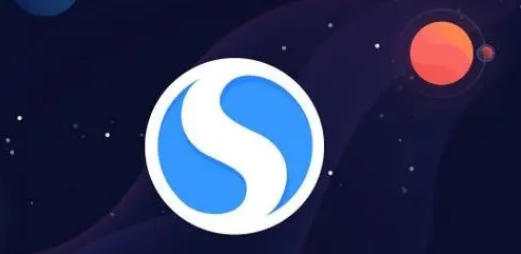
Sogou Browser video recording operation steps
1. Open Sogou Browser, click the "Tools" menu in the upper right corner,
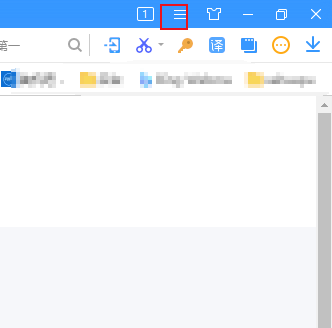
2. Click the "Options" menu item in the pop-up tool menu,
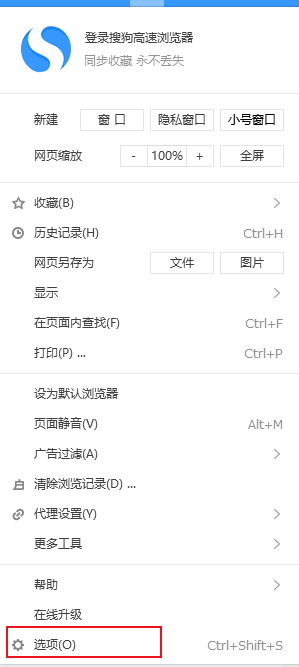
3. At this time, you can open Sogou Browsing On the browser's options page, click the "Advanced" menu item in the left sidebar.
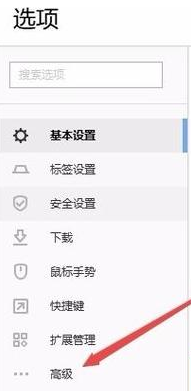
4. Find the live broadcast recording item in the right window, select the check box in front of "Turn on live broadcast recording prompt", and then click the "Browse" button to set Directory to save videos.
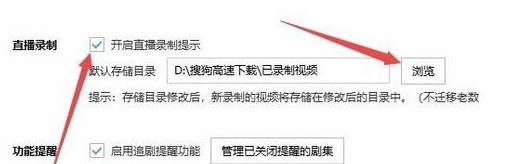
#5. After the settings are completed, open the live video website. When the mouse moves to the live video, the "Live Recording" button will pop up in the upper right corner of the video.
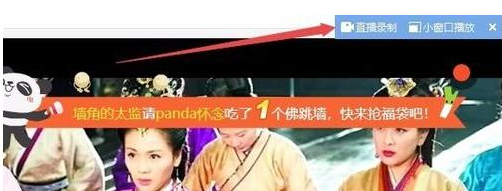
#6. Click the live broadcast recording button to record the live broadcast. At this time, you can see the recording duration in the upper right corner. If you want to end the recording, just click the stop button.
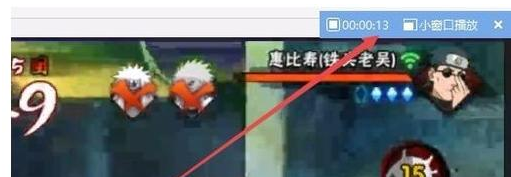
#7. After opening the folder where the recorded video is saved, you can see the video you just recorded in the format of Flv. You can use the browser to open and play it after double-clicking it.
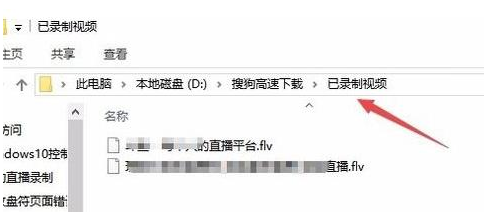
The above is the detailed content of How to record screen on Sogou Browser. For more information, please follow other related articles on the PHP Chinese website!

