Home >System Tutorial >Windows Series >Steps to set the power-on password for win11 computer
Steps to set the power-on password for win11 computer
- PHPzforward
- 2023-12-30 15:33:411841browse
In order to make your computer more secure in public places, you need to set a password here. So how to set it in the latest win11 system? The following will bring you the method of setting a power-on password on a win11 computer. If you are not sure yet, let’s take a look at how to do it.
Where to set the power-on password for Windows 11 computer
1. First, click Start in the middle of the system desktop, and then click Settings.
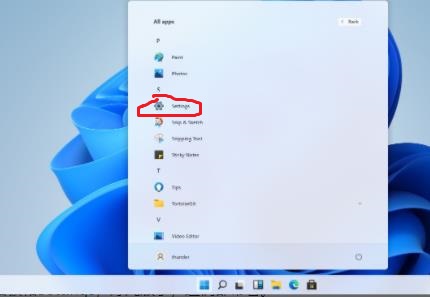
2. After entering the setting interface, click "Account".
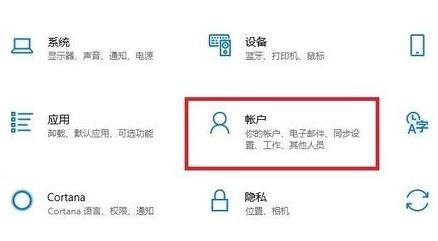
3. Then select "Login Options" in the left taskbar.
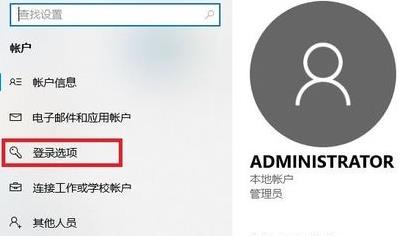
4. Select "Password" on the right to set it.
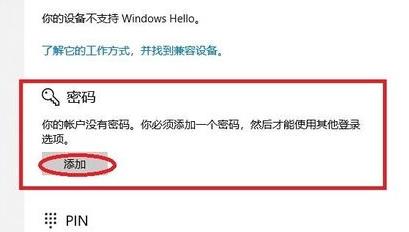
5. Enter the password you set twice and click Next.
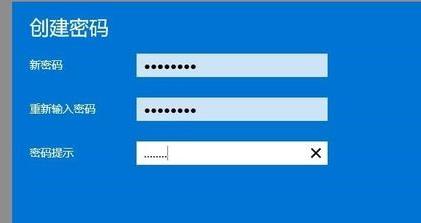
6. Finally, click Finish to set up successfully.
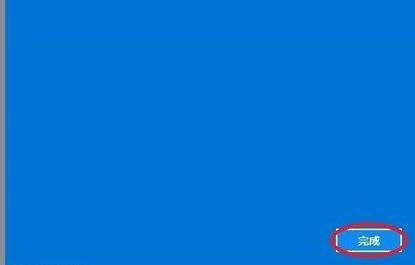
The above is the detailed content of Steps to set the power-on password for win11 computer. For more information, please follow other related articles on the PHP Chinese website!

