When we installed the KB4512474 patch, the installation failed. I think you can try to check whether windows update, app readiness, Cryptographic Services and other services are turned on, or if there are external devices, remove the external devices and set the C drive Ensure that space reservation is above 25GB and other solutions. For more detailed solutions, please take a look at the solution tutorial brought by the editor~

What to do if KB4512474 fails to install
It may vary depending on the situation. The editor has prepared five solutions
Solution 1
1. Check whether the...
2. Make sure to reserve more than 25GB of C drive space.
3. If there is an external device, remove the external device.
4. Delete this folder. It is recommended to make a file backup.
5. If yes, open the third-party protection and optimization software, check whether there are system services in the optimization project list, and restore the optimization project.
6. If it is installed, uninstall it and check again.
7. Installing certain plug-ins may also cause this problem. Uninstall them to eliminate the problem.
Option 2: Re-download and install the patch
During the process of downloading the patch, we may encounter file corruption, so the damaged patch installation package cannot be installed successfully. In this case, you can try to download a patch installation package and reinstall it.
Option three, upgrade version
Update and upgrade the latest .net framework (currently version 4.8)

Option four
1. Click the Start button > Enter cmd > Right-click "Command Prompt" in the search results > Run as administrator
2. Run in the opened command prompt window:
net stop wuauserv
net Stop cryptSvc
ren C:\Windows\SoftwareDistribution SoftwareDistribution.old
ren C:\Windows\System32\catroot2 catroot201d
net Start wuauserv
net start cryptSvc

Option 5
1. Uninstall third-party security software from the device and system optimization software (if available).
2. Press "Windows logo key R", enter "msconfig", and press Enter to start the system configuration page. Click "Services" > "Hide all Microsoft services" and click "Disable all".
3. Right-click the taskbar to start the Task Manager. Click the "Startup" tab to disable all startup items.
4. Restart the device through the start menu (please choose to restart the device, do not choose to shut down and then restart).

The above is the detailed content of How to solve KB4512474 installation failure problem. For more information, please follow other related articles on the PHP Chinese website!
 win11系统更新失败并提示0x8007001FMar 06, 2024 pm 03:10 PM
win11系统更新失败并提示0x8007001FMar 06, 2024 pm 03:10 PMwin11系统更新失败并提示0x8007001F最近在尝试更新win11系统时,遇到了更新失败并提示错误代码0x8007001F的问题,不知道该如何解决。请问有什么方法可以解决这个问题吗?解决方法:1.检查网络连接:首先,确保你的网络连接稳定,因为系统更新需要良好的网络连接才能顺利进行。尝试重新连接网络或者换一个网络环境再次尝试更新。2.清空更新缓存:有时候更新缓存可能会导致更新失败,可以尝试清空更新缓存来解决问题。打开命令提示符(以管理员身份运行),输入以下命令并按回车键执行:netstopw
 Win11 24H2什么时候发布? 附Win1124H2更新失败了问题汇总Feb 29, 2024 pm 03:50 PM
Win11 24H2什么时候发布? 附Win1124H2更新失败了问题汇总Feb 29, 2024 pm 03:50 PMWin1124H2什么时候发布?Windows1124H2将于6月开启预装(OEM),9月正式向现有Windows11用户大规模推送。Windows1124H2将支持下一代AIPC,部分AIPC最早将于6月开始预装24H2版本。爆料者在组策略“EnableDelegatedManagedServiceAccountlogons”(启用授权托管服务账户登录)中,发现提及“Windows11Version24H2”,不过这并不排除是微软官方笔误的可能。微软计划2
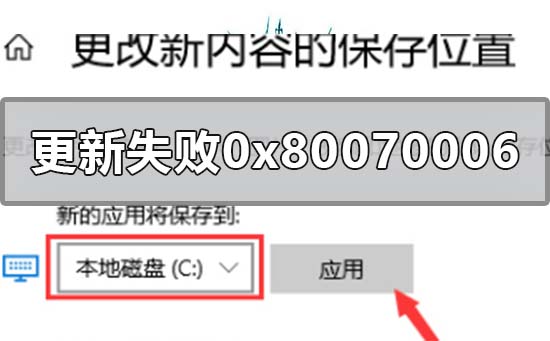 解决win10系统更新错误代码0x80070006的方法Jan 15, 2024 am 11:42 AM
解决win10系统更新错误代码0x80070006的方法Jan 15, 2024 am 11:42 AM我们的win10系统电脑在进行系统升级的时候,有的小伙伴们会发现自己的电脑显示了错误提示:0x80070006的情况。对于这种问题小编觉得可能是因为我们系统设置的原因。可以尝试在系统设置选项中的存储中进行相关的设置与修改即可。具体操作步骤就来看下小编是怎么做得吧~希望可以帮助到你。、win10系统更新失败0x80070006怎么解决方法步骤:1.打开设备,依次点击右下角的Windows菜单、设置;2.待设置窗口弹出后,找到并选取“系统”选项;3.接着,在系统设置窗口内选取“存储”一栏,再点击右侧
 steam更新失败Jan 10, 2024 pm 05:18 PM
steam更新失败Jan 10, 2024 pm 05:18 PMsteam更新失败的解决办法:1、检查网络连接;2、检查磁盘空间;3、重新启动Steam;4、删除临时文件;5、检查防火墙设置;6、重置Steam设置。详细介绍:1、检查网络连接,确保网络连接正常,能够连接到Steam服务器,如果网络不稳定,可以尝试切换到其他网络环境;2、检查磁盘空间,确保Steam安装的磁盘有足够的空间进行更新,如果磁盘空间不足,可以尝试清理等等。
 Win11 24H2更新失败了怎么办Mar 02, 2024 pm 12:20 PM
Win11 24H2更新失败了怎么办Mar 02, 2024 pm 12:20 PMwin11也是十分的受欢迎,但是最近很多小伙伴们都碰到了Win1124H2更新失败的问题,其实这个问题也是近日来比较频繁的问题,想要解决这个问题我们首先就是需要分析问题的原因。Win1124H2更新失败了怎么办1、同时按下键,调出运行窗口,输入后按回车。2、借助目录定位,找到并启动服务,接着点选暂停,随后设置为手动启动。3、打开系统盘中的文件夹,选中并清除以及文件夹。4、重新启动服务,并开启之,最后进行电脑的重启操作。
 0xc8000442错误的解决方案,成功修复Win10更新问题Jan 13, 2024 pm 09:39 PM
0xc8000442错误的解决方案,成功修复Win10更新问题Jan 13, 2024 pm 09:39 PMwin10系统在自动或者手动更新的时候都很容易出现故障,特别是0xc8000442这类的问题,不过没关系下面就来给大家介绍一下详细的解决方法,一起看看吧。win10更新失败0xc8000442怎么办:第一步:关闭Windowsupdate服务。1、按下“Win+R”打开运行输入services.msc。2、在服务窗口找到“windowsupdate服务”并双击。3、在常规下方点击“停止”。4、然后再击“确定”。5、回到服务窗口可以看到windowsupdate已经停止。第二步:删除更新文件。1、
 win10更新失败一直在撤销怎么办? Win10无法完成更新正在撤销更改的解决办法Feb 29, 2024 pm 06:30 PM
win10更新失败一直在撤销怎么办? Win10无法完成更新正在撤销更改的解决办法Feb 29, 2024 pm 06:30 PM当我们进行Win10系统更新时,有时会遇到“无法完成更新,正在撤销更改”的错误提示,这时候我们该怎么办呢?本文将为大家介绍几种解决方法,帮助大家解决这一问题。一、能开机的解决方法方法一:本地组策略编辑器1、按键盘上的【Win+R】组合键,打开运行,输入【gpedit.msc】命令,按【确定或回车】;2、本地组策略编辑器窗口,依次展开到:计算机配置>管理模板>Windows组件>Windows更新,然后找到【配置自动更新】,并双击打开它;3、配置自动更新窗口中,选择
 win7更新提示错误代码0x80072f8f-0x20000的最新解决办法Feb 11, 2024 am 08:36 AM
win7更新提示错误代码0x80072f8f-0x20000的最新解决办法Feb 11, 2024 am 08:36 AM越来越多的用户开始使用win10系统,就有win7用户在升级过程中收到提示0x80072f8f-0x20000错误,这该如何解决?为了解决这个问题,小编整理了三个解决办法,下面就分享给大家。win7更新win10错误代码0x80072f8f-0x20000的解决方法一、验证电脑的日期和时间1、转到“开始”,点击“开始菜单”按钮图标,然后选择“设置”>“时间和语言”>“日期和时间&rdqu


Hot AI Tools

Undresser.AI Undress
AI-powered app for creating realistic nude photos

AI Clothes Remover
Online AI tool for removing clothes from photos.

Undress AI Tool
Undress images for free

Clothoff.io
AI clothes remover

AI Hentai Generator
Generate AI Hentai for free.

Hot Article

Hot Tools

Atom editor mac version download
The most popular open source editor

Dreamweaver CS6
Visual web development tools

Safe Exam Browser
Safe Exam Browser is a secure browser environment for taking online exams securely. This software turns any computer into a secure workstation. It controls access to any utility and prevents students from using unauthorized resources.

MantisBT
Mantis is an easy-to-deploy web-based defect tracking tool designed to aid in product defect tracking. It requires PHP, MySQL and a web server. Check out our demo and hosting services.

Zend Studio 13.0.1
Powerful PHP integrated development environment







