Home >System Tutorial >Windows Series >win10 pops up that file cannot be found
win10 pops up that file cannot be found
- 王林forward
- 2023-12-30 11:10:541124browse
When many users use computers, the system prompts that Windows cannot find the file. Please make sure the file name is correct and try again. What is going on? It may be that there is a problem with the computer software and it needs to be opened. Use misconfig or regedit to modify it. Let’s take a look at the specific methods below.
How to solve the problem of file not found in win10
1. First press WIN R on the keyboard, open Run, and then we enter in the search bar:
"cmd /cfor %i in (%windir%\system32\*.dll) do regsvr32.exe /s %i” and click OK.
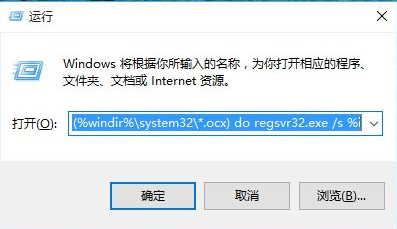
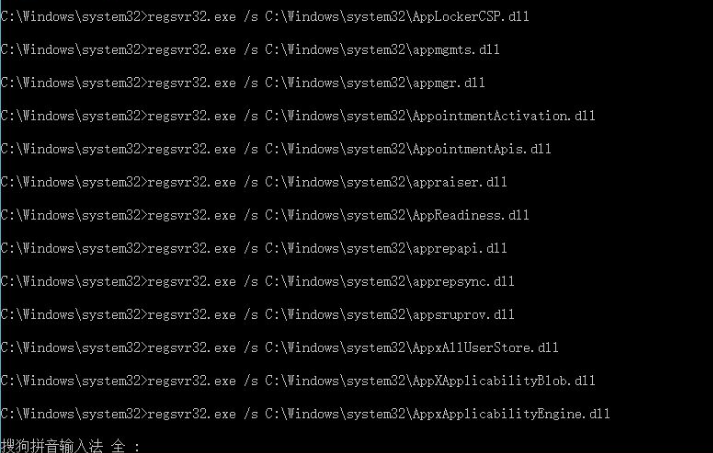
2. Open the runner again, and then enter in the search bar:
"cmd /c for %i in (%windir%\system32\*.ocx) do regsvr32.exe /s %i”,
Finally click OK.
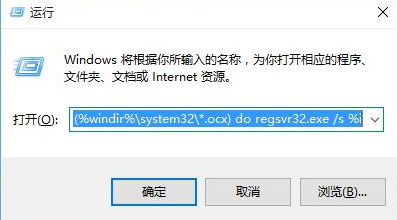
3. Run the software we just wanted to run again, and we will find that we can open the application
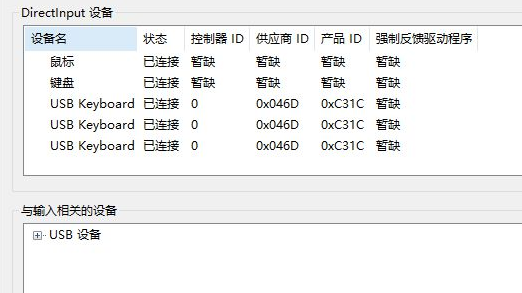
4. If you still cannot open the application, we can modify the parameters in the registry.
Press win R, enter regedit, and press Enter.
5. Follow the specified path "HKEY_LOCAL_MACHINE\SOFTWARE\MICROSOFT\WINDOWS\CURRENTVERSION"
Find one of the RUN or RUNONCE or RUNSERVICES applications, and then set the value of the application to 0 That’s it.
6. If you think the above method is troublesome, you can try reinstalling the system directly. If the file is incorrect, it usually means that the system has a fault.
The system installation of this site is special. It is simple, fast and extremely easy to use with just one click. win10 quick installation systemDownload>>
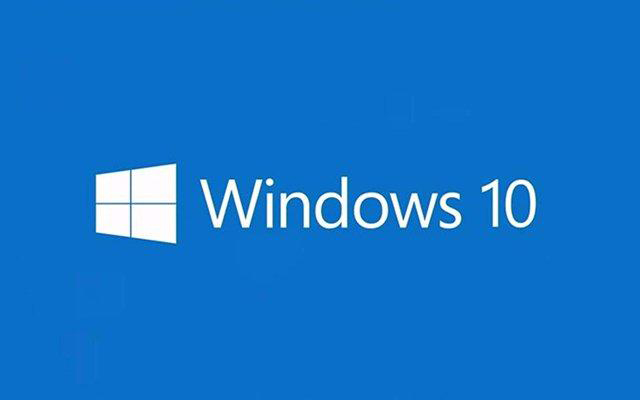
The above is the detailed content of win10 pops up that file cannot be found. For more information, please follow other related articles on the PHP Chinese website!

