Home >System Tutorial >Windows Series >Win7 login password change tutorial
Win7 login password change tutorial
- 王林forward
- 2023-12-30 10:15:34996browse
The win7 system provides users with a login password option. We can encrypt our account by changing the login password. If no login password is set, then the account can be entered by anyone. So how to change the login password? Let’s take a look below.
Win7 login password change tutorial
1. First enter the "Control Panel" through the start menu
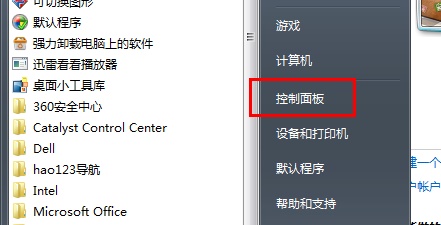
2. Click on the location in the picture "Add or delete user accounts"
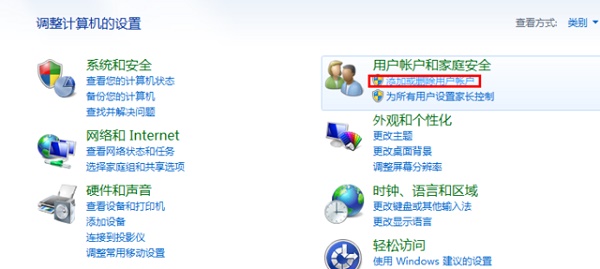
3. Select the account that needs to be changed.
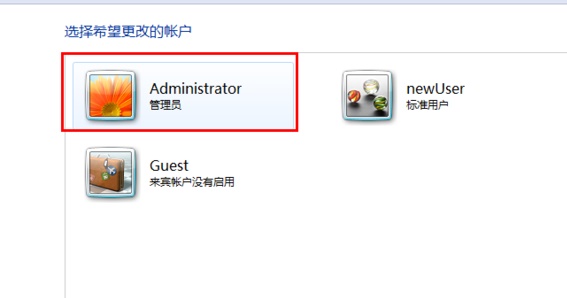
4. If you have set a password before, click "Change Account Password". If you have not set a password, click "Create Password"
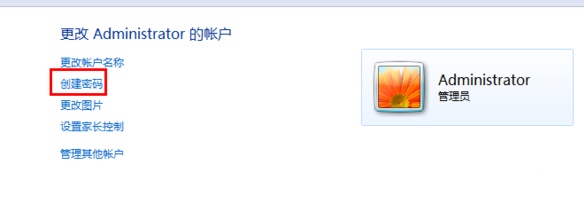
5. Finally enter the password and save the changes.
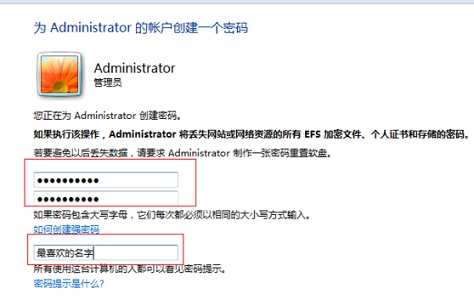
The above is the detailed content of Win7 login password change tutorial. For more information, please follow other related articles on the PHP Chinese website!

