Win10, as an operating system still used by Microsoft, has always been updated. But the automatic update of win10 is very troublesome. Therefore, today I will bring you a comprehensive tutorial on turning off the automatic update system. Let’s take a look at it below.
How to turn off computer automatic updates in win10
1. First, we enter "win r" to open the run, enter "gpedit.msc", and press Enter to confirm.

2. Then we click on "Computer Configuration -> Administrative Templates -> Windows Components -> Windows Update".

3. Then find "Configure automatic updates" on the right, double-click to open it and disable it.

4. Then find "Remove access to all Windows Update features".

5. This time we select "Enabled" and click OK.

6. Then we return to the initial running interface, enter "taskschd.msc", press Enter to confirm,

7. After opening it, expand "Task Scheduler Library -> Microsoft -> Windows -> WindowsUpdate", and then disable all services on the right.

The above is the detailed content of How to disable Windows 10 automatic updates. For more information, please follow other related articles on the PHP Chinese website!
 opporeno5pro怎么关闭自动更新_opporeno5pro关闭自动更新方法Mar 25, 2024 am 11:30 AM
opporeno5pro怎么关闭自动更新_opporeno5pro关闭自动更新方法Mar 25, 2024 am 11:30 AM1、在手机设置中点击【软件更新】。2、在软件更新选项页面找到夜间自动更新,将【夜间自动更新】的开关关闭即可。
 小米14怎么关闭自动更新?Mar 18, 2024 pm 05:07 PM
小米14怎么关闭自动更新?Mar 18, 2024 pm 05:07 PM自动更新功能在手机中起着重要作用,它可以确保系统和应用程序保持最新状态。然而,有些用户可能会考虑关闭自动更新功能,以避免浪费流量或导致手机性能下降。如果你想知道如何在小米14手机上关闭自动更新功能,请按照以下步骤操作。关闭小米14手机的自动更新功能:1.打开手机的设置应用程序。2.滚动查找并点击“系统应用”选项。3.选择“安全中心”。4.点击“自动更新”。5.在自动更新页面上,找到“应用自动更新”开关,并将其关闭。通过以上步骤,你可以很容易地在小米14手机上关闭自动更新功能,从而避免不必要的更新
 小米14Pro怎么关闭自动更新?Mar 18, 2024 pm 09:31 PM
小米14Pro怎么关闭自动更新?Mar 18, 2024 pm 09:31 PM国产手机的发展史是真的十分的迅速的,小米手机就是国产手机的代表之一了,很多的小伙伴都成为了米粉,再加上最近小米14Pro的发布,很多的用户都购买了这款手机,大家再使用这款手机的时候有不少的疑问,比如说小米14Pro怎么关闭自动更新呢?小米14Pro怎么关闭自动更新?小米14Pro关闭自动更新方法介绍打开小米14Pro手机【设置】。点击【系统和设备】。在【系统和设备】中,滑动至【关于手机】并点击。在【关于手机】中,找到【MIUI版本】。点击【系统升级自动下载】选项,在弹出的选项中选择【禁止自动下载
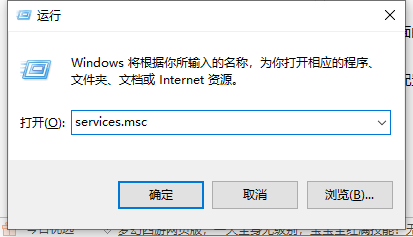 如何关闭win10自动更新的详细图文教程Jul 20, 2023 pm 01:33 PM
如何关闭win10自动更新的详细图文教程Jul 20, 2023 pm 01:33 PM笔记本电脑是win10系统的小伙伴应该清楚,win10系统会经常推送系统自动更新,有时候正在忙的却突然弹出系统更新,非常不友好。那么如何关闭win10系统自动更新呢?接下来就由小编来跟大家说说如何关闭win10自动更新的教程,大家快来看看吧。方法一1、同时按下键盘快捷键Win+R打开运行窗口,输入services.msc,然后回车确定。2、接着出现的服务列表找到windowsUpdate,鼠标右击打开属性。3、在启动类型选择“禁用”就可以了。方法二、1、同时按下键盘快捷键Win+R打开运行窗口,
 关闭win10自动更新的简易教程Jan 05, 2024 am 09:08 AM
关闭win10自动更新的简易教程Jan 05, 2024 am 09:08 AM很多用户在使用电脑的时候完全不需要win10更新,感觉很好用想要关闭自动更新,但是不知道怎么设置,今天小编就给大家带来了关闭自动关心的教程,一共有三种方法,都是很容易学会的,下面一起看看吧。win10自动更新关闭教程方法一:1、按“win+r”唤出运行,在运行内输入“services.msc”,点击确定。2、在服务中按“u”找到并打开“UpdateOrchestratorService”。PS:有些系统是这个服务“windowsUpdate”3、将UpdateOrchestratorServic
 红米13c怎么关闭自动更新?Mar 19, 2024 am 08:01 AM
红米13c怎么关闭自动更新?Mar 19, 2024 am 08:01 AM随着手机操作系统的不断更新和升级,自动更新功能也逐渐引起了一些用户的不满。对于红米13c手机用户而言,关闭自动更新成为了一项重要的需求。那么,如何关闭红米13c手机的自动更新功能呢?红米13c怎么关闭自动更新?1.打开手机设置,点击我的设备。2.点击MIUI版本。3.点击右上角的三个点。4.点击系统更新设置。5.将自动下载和智能更新后面的开关关闭即可。关闭红米13c手机的自动更新功能可以帮助用户更好地掌控手机的使用体验,避免不必要的麻烦和数据浪费。无论是为了节省流量、保持稳定的系统运行还是出于其
 如何禁用win10的自动系统更新Jan 08, 2024 pm 04:17 PM
如何禁用win10的自动系统更新Jan 08, 2024 pm 04:17 PM我们在使用win10操作系统的时候,有的小伙伴会发现win10会对需要更新的版本进行自动下载更新升级。如果我们不想让系统自动更新可以尝试在设置中的更新和安全中进行相关的设置即可。具体步骤就来看下小编是怎么做的吧~希望可以帮助到你。win10怎么关闭自动系统更新1、首先右键单击“此电脑”,选择“管理”,在“计算机管理”窗口选择“服务和应用程序”。2、然后点击打开“服务-WindowsUpdate”,右击,再选择“属性”选项。3、将“启动类型”后选择“禁用”,点击“确定”,重启电脑之后Windows
 如何禁用戴尔笔记本的Windows 10自动更新Dec 22, 2023 pm 01:45 PM
如何禁用戴尔笔记本的Windows 10自动更新Dec 22, 2023 pm 01:45 PMwin10的系统自动更新是使用win10的用户都很讨厌的功能,有些朋友发现使用戴尔笔记本时可能无法使用网络上的一些关闭教程,因此今天小编就给大家带来了戴尔笔记本关闭win10自动更新的方法,一起来看看吧。戴尔笔记本win10关闭自动更新方法1、首先打开运行框,输入“gpedit.msc”并点击“确定”2、在组策略编辑器中找到“windows更新”3、双击打开图示的文件。4、勾选“已启用”,然后在下方的图示位置随便输入一个网址。5、接着我们来到更新界面就可以看到windows不会自动更新了,需要我


Hot AI Tools

Undresser.AI Undress
AI-powered app for creating realistic nude photos

AI Clothes Remover
Online AI tool for removing clothes from photos.

Undress AI Tool
Undress images for free

Clothoff.io
AI clothes remover

AI Hentai Generator
Generate AI Hentai for free.

Hot Article

Hot Tools

Atom editor mac version download
The most popular open source editor

mPDF
mPDF is a PHP library that can generate PDF files from UTF-8 encoded HTML. The original author, Ian Back, wrote mPDF to output PDF files "on the fly" from his website and handle different languages. It is slower than original scripts like HTML2FPDF and produces larger files when using Unicode fonts, but supports CSS styles etc. and has a lot of enhancements. Supports almost all languages, including RTL (Arabic and Hebrew) and CJK (Chinese, Japanese and Korean). Supports nested block-level elements (such as P, DIV),

SublimeText3 Linux new version
SublimeText3 Linux latest version

VSCode Windows 64-bit Download
A free and powerful IDE editor launched by Microsoft

ZendStudio 13.5.1 Mac
Powerful PHP integrated development environment







