 System Tutorial
System Tutorial Windows Series
Windows Series How to solve the problem of unable to change the resolution in win7
How to solve the problem of unable to change the resolution in win7The win7 system allows us to manually change the screen resolution, but sometimes we find that we cannot change certain resolutions. This is mainly because our screen or system does not support these resolutions. We can check which resolutions are supported in the advanced options, let’s take a look below.
Win7 cannot change resolution
1. First, right-click a blank space on the desktop and click "Screen Resolution"

2 , click "Advanced Settings" in the lower right corner



The above is the detailed content of How to solve the problem of unable to change the resolution in win7. For more information, please follow other related articles on the PHP Chinese website!
 英雄联盟分辨率如何设置合理Jan 08, 2024 am 08:45 AM
英雄联盟分辨率如何设置合理Jan 08, 2024 am 08:45 AM很多小伙伴玩英雄联盟的时候对电脑的分辨率进行调节,发现屏幕分辨率调了黑屏,这个该怎么办呢?其实我们的电脑屏幕分辨率也是可以自由调节的,具体的一起来看看吧。英雄联盟分辨率设置方法1、首先,在我的桌面空白处右击,选择“显示设置”,2、在左侧栏中找到“显示”,然后将分辨率选择为推荐的分辨率即可。没有推荐的话,一般都选择“1920X1080”,3、如果用户设置完以后还不满,那就打开lol,4、在游戏进行中时,按ESC键,弹出选项对话框,在选项对话框右边选择视频选项,调整分辨率,调为刚才电脑系统推荐的分辨
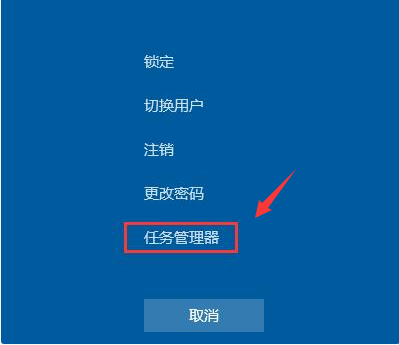 win7开机黑屏只有鼠标怎么办的解决方法Jul 20, 2023 pm 08:01 PM
win7开机黑屏只有鼠标怎么办的解决方法Jul 20, 2023 pm 08:01 PMwin7系统开机之后直接进入系统操作,开机启动后黑屏状态很久不能进系统,只显示鼠标箭头,等待一段时间后还是一样的问题,怎么回事呢?今天小编就来跟大家说说说win7开机黑屏只有鼠标怎么办的解决方法,大家快来看看吧。方法一:任务管理器进程错误,重启进程即可1、在黑屏界面按下Ctrl+Alt+Del快捷键,如果出现如图界面就不用担心啦,选择任务管理器2、打开任务管理器,点击上方的文件,选择运行新任务3、弹出新建任务窗口,输入Explorer.exe,点击确定即可方法二:进入安全模式修复黑屏问题1、重启
 麒麟操作系统如何支持多屏幕显示和分辨率设置?Aug 27, 2023 am 09:21 AM
麒麟操作系统如何支持多屏幕显示和分辨率设置?Aug 27, 2023 am 09:21 AM麒麟操作系统如何支持多屏幕显示和分辨率设置?随着计算机技术的发展和智能设备的普及,多屏幕显示已成为常见的需求。作为一款基于Linux内核的操作系统,麒麟通过多屏幕显示和分辨率设置功能,为用户提供了更加灵活和便捷的操作体验。在本文中,我们将探讨麒麟操作系统中多屏幕显示和分辨率设置的实现原理,并提供相应的代码示例。一、多屏幕显示的实现原理多屏幕显示是指将计算机图
 win7电脑设置不了1920x1080解决方案Jul 11, 2023 am 10:37 AM
win7电脑设置不了1920x1080解决方案Jul 11, 2023 am 10:37 AMwin7电脑设置不了1920x1080怎么办呢,客户使用电脑的时候假如没有合适的显示效果,那么看电影和打游戏都会受到很大的感观影响,那么要处理此难题的话其实不难,最先是要根据设备管理器查询是不是显卡问题,要不是再去安全模式中找到原因,下面便是实际的win7电脑设置不了1920x1080解决方案。win7电脑设置不了1920x1080怎么办1.最先右键——计算机——属性——设备管理器清除掉因为显卡驱动造成的难题。2.重启计算机按F8,挑选进入安全模式。正常进入安全模式下(这儿的目的是希望进到一个不
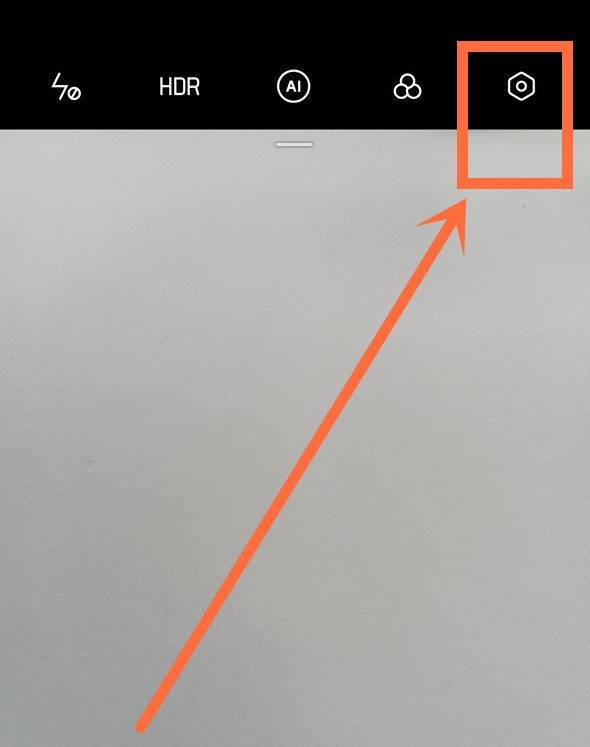 opporeno5pro怎么设置分辨率_opporeno5pro分辨率设置方法分享Mar 25, 2024 pm 03:50 PM
opporeno5pro怎么设置分辨率_opporeno5pro分辨率设置方法分享Mar 25, 2024 pm 03:50 PM1、点击手机桌面上的【相机】图标,在拍摄界面点击右上角的设置图标。2、点击【视频分辨率】。3、选择需要设置的分辨率效果即可。
 win7分辨率只有1024x768怎么办Jun 29, 2023 pm 04:21 PM
win7分辨率只有1024x768怎么办Jun 29, 2023 pm 04:21 PMwin7分辨率只有1024x768怎么办?有很多win7系统的用户在使用的时候,会发现电脑屏幕的分辨率是可以自定义的,不过有些小伙伴发现电脑上的分辨率有时会只剩1024x768,这是怎么回事呢?这很有可能是显示器出错导致的,只需要重新插拔一下显示器连接线就可以解决了,如果没有恢复的话,那么就来看看小编准备的win7分辨率只有1024x768解决方法吧。win7分辨率只有1024x768解决方法1、检查显示器连接线,拔出重新插入查看是否分辨率选项是否恢复;2、若还没有恢复则检查显示驱动是否正常,左
 怎么设置绝地求生的分辨率Jan 06, 2024 pm 10:53 PM
怎么设置绝地求生的分辨率Jan 06, 2024 pm 10:53 PM很多小伙伴对绝地求生的分辨率进行调节的时候发现没有想要的分辨率,这个该怎么办呢?其实我们的电脑屏幕分辨率也是可以自由调节的,假如我们不能调节,怎么设置绝地求生的分辨率呢,今天小编带来了最佳分辨率搭配,具体的一起来看看吧。设置绝地求生的分辨率的方法1、首先打开绝地求生的主程序,在右上角点击设置按钮,打开后设置面板后,选择图形。2、找到屏幕一栏,如图所示,点击窗口一栏,弹出下拉菜单,有“全屏”,“全屏(窗口化)”,“窗口化”,根据自己需要进行选择。3、点击分辨率一栏,里面有很多种分辨率,根据自己显示
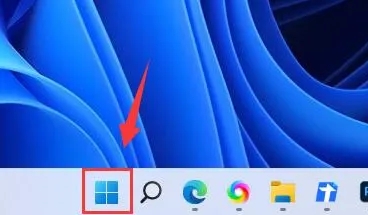 Win11分辨率设置位置在哪里?Dec 30, 2023 pm 08:11 PM
Win11分辨率设置位置在哪里?Dec 30, 2023 pm 08:11 PM要是我们的电脑的图像很模糊的话那就说明电脑的分辨率没有调高,我们可以在设置的显示中调节分辨率,调高可以让自己的电脑看起来非常的清晰。win11分辨率在哪调;1、首先我们点击“开始”。2、然后点击“设置”。3、接着我们就可以看到“显示”。4、最后就可以调节分辨率了。


Hot AI Tools

Undresser.AI Undress
AI-powered app for creating realistic nude photos

AI Clothes Remover
Online AI tool for removing clothes from photos.

Undress AI Tool
Undress images for free

Clothoff.io
AI clothes remover

AI Hentai Generator
Generate AI Hentai for free.

Hot Article

Hot Tools

mPDF
mPDF is a PHP library that can generate PDF files from UTF-8 encoded HTML. The original author, Ian Back, wrote mPDF to output PDF files "on the fly" from his website and handle different languages. It is slower than original scripts like HTML2FPDF and produces larger files when using Unicode fonts, but supports CSS styles etc. and has a lot of enhancements. Supports almost all languages, including RTL (Arabic and Hebrew) and CJK (Chinese, Japanese and Korean). Supports nested block-level elements (such as P, DIV),

Notepad++7.3.1
Easy-to-use and free code editor

SAP NetWeaver Server Adapter for Eclipse
Integrate Eclipse with SAP NetWeaver application server.

VSCode Windows 64-bit Download
A free and powerful IDE editor launched by Microsoft

DVWA
Damn Vulnerable Web App (DVWA) is a PHP/MySQL web application that is very vulnerable. Its main goals are to be an aid for security professionals to test their skills and tools in a legal environment, to help web developers better understand the process of securing web applications, and to help teachers/students teach/learn in a classroom environment Web application security. The goal of DVWA is to practice some of the most common web vulnerabilities through a simple and straightforward interface, with varying degrees of difficulty. Please note that this software






