Home >System Tutorial >Windows Series >Windows 11 right-click the taskbar to open the Task Manager tutorial
Windows 11 right-click the taskbar to open the Task Manager tutorial
- WBOYWBOYWBOYWBOYWBOYWBOYWBOYWBOYWBOYWBOYWBOYWBOYWBforward
- 2023-12-29 19:10:001874browse
After updating win11, some friends found that right-clicking the taskbar only has the taskbar settings. I don’t know how to set it up by right-clicking the taskbar and opening the task manager in win11. In fact, we only need to modify it in the registry. You can change the right-click menu back to the win10 style.
win11 right-click the taskbar:
1. First, right-click "Start Menu" and open "Run"
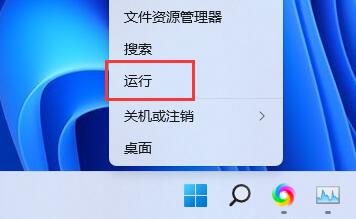
2. Enter "regedit" and press Enter to open the Registry Editor.
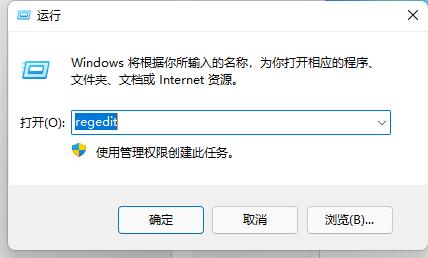
3. Then copy the "Computer\HKEY_LOCAL_MACHINE\SOFTWARE\Microsoft\Windows\CurrentVersion\Shell\Update\Packages" path to the upper path bar.
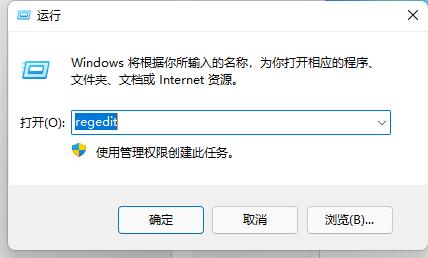
4. Then right-click to create a new "DWORD value"
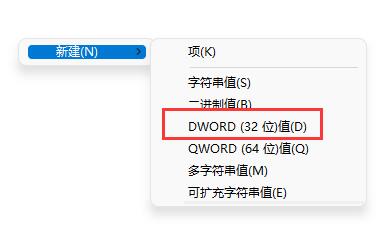
5. Rename it to " UndockingDisabled" and double-click to open it, change the value to "1" and save.
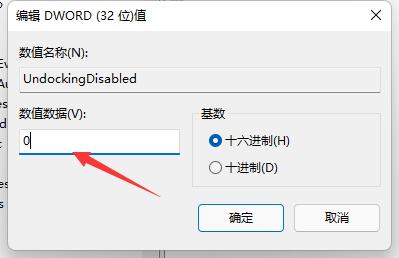
6. After saving, restart the computer, and you will find that you can open the Task Manager by right-clicking on the taskbar.
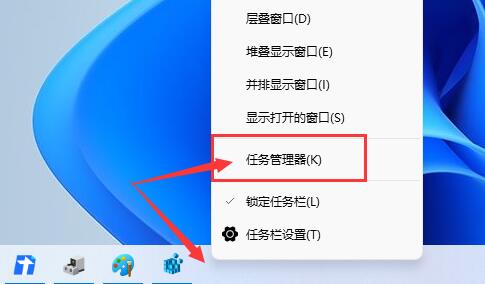
The above is the detailed content of Windows 11 right-click the taskbar to open the Task Manager tutorial. For more information, please follow other related articles on the PHP Chinese website!

