Many users may accidentally click on the gpu zoom function when using their computers, resulting in a black screen problem. So how should they deal with it? Today I have brought you detailed solutions to take a look at.
win10gpu scaling black screen:
1. Return to safe mode and turn off gpu scaling in safe mode.
2. Restart the computer, press F8, select VGA mode, and re-enter the system to set up.
2. Adjust the resolution of the monitor back to the normal daily use range, and the refresh rate can be adjusted to a lower flat rate than usual.
4. Uninstall the graphics card driver in safe mode and try to reinstall the graphics card driver.
win10gpu scaling method:
1. Click the graphics card driver icon on the taskbar.

2. Select "Desktop Management" and click "Desktop Properties".

3. Set a slightly lower resolution.

4. Click "Apply" when completed.

5. After entering the graphics card driver window, click "My VGA Monitor—>Image Scaling".

6. Scale according to your needs.

7. Click Apply when finished.

If you have other questions, you can check it out to learn more about the use of win10gpu~
The above is the detailed content of Win10gpu scaling black screen solution. For more information, please follow other related articles on the PHP Chinese website!
 Windows 11 上的显示缩放比例调整指南Sep 19, 2023 pm 06:45 PM
Windows 11 上的显示缩放比例调整指南Sep 19, 2023 pm 06:45 PM在Windows11上的显示缩放方面,我们都有不同的偏好。有些人喜欢大图标,有些人喜欢小图标。但是,我们都同意拥有正确的缩放比例很重要。字体缩放不良或图像过度缩放可能是工作时真正的生产力杀手,因此您需要知道如何对其进行自定义以充分利用系统功能。自定义缩放的优点:对于难以阅读屏幕上的文本的人来说,这是一个有用的功能。它可以帮助您一次在屏幕上查看更多内容。您可以创建仅适用于某些监视器和应用程序的自定义扩展配置文件。可以帮助提高低端硬件的性能。它使您可以更好地控制屏幕上的内容。如何在Windows11
 共享gpu内存什么意思Mar 07, 2023 am 10:17 AM
共享gpu内存什么意思Mar 07, 2023 am 10:17 AM共享gpu内存的意思是WINDOWS10系统专门为显卡划分的优先内存容量;在显卡显存不够的时候,系统会优先使用这部分“共享GPU内存”;在WIN10系统中,会划分一半容量的物理内存容量为“共享GPU内存”。
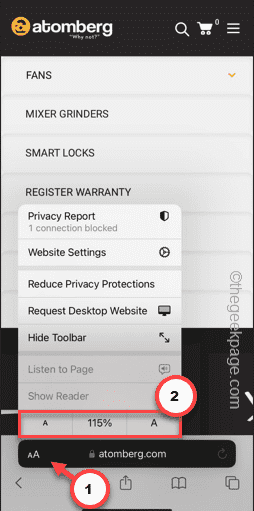 iPhone上的Safari缩小问题:这是修复程序Apr 20, 2024 am 08:08 AM
iPhone上的Safari缩小问题:这是修复程序Apr 20, 2024 am 08:08 AM如果您无法控制Safari中的缩放级别,完成工作可能会非常棘手。因此,如果Safari看起来被缩小了,那对您来说可能会有问题。您可以通过以下几种方法解决Safari中的这个缩小小问题。1.光标放大:在Safari菜单栏中选择“显示”>“放大光标”。这将使光标在屏幕上更加显眼,从而更容易控制。2.移动鼠标:这可能听起来很简单,但有时只需将鼠标移动到屏幕上的另一个位置,可能会自动恢复正常大小。3.使用键盘快捷键修复1–重置缩放级别您可以直接从Safari浏览器控制缩放级别。步骤1–当您在Safari
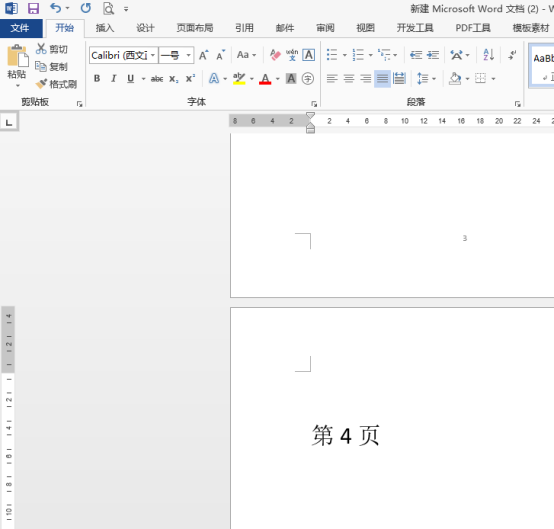 word缩放页面并排怎么操作Mar 19, 2024 pm 07:19 PM
word缩放页面并排怎么操作Mar 19, 2024 pm 07:19 PM我们在使用word文档进行文件编辑的时候,有时候页面较多,我们想并排显示并整体查看效果如何,但是苦于不会操作,经常需要拉动好久逐页查看。不知道你有没有遇到过类似的情况,其实这时候我们只要学会word缩放页面并排的设置方法就可以轻松解决。下边,我们就一起看一看,学一学吧。首先,我们在Word文档中创建并打开一个新的页面,然后输入一些简单的内容,以便更容易区分。2、比如我们要实现word缩放并排显示,我们需要找到菜单栏【视图】,之后,在视图工具选项中选择【多页】,如下图所示:3、找到【多页】并点击,
 opengl渲染gpu选自动还是选显卡?Feb 27, 2023 pm 03:35 PM
opengl渲染gpu选自动还是选显卡?Feb 27, 2023 pm 03:35 PMopengl渲染gpu选“自动”;opengl渲染一般选择自动模式即可,渲染时会根据电脑的硬件实际情况进行自动选择;如果要指定,那就指定显卡合适,因为显卡更适合渲染2D、3D矢量图形内容,对OpenGL通用计算API的支持是强于CPU。
 Word文档编辑技巧:让两页内容变为一页Mar 25, 2024 pm 06:06 PM
Word文档编辑技巧:让两页内容变为一页Mar 25, 2024 pm 06:06 PM在微软Word文档中,常常会遇到将两页内容合并为一页的情况,特别是在需要节省纸张时,或者需要打印双面文档时。下面将介绍几种常用的方法来实现这一目标。方法一:调整页面边距首先打开Word文档,在菜单栏中找到“页面布局”选项,点击后会弹出页面布局设置的菜单。在这里可以调整页面的边距,包括上下左右的边距。一般来说,将上下边距调小一点可以让内容在一页内显示。你可以尝
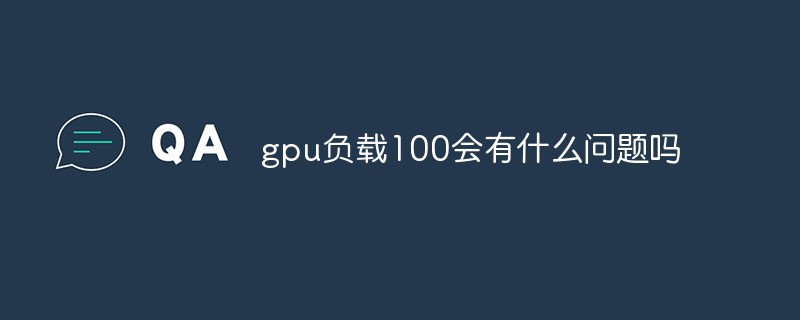 gpu负载100会有什么问题吗Mar 06, 2023 pm 03:12 PM
gpu负载100会有什么问题吗Mar 06, 2023 pm 03:12 PMgpu负载100不会有问题,是正常现象;这说明显卡目前正处于全力工作状态,利用率高,目前软件和游戏运行发挥了显卡的全部性能,但是如果长期占用100%也不是太正常, 97%-100%之间跳动比较理想。
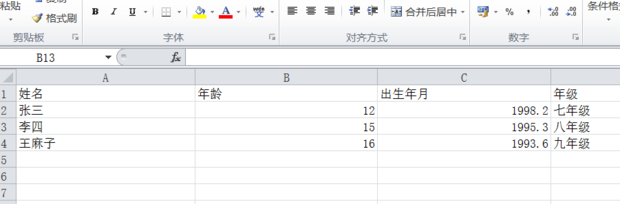 如何让excel表格整体放大缩小Mar 20, 2024 pm 05:16 PM
如何让excel表格整体放大缩小Mar 20, 2024 pm 05:16 PM计算机技术、网络技术、软件技术的发展,为办公自动化提供了远大的前景。我们现在办公操作的流程都可以走电子流程,大大的节省了运转的时间,excel表格是经常会用到的软件操作,有时候根据纸张或排版的问题,我们需要把excel表格整体进行放大或缩小的设置,有什么操作方法能够满足我们的需要的,一起看下边的课程吧。1、首先打开excel软件并输入相关的信息,如下图所示。 2、然后点击右下角图标左右移动后,加号方向可以进行放大减号方向可以缩小,如下图所示。 3、第二种方法也可以使用ctrl+鼠标滑轮也可以


Hot AI Tools

Undresser.AI Undress
AI-powered app for creating realistic nude photos

AI Clothes Remover
Online AI tool for removing clothes from photos.

Undress AI Tool
Undress images for free

Clothoff.io
AI clothes remover

AI Hentai Generator
Generate AI Hentai for free.

Hot Article

Hot Tools

Zend Studio 13.0.1
Powerful PHP integrated development environment

Notepad++7.3.1
Easy-to-use and free code editor

Atom editor mac version download
The most popular open source editor

SAP NetWeaver Server Adapter for Eclipse
Integrate Eclipse with SAP NetWeaver application server.

MinGW - Minimalist GNU for Windows
This project is in the process of being migrated to osdn.net/projects/mingw, you can continue to follow us there. MinGW: A native Windows port of the GNU Compiler Collection (GCC), freely distributable import libraries and header files for building native Windows applications; includes extensions to the MSVC runtime to support C99 functionality. All MinGW software can run on 64-bit Windows platforms.







