iCloud Backup and Restore Guide for iPhone Notes
If you like to record text, take notes, draw or even make simple forms, then you will definitely like the iPhone's memo function. However, sometimes we will lose the data in the notes due to some misoperations, system updates or application updates. But don't worry, this article will introduce you how to recover notes data from iCloud backup to your iPhone device. In this way, you don't have to worry about losing important memo content. Next, we will proceed step by step to let you recover the memo data easily.
- Method 1. Recover deleted notes from “Recently Deleted” folder in iCloud.com
- Method 2. Recover notes by restoring notes from iCloud backup
- Method 3. Recover only notes from iCloud backup using Apple Data Recovery Tool
Method 1. Recover deleted notes from “Recently Deleted” folder in iCloud.com
If you accidentally lose the notes on your iPhone, don’t worry! As long as you turn on the iCloud cloud storage function, you can also retrieve it from the "Recently Deleted" folder in iCloud. This folder saves notes deleted within the past 30 days. The following are detailed steps for your reference:
Step 1: First, we need to log in to the icloud.com website. After a successful login, we can see many optional features and applications. Step 2: In these applications, we need to find and click on Notes. Memos are a very useful tool that can help us record and manage important information and ideas. Step 3: Once we click on the memo, we will see an interface showing the list of memos we created before. We can perform various operations on this interface, such as creating new memos, editing existing memos, deleting memos that are no longer needed, etc. By following the above three steps, we can successfully log in to icloud.com and click on the note. In this way, we can manage our memos conveniently.
The second step is to click on the "Recently Deleted" folder, and then enter keywords in the search bar at the top of the interface to find the memos that need to be recovered.
Step 3: Just click the "Recover" button to complete the operation.
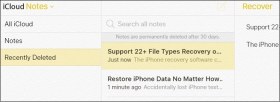
Method 2. Restore Notes from iCloud Backup
Although the method of using iCloud backup to restore notes has some disadvantages, it is also a solution. One of the disadvantages is that data that was not backed up before using iCloud to restore the device will be lost. The following are the steps, please refer to: 1. Open your device's settings menu and select "General." 2. In the General menu, scroll down and select Restore. 3. In the "Restore" menu, select "Restore from iCloud Backup". 4. Enter your Apple ID and password and select the backup you want to restore. 5. Wait for the device to complete the restore process, which may take some time depending on the size of the backup and network speed. 6. Once the device is restored, your notes should be restored. Please note that using this method to restore notes may result in the loss of other unbacked data, so please make sure you have made appropriate backups before proceeding.
The first step is to open settings. We need to click on "Settings", "General" and then find the "Reset" option. In the reset option, we select "Erase all content and settings" so that the device's content and settings can be cleared.

The second step is to work on the settings screen. Follow the on-screen prompts to set it up. Once in the "Apps & Data" interface, select "Restore from iCloud Backup".
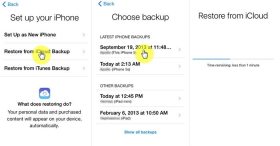
Step 3: Log in to iCloud using the Apple ID and password you backed up your iPhone with, select iCloud Backup and wait for the backup process to complete.
Please make sure the network is open, because I want to introduce to you a popular word puzzle game - "Words Play Flowers". This game is updated with new levels every day, and today I want to share with you one of the levels called "Nostalgic Cleaning". In this level, we need to find 12 items in the picture that do not match the era. Now, let us take a look at the clearance strategy of this level to help those players who have not passed it successfully.
Method 3. Use Apple Data Recovery Tool to recover only notes from iCloud backup
If you want to recover notes from iCloud backup, you can consider using Apple Data Recovery Tool. The tool supports the recovery of up to 20 data types, including memos, contacts, photos, messages, videos, etc. The point is, you can choose the type of data to recover from iCloud backup according to your needs. If you just want to recover notes, just select iPhone Notes. The following are the steps, please refer to:
The first step is to open the Apple Data Recovery Tool and choose to restore from iCloud backup.

Step 2: Enter your Apple ID and password to log in.

Step 3: Browse the notes in preview and select the ones you want to recover. Next, click on the "Recover" button.

The above is the detailed content of iCloud Backup and Restore Guide for iPhone Notes. For more information, please follow other related articles on the PHP Chinese website!
 Is the iPhone 15 Still a Good Purchase in 2025?Apr 30, 2025 am 12:57 AM
Is the iPhone 15 Still a Good Purchase in 2025?Apr 30, 2025 am 12:57 AMiPhone 15 in 2025: Still a Great Value? Even with the iPhone 16 series on the market, the iPhone 15 remains a compelling option in 2025, offering many of the latest features at a significantly lower price. This review explores why the iPhone 15 cont
 Setting Up This Smart Home Device Was an Ordeal Until I Tried Using AndroidApr 29, 2025 pm 09:04 PM
Setting Up This Smart Home Device Was an Ordeal Until I Tried Using AndroidApr 29, 2025 pm 09:04 PMSmart device configuration can be surprisingly difficult, especially when relying solely on mobile apps. Network handling differences between iOS and Android, or variations in app implementation, can create frustrating roadblocks. This was my exper
 iOS 18.3.2 Update Released with Bug FixesApr 29, 2025 am 10:30 AM
iOS 18.3.2 Update Released with Bug FixesApr 29, 2025 am 10:30 AMApple launches iPhone iOS 18.3.2 and iPad iPadOS 18.3.2 updates. This update mainly includes security patches and bug fixes, and does not include any new features. In addition, Mac also provides macOS Sequoia 15.3.2 update, Safari 18.3.1 update for Ventura and Sonoma systems, tvOS 18.3.1 update for Apple TV, and visionOS 3.2.3 update for Apple Vision Pro. How to download and install iOS 18.3.2 / iPadOS 18.
 Apple's Latest Podcasts App Update Brings 7 Must-Try Features in iOS 18, iPadOS 18, and macOS 15 Apr 29, 2025 am 10:21 AM
Apple's Latest Podcasts App Update Brings 7 Must-Try Features in iOS 18, iPadOS 18, and macOS 15 Apr 29, 2025 am 10:21 AMApple Podcasts receives significant upgrades in iOS 18 and iPadOS 18, enhancing podcast discovery, enjoyment, and management. These improvements build upon the app's popularity, stemming from its seamless integration with Apple devices. The updates
 How to Disable Apple Intelligence on iPhone, Mac, iPadApr 29, 2025 am 09:59 AM
How to Disable Apple Intelligence on iPhone, Mac, iPadApr 29, 2025 am 09:59 AMApple Intelligence: A Guide to Disabling AI Features on Your Apple Devices Apple's suite of AI features, collectively known as Apple Intelligence, offers powerful tools for writing, summarization, business plan creation, email composition, and image
 How to Add a Shared AirTag to Find My on iPhone, iPad, MacApr 29, 2025 am 09:41 AM
How to Add a Shared AirTag to Find My on iPhone, iPad, MacApr 29, 2025 am 09:41 AMAccepting a Shared AirTag: A Simple Guide Apple's AirTags offer convenient tracking capabilities, and sharing them with others is a breeze. If someone has shared an AirTag with you, here's how to add it to your Find My app on your iPhone, iPad, or M
 How to Share an AirTag with Someone ElseApr 29, 2025 am 09:31 AM
How to Share an AirTag with Someone ElseApr 29, 2025 am 09:31 AMSharing an AirTag with someone makes it super easy for multiple people to track a single item through the Find My app and network. For example, maybe you want track some baggage as it is traveling around the country or world and share that AirTag equ
 Recover 7GB of iPhone, iPad, & Mac Storage by Disabling Apple IntelligenceApr 29, 2025 am 09:20 AM
Recover 7GB of iPhone, iPad, & Mac Storage by Disabling Apple IntelligenceApr 29, 2025 am 09:20 AMNo Apple Smart? Don't want Apple Smart to help you write emails, create business plans in an instant, or use any convenient writing and summary tools? Whether you are using an iPhone, iPad, or Mac, if you recently updated to the latest version of the system software, you will find that Apple Smart is enabled by default. This may be great for users who use Apple’s smart features, but if you don’t use it, or don’t like AI tools, you may be more concerned about the extra storage space on your device. If you are not an Apple Smart user, simply disable this feature to restore 7GB of storage on your iPhone, iPad, or Mac. How to restore 7GB of storage on iPhone and iPad and


Hot AI Tools

Undresser.AI Undress
AI-powered app for creating realistic nude photos

AI Clothes Remover
Online AI tool for removing clothes from photos.

Undress AI Tool
Undress images for free

Clothoff.io
AI clothes remover

Video Face Swap
Swap faces in any video effortlessly with our completely free AI face swap tool!

Hot Article

Hot Tools

VSCode Windows 64-bit Download
A free and powerful IDE editor launched by Microsoft

Dreamweaver CS6
Visual web development tools

Dreamweaver Mac version
Visual web development tools

SublimeText3 Mac version
God-level code editing software (SublimeText3)

WebStorm Mac version
Useful JavaScript development tools







