Home >System Tutorial >Windows Series >How to repair lost files in win7 system
How to repair lost files in win7 system
- 王林forward
- 2023-12-29 14:21:081587browse
When we use the win7 operating system, sometimes system files may be lost when operating our own files. At present, many friends still don’t know how to solve this problem. As far as the editor knows, this kind of problem is mostly caused by internal failures in our system. It can be repaired by performing corresponding operations in the command prompt. Let’s take a look at how the editor did it for detailed steps~
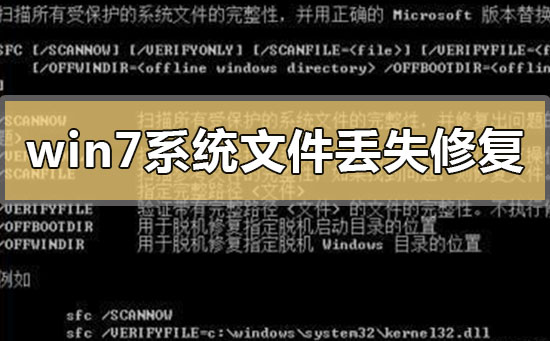

How to repair lost win7 system files
1. Click the start menu and enter cmd during run.
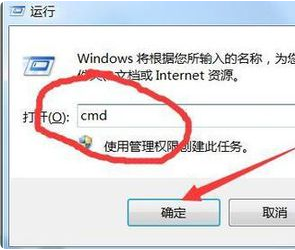
2. Bring up the command prompt! Enter sfc/? at the command prompt and press Enter
The dialog box will prompt you with all the repair commands.
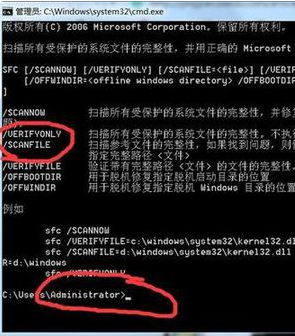
3. Enter sfc /scannow after the prompt and press Enter to scan system files and automatically repair them! Wait for the repair to be completed.
The entire scanning process lasts about 10 minutes.
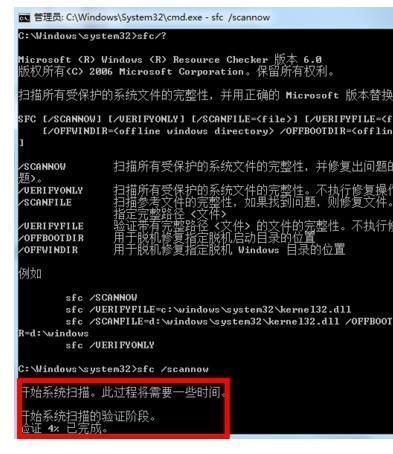
4. The scan results will list the problem points in detail and repair records
The editor just reinstalled the system and no abnormalities were found.
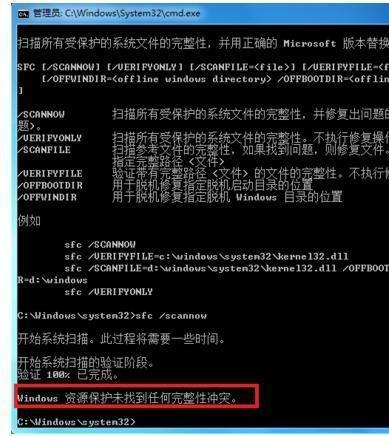
5. We can also scan and automatically repair the system reference files
Just enter sfc /scanfile in the command box and press Enter.
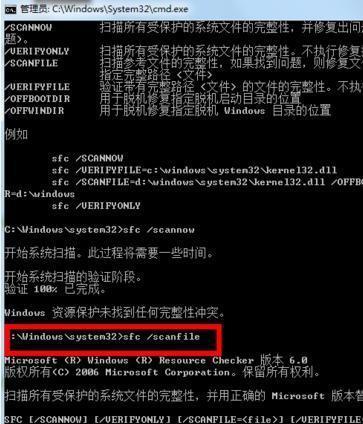
More win7 system related information:
>>>Quickly understand the win7 system version
>>>Is it free to upgrade win7 to win10 in 2020
>>>Which website’s win7 system is more stable
>>>Which company makes win7 system easy to use
>>>U disk download win7 system
The above is the detailed content of How to repair lost files in win7 system. For more information, please follow other related articles on the PHP Chinese website!

