How to get other people to save their Snapchat videos
Snapchat is a popular social media application that allows users to share instant videos and photos. The founders have said that media shared on Snapchat is ephemeral to inspire more natural interactions. However, many Snapchat users want to be able to save photos and videos of their friends, but taking screenshots notifies the sender, which is not an ideal solution. Who wants to hold their phone and record videos of their friends all the time? Not only will the video quality be low, but it may also be shaky. Therefore, this article will introduce how to use the application to save Snapchat videos, helping you solve the trouble of saving other people's and personal snapshots.
Android users need to use a third-party screencast app to save their friends' snaps, while iPhone users have more options. In addition to using third-party apps, iPhone users can also use their Mac computers to save snapshots.
Part 1: Save Snapchat Videos with QuickTime on Mac
Want to save other people’s Snapchat videos to your iPhone? Don’t worry, we can do it using QuickTime, a native OSX application that not only works as a screenshot application, but also better records anything that happens on your iPhone. Here are the simple steps: 1. First, connect your iPhone to your Mac computer and make sure you have the latest version of the QuickTime application installed. 2. Open the QuickTime application and click the "File" option on the menu bar. 3. In the drop-down menu, select "New Video Recording". 4. In the pop-up recording window, you will see a small arrow button. Click this button and select your iPhone as the recording device from the drop-down menu. 5. Make sure you have selected the correct audio and video input devices. 6. Click the record button and play the Snapchat video you want to save on your iPhone. 7. When the video has finished playing, click the Stop button. 8. In QuickTime, you can edit and save the video you just recorded. With these simple steps, you can easily save other people's Snapchat videos to your iPhone. Remember to respect the privacy of others and abide by relevant laws and regulations.
Step 1: First, open the QuickTime app and connect your iPhone to your Mac computer. This will allow you to display and control your iPhone screen on your Mac.
The second step is to click on File and then select the first option from the "New Movie Recording" list.
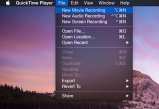
Step 3: When asked to choose a recording source, click the arrow next to the record button and select your iPhone device.

The fourth step is to use QuickTime to mirror your iPhone screen to your computer. First, launch the Snapchat app and tap the red record button on QuickTime. You can then record your friend's snap. After a few minutes, QuickTime will start mirroring your iPhone screen and you can start recording.
How to Save Snapchat Videos to Camera Roll
You can follow the steps below to save Snapchat snaps to your phone’s photo album: 1. Open the Snapchat app and log in to your account. 2. On the Home screen, tap the camera icon in the upper left corner to take a snapshot. 3. After taking the snapshot, click the Send button in the lower right corner. 4. On the sending page, find the "Save to Album" option in the lower right corner and click on it. 5. Snapchat will pop up a confirmation window telling you that the snap has been successfully saved to the album. Through the above steps, you can save Snapchat snapshots to the photo album of your phone for easy viewing and sharing at any time. Please note that this setting will only save snapshots that you actively choose to save and will not automatically save all received snapshots.
Step 1: Click on the Snapchat icon to launch the app.
Step 2: After opening the Snapchat app, you will see the camera window. To get to the Snapchat home screen, you can swipe down or tap the mini-Snapchat icon in the center of the screen. This gives you access to various features and interface of Snapchat.
The third step is to start the settings. You need to click the gear icon in the upper right corner of the screen to operate.

Step 4: Click on the "My Account" option and select "Memory."

Step 5: Next, click on the “Save to” button and select the “Camera Roll Only” option.

By selecting "Memory and Camera Roll" you can save the snapshot to your phone before sharing it. This way you can save on both memory and camera roll.
Extra Tips: Safe and Easy-to-Use iPhone Data Recovery Tool
Tenorshare iPhone Data Recovery is perfectly integrated with iTunes and iCloud, you can utilize them to recover data. Using it, you can quickly scan and preview files before recovering them on your device or computer. It supports all models of iPhone, including iPhone X/8/8 Plus, and all iOS versions, including iOS 11/10/9/8/7/6.

The above is the detailed content of How to get other people to save their Snapchat videos. For more information, please follow other related articles on the PHP Chinese website!
 Apple News Food Made Love Cooking Again (and Turned Me Into a Subscriber)Apr 18, 2025 am 06:11 AM
Apple News Food Made Love Cooking Again (and Turned Me Into a Subscriber)Apr 18, 2025 am 06:11 AMApple News Food: Start my cooking journey Apple News' new food section (iOS 18.4 and above) conquered me with its simplicity and elegant design and ease of use. It brings together recipes from many well-known food publishers and presents each step of cooking steps clearly. Saying goodbye to the ad-filled recipe website, Apple News Food provides clear step-by-step instructions, ingredient lists, pictures, videos, etc., and more importantly, it cleverly uses interactive functions to assist in cooking, making the whole process smooth. The well-designed food section made me activate the month-long free trial of Apple News without hesitation, which was unimaginable before me
 The Best iPads of 2025Apr 18, 2025 am 01:01 AM
The Best iPads of 2025Apr 18, 2025 am 01:01 AMChoosing the Right iPad: A Comprehensive Guide Apple's iPad lineup offers a tablet for every need, but selecting the perfect one can be overwhelming. This guide simplifies the process, helping you choose the ideal iPad based on your specific requirem
 The Apple Watch Is 10 Years Old. Here's Why I Never Bought OneApr 15, 2025 am 06:09 AM
The Apple Watch Is 10 Years Old. Here's Why I Never Bought OneApr 15, 2025 am 06:09 AMThe Apple Watch: Still Not Convinced After a Decade Despite over 200 million units sold since 2015, the Apple Watch remains absent from my wrist. While its health and fitness features are impressive, they don't appeal to someone like me who doesn't
 Don't Like the Latest Apple Mail Changes? Here's How to Get Rid of ThemApr 14, 2025 am 12:54 AM
Don't Like the Latest Apple Mail Changes? Here's How to Get Rid of ThemApr 14, 2025 am 12:54 AMNew features of Apple Mail app: Categories, Summary, and Contact Photos The Apple Mail app recently updated its iPhone, iPad and Mac versions, adding features like Gmail-like email classification, notifications and email summary, and contact photos in your inbox. But not everyone likes these new changes. Fortunately, you can disable these new features and restore to a simpler way to use them. Here's how to do it: Disable Apple Mail Classification The email classification feature is designed to sort your inboxes to make it easier to process incoming messages. This feature is suitable for any device running iOS or iPadOS 18.2 and Mac computers with macOS 15.4 installed. Categories include: Main: Mail thinks the most
 We Don't Need Slimmer Phones, But You Might Want One AnywayApr 13, 2025 am 03:01 AM
We Don't Need Slimmer Phones, But You Might Want One AnywayApr 13, 2025 am 03:01 AMUltra-thin phones: Amazing design or risky? Samsung and Apple are about to release ultra-thin flagship phones Samsung Galaxy S25 Edge and Apple iPhone 17 Air are about to be released, and its ultra-thin design has sparked heated discussions. While many fans are concerned about their design compromises, ultra-thin phones still have some attractive advantages. Ultra-thin design: how much does it cost? First of all, these devices are expensive. Ultra-thin design requires custom parts and improved manufacturing processes, greatly increasing costs and ultimately passing them on to consumers. While prices may change at any time, reliable news shows that the iPhone 17 Air may be priced the same as the $899 iPhone Plus, or even likely to completely replace the latter; while the S25 Edge
 I Regret Ignoring This Apple Watch Running FeatureApr 13, 2025 am 12:58 AM
I Regret Ignoring This Apple Watch Running FeatureApr 13, 2025 am 12:58 AMTake advantage of the Apple Watch running features: From default training to custom planning I've been using default running training I finally found the pacemaker and custom training Easy way to create custom Apple Watch training Make the most of your Apple Watch I'm currently training for a half marathon, which means I'm running three times a week, one to two hours a day, making the most of my Apple Watch. I've been running 142 miles this year, but I've just discovered a game-changing Apple Watch running feature. Related ###### I ran a half marathon with AirPods 4, how effective I'm curious about the new AirPod
 8 Tech Features I Wish Existed in Real LifeApr 12, 2025 am 12:59 AM
8 Tech Features I Wish Existed in Real LifeApr 12, 2025 am 12:59 AMLife Hacks We Wish Were Real: Tech Features We Crave in Real Life Modern technology offers incredible conveniences, so much so that we often take them for granted. Pausing live TV, undoing computer errors, or voice-commanding music – these are ever
 Fix the Wait Limit in iPhone Shortcuts With This Simple TrickApr 11, 2025 am 03:05 AM
Fix the Wait Limit in iPhone Shortcuts With This Simple TrickApr 11, 2025 am 03:05 AMApple's Shortcuts app offers a "Wait" action for short pauses, but it's unreliable for longer durations. This limitation stems from iOS's background app restrictions. A clever workaround uses custom Focus modes to achieve extended waits,


Hot AI Tools

Undresser.AI Undress
AI-powered app for creating realistic nude photos

AI Clothes Remover
Online AI tool for removing clothes from photos.

Undress AI Tool
Undress images for free

Clothoff.io
AI clothes remover

Video Face Swap
Swap faces in any video effortlessly with our completely free AI face swap tool!

Hot Article

Hot Tools

SublimeText3 Linux new version
SublimeText3 Linux latest version

Dreamweaver Mac version
Visual web development tools

ZendStudio 13.5.1 Mac
Powerful PHP integrated development environment

SecLists
SecLists is the ultimate security tester's companion. It is a collection of various types of lists that are frequently used during security assessments, all in one place. SecLists helps make security testing more efficient and productive by conveniently providing all the lists a security tester might need. List types include usernames, passwords, URLs, fuzzing payloads, sensitive data patterns, web shells, and more. The tester can simply pull this repository onto a new test machine and he will have access to every type of list he needs.

SublimeText3 Mac version
God-level code editing software (SublimeText3)






