Many iOS and Mac users have reported Safari crash/freeze issues, especially Safari crashing on iPad after iOS 10 or iOS 9.3 update. This issue may occur when searching in Safari browser, loading a site, or opening a new tab. Safari crashes and quits unexpectedly. If you encounter the same problem, here are the top five ways to fix iPhone/iPad Safari crash after iOS 10.3/10.2/10.1/10/9.3.5/9.3.1/9.1 update.

Safari keeps crashing on your iPad or iPhone? Here's how to fix it
- Clear iCloud Data
- Clear Safari Cache and History
- Too many Safari tabs? Shut down some
- Enter and exit recovery mode to repair your system (Free and Fast)
- Ultimate Fix: Repair iOS System to Fix Safari Crashes and Other iOS Issues (Recommended)
Clear iCloud data
- Open the "Settings" app on your iOS device
- Click iCloud
- Disable the switch for Safari
Clear Safari Cache and History
Over time, Safari accumulates cache, browsing history, and cookies. These data can cause Safari to crash in iPhone and iPad, so clearing them can solve the problem of app crashing or freezing.
Tap settings, get Safari and then go to "Clear History and Website Data"
 Tip: You can also use third-party software Tenorshare iCareFone with just one click Delete all cache, temporary files and cookies from Safari and other applications.
Tip: You can also use third-party software Tenorshare iCareFone with just one click Delete all cache, temporary files and cookies from Safari and other applications. Too many Safari tags? Close some
If you have too many tabs or windows open on Safari, this application may run out of memory and behave slowly or quit unexpectedly. We recommend that you close some old unused tabs to free up space.
In Safari, click the tab icon located in the lower right corner and then click the "X" in the tab to close each tab.

Entering and Exiting Recovery Mode to Restart iPhone/iPad
Letting your iPhone/iPad enter and then exit Recovery Mode will enable the system self-healing mechanism. This can solve crashing/stuck issues to a great extent. You can use its free iOS reboot tool (Tenorshare ReiBoot) to complete the entire process within a minute. It supports the latest iOS 10.3 and iPhone 7/7 Plus/SE/6s/6.
Open Tenorshare ReiBoot on your PC or Mac computer and connect your device to the computer via USB cable. Click "Enter Recovery Mode" and wait for 10 seconds, your device will successfully enter recovery mode, showing the iTunes logo and USB cable.

Then highlight "Exit Recovery Mode". Click this button and wait another 10-20 seconds. Your iOS device is restarting.

After all these tips, still can’t fix the unexpected Safari quitting iOS issue? It may be related to the iOS system (such as system file loss); you can fix iOS to normal by repairing the operating system with Tenorshare ReiBoot Pro.
Ultimate Repair: Repair iOS System to Fix Safari Crash and Other iOS Issues
Here is a quick guide on how to use Tenorshare ReiBoot to Repair iOS System to fix iOS keeps crashing after iOS update, and Many other issues like stuck in recovery mode, dfu mode, white apple, reboot loop, blue screen, etc.
Step 1: In Tenorshare ReiBoot Pro, click "Repair All iOS Dilemmas" to enter the iOS system recovery screen. Click "Start" to continue.

Step 2. Download the matching iOS firmware for your device.

Step 3. After successfully downloading the firmware package, start repairing the system.

Step 4. In less than 10 minutes, the process will be completed and your device will boot. Safari issues can be completely fixed and you may even find your device running faster.

Bottom line
Tenorshare ReiBoot is a free software designed to solve most iOS problems in the easiest way. If you are troubled by iPhone/iPad Safari crashing regularly, I hope you found your way out after reading this article.
The above is the detailed content of 5 Ways to Fix Safari Crash/Freeze Issues in iOS 10. For more information, please follow other related articles on the PHP Chinese website!
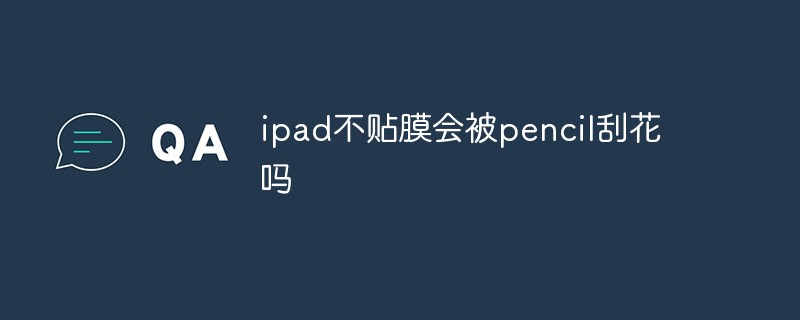 ipad不贴膜会被pencil刮花吗Dec 02, 2022 am 10:34 AM
ipad不贴膜会被pencil刮花吗Dec 02, 2022 am 10:34 AMipad不贴膜一般不会被pencil刮花,因为iPad的屏幕使用的是高强度的大猩猩玻璃;但是时间长了对屏幕会有一定的磨损,所以在使用iPad的时候,尽量的给屏幕贴上一层钢化膜,这样可以有效的保护屏幕。
 ipad air3支持多少w快充Dec 20, 2022 pm 05:19 PM
ipad air3支持多少w快充Dec 20, 2022 pm 05:19 PMipad air3支持30w快充。ipad air3是美国苹果公司于2019年3月18日(北京时间)在苹果官网上线的平板电脑,是支持快充的,最高支持30w的充电功率,内置30.2瓦时锂聚合物充电电池,可通过USB连接至电脑或电源适配器充电。
 ipad pro第三代是哪年Nov 22, 2022 pm 05:13 PM
ipad pro第三代是哪年Nov 22, 2022 pm 05:13 PMipad pro第三代是2018年的。ipad pro第三代是苹果公司于2018年10月30日在2018苹果纽约秋季新品发布会上发布的电子产品,采用Liquid视网膜显示屏,支持高刷新率、广色域以及原彩显示;搭载A12X仿生芯片,采用八核处理器架构设计;搭载了USB-C接口,可以连接、拓展更多配件,支持5K显示器的输出 。
 ipad和手机的区别是什么Oct 25, 2022 pm 02:01 PM
ipad和手机的区别是什么Oct 25, 2022 pm 02:01 PM区别:1、屏幕尺寸不同,ipad尺寸比手机大。2、功能不同,ipad不能插SIM卡,没有通讯功能,不支持接打电话;手机可以插SIM卡,能够接打电话。3、硬件不同,ipad硬件配置要比手机高,不管是分辨率和处理速度都比iphone手机高一些。4、系统不同,ipad采用ipadOs系统,手机属于ios系统。
 ipad麦克风启用不成功怎么办Nov 28, 2022 pm 03:39 PM
ipad麦克风启用不成功怎么办Nov 28, 2022 pm 03:39 PMipad麦克风启用不成功的解决办法:1、进入苹果手机的系统桌面上找到设置的图标,并选中单击打开它;2、进入设置界面后,向上滑动界面并选择隐私选项;3、在隐私的界面中,往下拉找到麦克风选项,并选中它打开即可。
 a1980是ipad几代Dec 08, 2022 am 11:02 AM
a1980是ipad几代Dec 08, 2022 am 11:02 AMa1980是iPad Pro第三代。iPad Pro(第3代)是苹果公司于2018年10月30日发布的电子产品,采用Liquid视网膜显示屏,支持高刷新率、广色域以及原彩显示;搭载了A12X仿生芯片,采用八核处理器架构设计,由4个“性能”核心和4个“效率”核心组成。
 ipad2021是第几代Nov 24, 2022 pm 03:10 PM
ipad2021是第几代Nov 24, 2022 pm 03:10 PMipad2021是第九代。ipad2021(第 9 代)是苹果公司于2021年9月15日发布的平板电脑,搭载A13仿生芯片,该芯片内集成的神经网络引擎还提供机器学习功能。ipad2021支持人物居中功能,可自动调整摄像头,随用户进行移动,令用户始终居于画面中央;支持原彩显示,能够基于环境光色温调整屏幕显示。
 ipadpro2020屏幕刷新率是多少Dec 02, 2022 pm 03:34 PM
ipadpro2020屏幕刷新率是多少Dec 02, 2022 pm 03:34 PMipadpro2020的屏幕刷新率是120Hz。iPad Pro 2020是苹果公司于2020年3月18日发布的平板电脑,搭载了11英寸和12.9英寸的Liquid视网膜显示屏,支持P3广色域显示、原彩显示和ProMotion自适应刷新率技术,屏幕刷新率为120赫兹,最高亮度可达600尼特。


Hot AI Tools

Undresser.AI Undress
AI-powered app for creating realistic nude photos

AI Clothes Remover
Online AI tool for removing clothes from photos.

Undress AI Tool
Undress images for free

Clothoff.io
AI clothes remover

AI Hentai Generator
Generate AI Hentai for free.

Hot Article

Hot Tools

SAP NetWeaver Server Adapter for Eclipse
Integrate Eclipse with SAP NetWeaver application server.

PhpStorm Mac version
The latest (2018.2.1) professional PHP integrated development tool

DVWA
Damn Vulnerable Web App (DVWA) is a PHP/MySQL web application that is very vulnerable. Its main goals are to be an aid for security professionals to test their skills and tools in a legal environment, to help web developers better understand the process of securing web applications, and to help teachers/students teach/learn in a classroom environment Web application security. The goal of DVWA is to practice some of the most common web vulnerabilities through a simple and straightforward interface, with varying degrees of difficulty. Please note that this software

SublimeText3 English version
Recommended: Win version, supports code prompts!

ZendStudio 13.5.1 Mac
Powerful PHP integrated development environment







