How to solve the problem of unresponsive home button on iPhone 6
The home button failure of iPhone 6 is a common problem. In fact, the home button of older iPhone versions is prone to damage, causing it to not work properly. Since most iPhone home button issues are hardware related, you may need to fix the hardware part of your device.
We offer a software solution that allows you to continue using your device while the hardware issue is fixed.
Hardware Repair for Broken iPhone 6 Home Button
Your iPhone 6’s home button may have suddenly stopped working due to a drop or water damage. In this case, the only way to get it working again is to repair the hardware. The problem is that sometimes damage can occur after the warranty period has expired, making repairs very expensive. At this point, most people will just choose to replace their iPhone with another one.
If your iPhone is still under warranty, Apple will be responsible for the cost of repairs as long as the device was not damaged by water. However, water damage will void the warranty. Additionally, after a year or two of use, your home button may suddenly stop working as it is susceptible to damage.
In older Apple devices, Apple has acknowledged certain common problems and offered free repair plans for them. If you're wondering whether your device qualifies for the repair program, or how much it will cost to have it repaired if it doesn't, you may want to schedule an appointment with Apple for a consultation.
Software workarounds for using your device without a home button
In iOS, there is a really cool feature that allows you to continue using certain hardware buttons even if they stop working equipment. You can continue to use your device even without the Home button because you've already arranged for it to be repaired or purchased a new one.
Please follow these simple steps to activate this feature:
First, we need to find and open the "Settings" app on the device. Next, in the Settings app, we need to click on the General option. This completes the first step of the operation.
Step 2: Scroll down the page until you find the interactive section. Next, tap "Assistive Touch...".
The third step is to turn on the "Assistive Touch" function. You just need to find a new Assistive Touch button in the lower right corner of the screen.
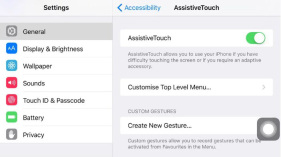
If you find that this small button may be damaging the functionality of your device, you can move it around the screen. After clicking the button, several options will appear, including Home, Customize, Siri, Notification Center, Devices, and Control Center. As you can see, you can use this button to perform many of the same functions that the Home button does.
Extra Tips: How to Fix iOS Issues without Data Loss
iOS systems are prone to many software-related issues, many of which can only be fixed by resetting the device, which May cause data loss. Therefore, it is certainly good news to find an iOS system repair tool that can solve any software issues without losing data. This solution is Tenorshare ReiBoot which is very useful for some of the most common iOS problems, including devices in Apple logo or devices in recovery mode.
To make it easier to understand how to use ReiBoot to solve these problems, we are ready to share a detailed step-by-step guide with you.
Step one: First, start the ReiBoot software on the computer and connect the iPhone to the computer via USB cable. Once the device is recognized by the program, click the "Fix All iOS Issues" button to start the repair process.

Step 2: Click the "Download" button to obtain the firmware package required to repair your device.

The third step is to start the repair process. Once the download is complete, you need to click on the "Start Repair" button.
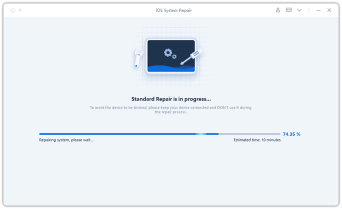
Just follow these few simple steps and you can easily repair your device and reboot in normal mode without any data loss. 1. First, make sure the device is completely turned off. Press and hold the power button until the shutdown option appears on the screen, and then select Shut down. 2. Wait a few seconds and then press and hold the power button until you see your device's iconic splash screen. 3. Once the device boots up, you may encounter a menu asking if you want to enter safe mode. In this case, select normal mode and wait for the device to boot completely. 4. If the device still doesn't boot properly, you can try a hard reset. How to do this may vary by device model, so look up the hard reset method for your device and follow the instructions. 5. If the above steps still do not solve the problem, you may want to consider contacting the device manufacturer or seeking professional technical support. By following the steps above, you should be able to successfully repair your device and reboot in normal mode without any data loss. Good luck!
The above is the detailed content of How to solve the problem of unresponsive home button on iPhone 6. For more information, please follow other related articles on the PHP Chinese website!
 Apple News Food Made Love Cooking Again (and Turned Me Into a Subscriber)Apr 18, 2025 am 06:11 AM
Apple News Food Made Love Cooking Again (and Turned Me Into a Subscriber)Apr 18, 2025 am 06:11 AMApple News Food: Start my cooking journey Apple News' new food section (iOS 18.4 and above) conquered me with its simplicity and elegant design and ease of use. It brings together recipes from many well-known food publishers and presents each step of cooking steps clearly. Saying goodbye to the ad-filled recipe website, Apple News Food provides clear step-by-step instructions, ingredient lists, pictures, videos, etc., and more importantly, it cleverly uses interactive functions to assist in cooking, making the whole process smooth. The well-designed food section made me activate the month-long free trial of Apple News without hesitation, which was unimaginable before me
 The Best iPads of 2025Apr 18, 2025 am 01:01 AM
The Best iPads of 2025Apr 18, 2025 am 01:01 AMChoosing the Right iPad: A Comprehensive Guide Apple's iPad lineup offers a tablet for every need, but selecting the perfect one can be overwhelming. This guide simplifies the process, helping you choose the ideal iPad based on your specific requirem
 The Apple Watch Is 10 Years Old. Here's Why I Never Bought OneApr 15, 2025 am 06:09 AM
The Apple Watch Is 10 Years Old. Here's Why I Never Bought OneApr 15, 2025 am 06:09 AMThe Apple Watch: Still Not Convinced After a Decade Despite over 200 million units sold since 2015, the Apple Watch remains absent from my wrist. While its health and fitness features are impressive, they don't appeal to someone like me who doesn't
 Don't Like the Latest Apple Mail Changes? Here's How to Get Rid of ThemApr 14, 2025 am 12:54 AM
Don't Like the Latest Apple Mail Changes? Here's How to Get Rid of ThemApr 14, 2025 am 12:54 AMNew features of Apple Mail app: Categories, Summary, and Contact Photos The Apple Mail app recently updated its iPhone, iPad and Mac versions, adding features like Gmail-like email classification, notifications and email summary, and contact photos in your inbox. But not everyone likes these new changes. Fortunately, you can disable these new features and restore to a simpler way to use them. Here's how to do it: Disable Apple Mail Classification The email classification feature is designed to sort your inboxes to make it easier to process incoming messages. This feature is suitable for any device running iOS or iPadOS 18.2 and Mac computers with macOS 15.4 installed. Categories include: Main: Mail thinks the most
 We Don't Need Slimmer Phones, But You Might Want One AnywayApr 13, 2025 am 03:01 AM
We Don't Need Slimmer Phones, But You Might Want One AnywayApr 13, 2025 am 03:01 AMUltra-thin phones: Amazing design or risky? Samsung and Apple are about to release ultra-thin flagship phones Samsung Galaxy S25 Edge and Apple iPhone 17 Air are about to be released, and its ultra-thin design has sparked heated discussions. While many fans are concerned about their design compromises, ultra-thin phones still have some attractive advantages. Ultra-thin design: how much does it cost? First of all, these devices are expensive. Ultra-thin design requires custom parts and improved manufacturing processes, greatly increasing costs and ultimately passing them on to consumers. While prices may change at any time, reliable news shows that the iPhone 17 Air may be priced the same as the $899 iPhone Plus, or even likely to completely replace the latter; while the S25 Edge
 I Regret Ignoring This Apple Watch Running FeatureApr 13, 2025 am 12:58 AM
I Regret Ignoring This Apple Watch Running FeatureApr 13, 2025 am 12:58 AMTake advantage of the Apple Watch running features: From default training to custom planning I've been using default running training I finally found the pacemaker and custom training Easy way to create custom Apple Watch training Make the most of your Apple Watch I'm currently training for a half marathon, which means I'm running three times a week, one to two hours a day, making the most of my Apple Watch. I've been running 142 miles this year, but I've just discovered a game-changing Apple Watch running feature. Related ###### I ran a half marathon with AirPods 4, how effective I'm curious about the new AirPod
 8 Tech Features I Wish Existed in Real LifeApr 12, 2025 am 12:59 AM
8 Tech Features I Wish Existed in Real LifeApr 12, 2025 am 12:59 AMLife Hacks We Wish Were Real: Tech Features We Crave in Real Life Modern technology offers incredible conveniences, so much so that we often take them for granted. Pausing live TV, undoing computer errors, or voice-commanding music – these are ever
 Fix the Wait Limit in iPhone Shortcuts With This Simple TrickApr 11, 2025 am 03:05 AM
Fix the Wait Limit in iPhone Shortcuts With This Simple TrickApr 11, 2025 am 03:05 AMApple's Shortcuts app offers a "Wait" action for short pauses, but it's unreliable for longer durations. This limitation stems from iOS's background app restrictions. A clever workaround uses custom Focus modes to achieve extended waits,


Hot AI Tools

Undresser.AI Undress
AI-powered app for creating realistic nude photos

AI Clothes Remover
Online AI tool for removing clothes from photos.

Undress AI Tool
Undress images for free

Clothoff.io
AI clothes remover

AI Hentai Generator
Generate AI Hentai for free.

Hot Article

Hot Tools

Notepad++7.3.1
Easy-to-use and free code editor

SublimeText3 Mac version
God-level code editing software (SublimeText3)

Dreamweaver Mac version
Visual web development tools

WebStorm Mac version
Useful JavaScript development tools

Zend Studio 13.0.1
Powerful PHP integrated development environment






