Effective solutions and techniques for Ubuntu startup black screen problem

Practical tips and methods to solve the black screen when Ubuntu starts up
Introduction:
Ubuntu is a popular Linux operating system, but sometimes during the startup process You may encounter a black screen problem. This problem can be caused by a variety of reasons, such as graphics card driver issues, software conflicts, or system errors. This article will introduce some practical tips and methods to help solve the black screen problem at Ubuntu startup to ensure the stable operation of the system.
1. Update and reinstall the graphics card driver
- Enter recovery mode:
Press the Shift key during startup, enter the Grub boot menu, select the recovery mode option, and then select Start the terminal. - Uninstall the existing graphics card driver:
Enter the following command in the terminal:
sudo apt-get purge "nvidia-*" - Update the software package list:
Enter Use the following command to update the software package list:
sudo apt-get update - Reinstall the graphics card driver:
Select the corresponding driver version according to your graphics card model, and enter the following command to install:
sudo apt-get install nvidia-driver-version - Restart the system:
Enter the following command to restart the system:
sudo reboot
2. Repair file system errors
- Enter recovery mode:
Similarly, press the Shift key to enter the Grub boot menu and select the recovery mode option. - Check file system errors:
Select the "fsck - Check all file systems" option in recovery mode, and the system will automatically check and repair file system errors. - Restart the system:
Enter the following command to restart the system:
sudo reboot
3. Disable plug-ins and extensions
- Enter recovery mode :
Press the Shift key to enter the Grub boot menu and select the recovery mode option. - Start the system default settings:
Select the "Enable networking" option in recovery mode, and then select the "Drop to root shell prompt" option. - Rename the gnome-shell extensions folder:
Enter the following command:
cd /usr/share/gnome-shell/extensions
ls
Find the extension causing the problem and Rename it using the following command: (name with extension@name)
sudo mv folder-name folder-name.bak - Restart the system:
Enter the following command to restart the system:
sudo reboot
4. Change the startup options
- Enter recovery mode:
Press the Shift key to enter the Grub boot menu and select the recovery mode option. - Edit startup options:
Select the "Enable networking" option in recovery mode, and then select the "Drop to root shell prompt" option. - Edit Grub boot menu:
Enter the following command to edit the Grub configuration file:
sudo nano /etc/default/grub - Change "quiet splash" to "nomodeset":
Find the GRUB_CMDLINE_LINUX_DEFAULT line in the opened file, change "quiet splash" to "nomodeset", then save and exit. - Update Grub configuration file:
Enter the following command to update the Grub configuration file:
sudo update-grub - Restart the system:
Enter the following command to restart the system:
sudo reboot
Conclusion:
With the above method, you should be able to solve the Ubuntu boot black screen problem. But please note that different problems may require different solutions. If the above method does not solve the problem, it is recommended to consult professionals or the Ubuntu community for more in-depth help.
Hope this article can help you solve the Ubuntu startup black screen problem and get the system back to normal operation. Have fun using Ubuntu!
The above is the detailed content of Effective solutions and techniques for Ubuntu startup black screen problem. For more information, please follow other related articles on the PHP Chinese website!
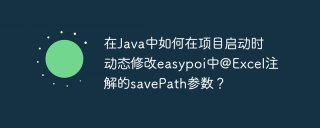 How to dynamically modify the savePath parameter of @Excel annotation in easypoi when project starts in Java?Apr 19, 2025 pm 02:09 PM
How to dynamically modify the savePath parameter of @Excel annotation in easypoi when project starts in Java?Apr 19, 2025 pm 02:09 PMHow to dynamically configure the parameters of entity class annotations in Java During the development process, we often encounter the need to dynamically configure the annotation parameters according to different environments...
 Why does the Python script not be found when submitting a PyFlink job on YARN?Apr 19, 2025 pm 02:06 PM
Why does the Python script not be found when submitting a PyFlink job on YARN?Apr 19, 2025 pm 02:06 PMAnalysis of the reason why Python script cannot be found when submitting a PyFlink job on YARN When you try to submit a PyFlink job through YARN, you may encounter...
 What should I do if a third-party interface is called in Spring Boot project, and the field name case and getter method are inconsistent, resulting in data transmission failure?Apr 19, 2025 pm 02:03 PM
What should I do if a third-party interface is called in Spring Boot project, and the field name case and getter method are inconsistent, resulting in data transmission failure?Apr 19, 2025 pm 02:03 PMThe difficulties encountered when calling third-party interfaces to transmit data in SpringBoot project will be used for a Spring...
 Why is a new repository tag generated instead of a modified version of a POM file using shortcut keys in IntelliJ IDEA?Apr 19, 2025 pm 02:00 PM
Why is a new repository tag generated instead of a modified version of a POM file using shortcut keys in IntelliJ IDEA?Apr 19, 2025 pm 02:00 PMIn IntelliJ...
 How to convert names to numbers to implement sorting within groups?Apr 19, 2025 pm 01:57 PM
How to convert names to numbers to implement sorting within groups?Apr 19, 2025 pm 01:57 PMHow to convert names to numbers to implement sorting within groups? When sorting users in groups, it is often necessary to convert the user's name into numbers so that it can be different...
 In Java remote debugging, how to correctly obtain constant values on remote servers?Apr 19, 2025 pm 01:54 PM
In Java remote debugging, how to correctly obtain constant values on remote servers?Apr 19, 2025 pm 01:54 PMQuestions and Answers about constant acquisition in Java Remote Debugging When using Java for remote debugging, many developers may encounter some difficult phenomena. It...
 In back-end development, how to distinguish the responsibilities of the service layer and the dao layer?Apr 19, 2025 pm 01:51 PM
In back-end development, how to distinguish the responsibilities of the service layer and the dao layer?Apr 19, 2025 pm 01:51 PMDiscussing the hierarchical architecture in back-end development. In back-end development, hierarchical architecture is a common design pattern, usually including controller, service and dao three layers...


Hot AI Tools

Undresser.AI Undress
AI-powered app for creating realistic nude photos

AI Clothes Remover
Online AI tool for removing clothes from photos.

Undress AI Tool
Undress images for free

Clothoff.io
AI clothes remover

AI Hentai Generator
Generate AI Hentai for free.

Hot Article

Hot Tools

SecLists
SecLists is the ultimate security tester's companion. It is a collection of various types of lists that are frequently used during security assessments, all in one place. SecLists helps make security testing more efficient and productive by conveniently providing all the lists a security tester might need. List types include usernames, passwords, URLs, fuzzing payloads, sensitive data patterns, web shells, and more. The tester can simply pull this repository onto a new test machine and he will have access to every type of list he needs.

WebStorm Mac version
Useful JavaScript development tools

ZendStudio 13.5.1 Mac
Powerful PHP integrated development environment

Safe Exam Browser
Safe Exam Browser is a secure browser environment for taking online exams securely. This software turns any computer into a secure workstation. It controls access to any utility and prevents students from using unauthorized resources.

MinGW - Minimalist GNU for Windows
This project is in the process of being migrated to osdn.net/projects/mingw, you can continue to follow us there. MinGW: A native Windows port of the GNU Compiler Collection (GCC), freely distributable import libraries and header files for building native Windows applications; includes extensions to the MSVC runtime to support C99 functionality. All MinGW software can run on 64-bit Windows platforms.






