Three ways to cancel iCloud storage notifications on iPhone
Backup is very important because we never know when we will need to restore the device. However, backups also take up valuable storage space, whether online or offline. Especially when it comes to iOS devices and iCloud storage, the issue of storage space becomes more prominent. Therefore, we need to find a balance to ensure that the backup is sufficient and does not take up too much storage space. This may require regular cleaning of unnecessary backups and files to free up storage space. In addition, we can also consider using other storage solutions, such as external hard drives or cloud storage services, to expand our storage space. No matter what method we choose, we should ensure that our data is effectively backed up and that storage space is used reasonably.
The concept of iCloud is brilliant, providing a convenient platform to connect all devices and synchronize data. Although free iCloud users already enjoy a certain amount of storage space, it is generally believed that Apple could provide them with more storage space.
"Insufficient storage space" notifications keep popping up on users' iPhones and other iOS devices, which is caused by issues with small space settings. If you are a user with iPhone 7/7 Plus/6s/6/5s/5 and want to get rid of these annoying iCloud notifications, please continue reading below.

How to get rid of the warning?
When your iCloud storage space is close to full, a warning will pop up saying "Insufficient storage space". In this case, you will receive at least one problem notification per day.
When your iPhone is locked and connected to Wi-Fi, it backs up to iCloud by default. However, if your phone is almost out of storage, you may get a warning message because the backup cannot be uploaded.
To solve this problem, the easiest way is to pay Apple for upgraded storage. However, if you want to remain free, there are several ways to avoid running into this problem.
1. Delete old backups
2017 is the 10th anniversary of the iPhone. If only one new version of the iPhone was launched every year, there would be ten different versions of the iPhone on the market, many of which would be obsolete. As a loyal iPhone user, you may have multiple versions of iPhone and back up the data of each version to iCloud. In addition, you can also backup data from other iOS devices.
Have you taken the time to clean out old backups of iDevices you no longer use?
If you haven't deleted unnecessary hogs yet, you can save valuable iCloud space by following the steps below. First, open Settings, then select General, then find Storage and iCloud Usage, and then click Manage Storage. In the iCloud section below, if you no longer own or use any device, simply tap and click "Delete Backup." This will help you save iCloud space.

2. Choose carefully
Not all data is created equal. While you want to make sure your contacts and calendar entries are always safe, you probably don't need that game called Candy Crush Saga. Do you think so?
iCloud will automatically back up app data, but you can turn off some unnecessary storage to save more storage space.
Open the Settings app and select General options. Next, tap on Storage and iCloud Usage. In the next interface, scroll to the bottom and tap the option to manage iCloud storage. Select your device, such as "This iPhone," then click Show all apps. You will see a list of apps, browse and close those that can survive without backup. This frees up some storage space for better management of your phone.
Since you can see how much space each application takes up, you can also prioritize based on backup size.

3. Use alternatives
As you can see from the list of apps, the biggest one is “Photo Gallery”. Selfie has become an integral part of our modern lifestyle, right?
However, if your iCloud is low on space, you can safely turn off Photo Library backup and use an alternative. Before shutting down, be sure to back up your iPhone to your computer, just in case.
The first option is to switch from iCloud Photo Library to My Photo Stream. The benefit of My Photo Stream over iCloud Photo Library is that the former automatically uploads your photos to other devices with the same Apple ID (and to your friends, with your permission). This will ensure you have copies of your photos on other devices without using up your iCloud storage.
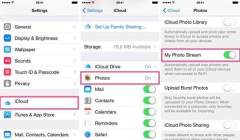
Another option is to use the Google Photos app. Just download and log in with your Google account. This app automatically backs up all your photos with virtually no storage limit unless you choose a higher quality. However, since photos taken by smartphones these days rarely meet Google's high-quality standards, you can take as many selfies as you want without worrying about running out of storage space.
Back to Your Heart, Restore
Now, you have successfully cleared the space and can back up your iPhone to iCloud. Just follow these steps to set it up: Go to Settings > iCloud > Backup and tap the Backup Now button. This time, you won’t get any “insufficient storage space” warnings anymore, no more worries.
Tenorshare iPhone Data Recovery is a very practical application that can help you recover iPhone data from iCloud, iTunes backup or iPhone itself and get your phone back to normal operation in no time. Backups are very important, but they mean nothing if you can't use them to restore your device when needed. Therefore, Tenorshare iPhone Data Recovery is your savior, it is able to help you recover lost data from various situations and bring your phone back to life. Whether data is lost due to accidental deletion, system crash, device loss or other reasons, Tenorshare iPhone Data Recovery can help you retrieve valuable information and protect your data security. Whether you are an ordinary user or a professional, Tenorshare iPhone Data Recovery is an indispensable tool for you. Let's learn how to use it.
The above is the detailed content of Three ways to cancel iCloud storage notifications on iPhone. For more information, please follow other related articles on the PHP Chinese website!
 You Could Get $100 in Siri Class Action SettlementMay 14, 2025 am 05:13 AM
You Could Get $100 in Siri Class Action SettlementMay 14, 2025 am 05:13 AMSummary Apple settlement offers up to $100 for Siri privacy violations in the US from 2014-2024.
 How to install iOS 18.5 beta?May 13, 2025 pm 04:49 PM
How to install iOS 18.5 beta?May 13, 2025 pm 04:49 PMArticle discusses installing iOS 18.5 beta, its new features like enhanced privacy and Siri capabilities, and troubleshooting installation issues.
 What is iOS 17 coming out?May 13, 2025 pm 04:48 PM
What is iOS 17 coming out?May 13, 2025 pm 04:48 PMiOS 17, announced at WWDC 2023, is expected in September with new features like interactive widgets and health tools, likely compatible with iPhone 11 and newer models.
 When did iOS 18.4 come out?May 13, 2025 pm 04:47 PM
When did iOS 18.4 come out?May 13, 2025 pm 04:47 PMiOS 18.4, released on March 15, 2024, enhances privacy, redesigns widgets, improves App Library and Siri, and boosts performance.
 Is iOS 18.5 out yet?May 13, 2025 pm 04:46 PM
Is iOS 18.5 out yet?May 13, 2025 pm 04:46 PMArticle discusses iOS 18.5 release and features, not yet out. Expected fall for major, anytime for minor updates. Update steps and compatibility guesses given.
 Updated Version of iOS 17.6.1 & iPad 17.6.1 ReleasedMay 13, 2025 am 10:54 AM
Updated Version of iOS 17.6.1 & iPad 17.6.1 ReleasedMay 13, 2025 am 10:54 AMApple has re-released iOS 17.6.1 for iPhone and iPadOS 17.6.1 for iPad. The new build number is 21G101 for iOS 17.6.1, while the old build number was 21G93. It is unclear what is different about the new build, or why Apple didn’t label this updat
 Beta 6 of iOS 18 & iPadOS Now Available for TestingMay 13, 2025 am 09:55 AM
Beta 6 of iOS 18 & iPadOS Now Available for TestingMay 13, 2025 am 09:55 AMApple has released iOS 18 beta 6 and iPadOS 18 beta 6 to users involved in the developer beta testing programs. Typically the developer beta arrives first and is soon followed by the same build for public beta testers, suggesting iOS 18 public beta 4
 iOS 18 Beta 8 Available to DownloadMay 13, 2025 am 09:52 AM
iOS 18 Beta 8 Available to DownloadMay 13, 2025 am 09:52 AMApple has released iOS 18 beta 8 alongside iPadOS 18 beta 8 for users enrolled in the developer beta testing programs for Apple system software. The rumors that beta 7 could be the final build have proved false, as iOS 18 beta 8 and iPadOS 18 beta 8


Hot AI Tools

Undresser.AI Undress
AI-powered app for creating realistic nude photos

AI Clothes Remover
Online AI tool for removing clothes from photos.

Undress AI Tool
Undress images for free

Clothoff.io
AI clothes remover

Video Face Swap
Swap faces in any video effortlessly with our completely free AI face swap tool!

Hot Article

Hot Tools

SAP NetWeaver Server Adapter for Eclipse
Integrate Eclipse with SAP NetWeaver application server.

MinGW - Minimalist GNU for Windows
This project is in the process of being migrated to osdn.net/projects/mingw, you can continue to follow us there. MinGW: A native Windows port of the GNU Compiler Collection (GCC), freely distributable import libraries and header files for building native Windows applications; includes extensions to the MSVC runtime to support C99 functionality. All MinGW software can run on 64-bit Windows platforms.

Zend Studio 13.0.1
Powerful PHP integrated development environment

ZendStudio 13.5.1 Mac
Powerful PHP integrated development environment

mPDF
mPDF is a PHP library that can generate PDF files from UTF-8 encoded HTML. The original author, Ian Back, wrote mPDF to output PDF files "on the fly" from his website and handle different languages. It is slower than original scripts like HTML2FPDF and produces larger files when using Unicode fonts, but supports CSS styles etc. and has a lot of enhancements. Supports almost all languages, including RTL (Arabic and Hebrew) and CJK (Chinese, Japanese and Korean). Supports nested block-level elements (such as P, DIV),







