Recently, some users reported being unable to connect to the App Store after upgrading to the official version of iOS 15. What is going on? Next, I will compile some methods for you to solve the problem of being unable to connect to the App Store.

1. Network settings
After upgrading to iOS15, you may find that some of the apps that come with the system do not connect to the network by default. But you can check in the settings to see if the option to not connect to the Internet is set.
Open your phone’s settings menu and select the Cellular option. On the Cellular page, swipe down until you find the App Store option. After clicking on the App Store option, you can change to Wi-Fi and Cellular Data.

2. iOS system repair guide When we encounter a problem with the iOS system, it is very important to fix it. Here are some iOS system repair methods: 1. Soft restart: Press and hold the power button and volume down button of the phone until the sliding power off bar appears, and then slide to turn off the phone. Press and hold the power button again until the Apple logo appears and the phone restarts. 2. Force restart: Press and hold the power button and Home button of the phone until the Apple logo appears and the phone restarts. 3. Update iOS system: Go to "Settings" > "General" > "Software Update" to check if there is an available iOS system update. If available, download and install the update. 4. Restore iOS system: Use iTunes to connect iPhone to computer and open iTunes. Select your iPhone in the device list and click "Restore iPhone". This will clear all data and restore iPhone to factory settings. 5. Use recovery mode: Connect iPhone to computer and open iTunes. Press and hold your phone's power button and home button until the recovery mode prompt appears. Select "Restore" and iTunes will download and install the latest iOS system. 6. Use DFU mode: Connect iPhone to computer and open iTunes. Press and hold your phone's Power and Home buttons until the screen goes black. Release the Power button, but continue to hold the Home button until iTunes detects that the device is in recovery mode. Select "Restore" and iTunes will download and install the latest iOS system. Please note that before performing any repair operations, be sure to back up your data to prevent data loss. If the above methods cannot fix the problem, it is recommended to contact Apple customer service or go to an Apple authorized repair center for help.
If your network settings and network connection are normal, but you still cannot access the App Store, you can try to use the Apple phone repair tool to repair the system. This tool can solve 150 iOS device system problems with one click, such as being unable to access the App Store, white apples or black screens, etc. By repairing the system, your phone may be back to normal, allowing you to regain access to the App Store and enjoy the convenience of apps.
First of all, we need to download and install a software called Apple Phone Repair Tool. Then, we connect the device to the computer via a data cable. Next, click the "Repair iOS System Problems" option on the software interface and choose to use the "Standard Repair" mode. In this way, we can start to repair the system problems of Apple mobile phones.

#The second step is to click "Download Firmware". By default, the latest official iOS firmware provided by the system will be downloaded. After the download is successful, the firmware update begins.

Step 3: Repair successful. During the repair process, please make sure the data cable is not disconnected. The entire repair process takes about 10 minutes. Wait patiently for the screen to display "Repair Completed" before you can successfully enter the App Store.

The above is the detailed content of How to fix unable to enter App Store?. For more information, please follow other related articles on the PHP Chinese website!
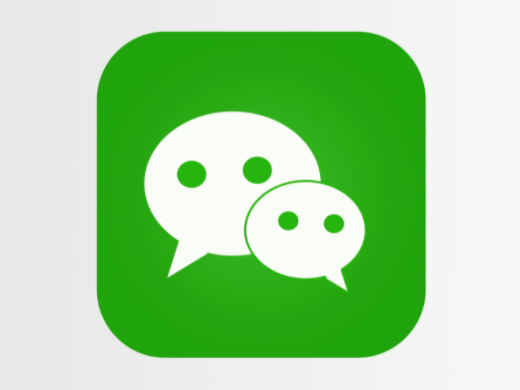 微信文件过期怎么恢复 微信的过期文件能恢复吗Feb 22, 2024 pm 02:46 PM
微信文件过期怎么恢复 微信的过期文件能恢复吗Feb 22, 2024 pm 02:46 PM打开微信,在我中选择设置,选择通用后选择存储空间,在存储空间选择管理,选择要恢复文件的对话选择感叹号图标。教程适用型号:iPhone13系统:iOS15.3版本:微信8.0.24解析1首先打开微信,在我的页面中点击设置选项。2接着在设置页面中找到并点击通用选项。3然后在通用页面中点击存储空间。4接下来在存储空间页面中点击管理。5最后选择要恢复文件的对话,点击右侧的感叹号图标。补充:微信文件一般几天过期1要是微信接收的文件并没有点开过的情况下,那在七十二钟头之后微信系统会清除掉,要是己经查看了微信
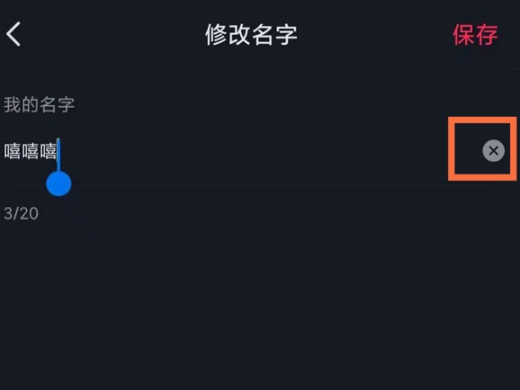 抖音怎么改名字 抖音改名字在哪里改Feb 22, 2024 pm 03:46 PM
抖音怎么改名字 抖音改名字在哪里改Feb 22, 2024 pm 03:46 PM在抖音编辑资料中输入名字保存就可以了。教程适用型号:iphone13系统:iOS15.3版本:抖音20.0.0解析1打开抖音app,在抖音页面中点击编辑资料。2然后在编辑资料页面中点击名字选项。3删除原先的名字,再输入名字,点击保存即可。补充:抖音昵称只能改一次吗1抖音昵称并非只可以改一次。抖音用户的昵称一天可以更改两次,若是当日更改次数达到上限,只可以等第2天再更改。与此同时抖音昵称不可以含有违背平台规定的字样,否则的话审核不给通过。此外,只可以更改一次的是抖音ID号。总结/注意事项用户昵称一
 微信接龙怎么操作 微信群接龙怎么发起Feb 22, 2024 pm 07:10 PM
微信接龙怎么操作 微信群接龙怎么发起Feb 22, 2024 pm 07:10 PM在微信群中找到接龙功能,填写内容格式发送就可以发起群接龙了。教程适用型号:iphone13系统:iOS15.3版本:微信8.0.19解析1打开微信,选择一个微信群聊并打开。2点击群聊右下角的加号图标,将功能栏向左侧滑动,找到接龙并点击进入。3切换到接龙后,输入接龙的内容格式,点击右上方的发送按钮。4最后返回群聊页面,可以看到已经成功发起群接龙了。补充:微信接龙怎么修改内容1首先打开微信,在微信群中点击参与接龙。2然后在页面中点击自己接龙的输入框。3接着输入新的接龙内容,点击发送。4最后就成功修改
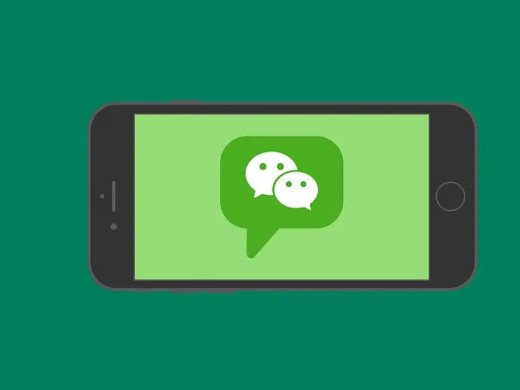 微信怎么建群 微信建群怎么操作Feb 22, 2024 pm 04:04 PM
微信怎么建群 微信建群怎么操作Feb 22, 2024 pm 04:04 PM在主页中选择发起群聊,勾选需要邀请的好友并确定即可。教程适用型号:iPhone13系统:IOS15.3版本:微信8.0.20解析1首先打开微信,在主页中点击右上方的加号按钮。2然后在弹出的窗口中点击发起群聊选项。3接下来在弹出的页面中勾选需要邀请的好友并点击右上角的确定。4最后即可查看到建好的微信群聊。补充:微信群是什么1微信聊天群是腾讯企业开发的多人聊天沟通交流的一个网络平台,可以借助互联网迅速传送语音信息、短视频、高清图片和文字内容。使用者可以借助微信与朋友开展形式上更为丰富多彩的类似短消息
 微信铃声怎么设置 微信铃声在哪里设置Feb 22, 2024 pm 03:16 PM
微信铃声怎么设置 微信铃声在哪里设置Feb 22, 2024 pm 03:16 PM在我的页面打开设置,在设置中选择新消息通知,然后选择来电铃声,选择更换铃声即可设置。教程适用型号:iPhone13系统:IOS15.3版本:微信8.0.20解析1首先打开微信,在我的页面中点击设置选项。2然后在设置页面中找到并点击新消息通知。3接着在弹出的新消息通知页面中点击来电铃声。4最后在来电铃声页面中点击更换铃声即可设置。补充:微信怎么恢复默认铃声1首先在微信我的页面中点击设置。2然后在设置页面中选择新消息通知。3接着在弹出页面中点击来电铃声。4在来电铃声中点击更换铃声。5最后在弹出页面中
 ios15下载app无法验证完整性「推荐APP苹果端出现“无法验证应用”“未授信”解决方法」Feb 06, 2024 pm 07:42 PM
ios15下载app无法验证完整性「推荐APP苹果端出现“无法验证应用”“未授信”解决方法」Feb 06, 2024 pm 07:42 PM因迟迟没有进入苹果applesotre企业商店,而总是被苹果系统检测限制登录,因此还需要重新下载安装,如果安装不成功可以关机重启一下就可以了。希望这篇文章能够帮到你,认真阅读完"iOS15下载app无法验证完整性"文章,并且觉得对自己有帮助的话,希望你能给个赞哦!因为赠人玫瑰,留香不已。
 手机怎么投屏到电脑 手机投屏到电脑怎么操作Feb 22, 2024 pm 03:28 PM
手机怎么投屏到电脑 手机投屏到电脑怎么操作Feb 22, 2024 pm 03:28 PM按住win+i键后找到系统选择投影到此电脑,选择相应的设置后打开手机投屏连接,电脑端确定即可。教程适用型号:联想AIO520C&&iphone13系统:Windows10专业版&&iOS15.3解析1首先键盘按住win+i键后找到系统点击投影到此电脑。2然后在弹出页面中选择相应的设置。3接下来打开手机投屏进行设备搜索,搜索到电脑设备后连接,电脑端确定。4最后等待连接完成即可。补充:投屏是什么意思1投屏就是指把手机显示屏上的页面投送到计算机或是电视上,比如将手机手游、影视作品、网络直播等投屏到电视
 苹果手机打电话怎么录音 iphone来电录音的方法Feb 22, 2024 pm 05:52 PM
苹果手机打电话怎么录音 iphone来电录音的方法Feb 22, 2024 pm 05:52 PM拨通电话后在控制中心长按录屏,打开麦克风进行录制即可。教程适用型号:iPhone13系统:IOS15.3解析1首先在手机桌面中找到并点击电话功能。2然后先拨通一个号码,再下滑屏幕调出控制中心。3接着在控制中心中长按录屏图标。4之后在弹出页面中点击打开麦克风。5接下来麦克风打开后点击开始录制选项。6看到录制时间开始计时就可以返回通话界面了。7通话结束后再次进入控制中心,点击录制按钮,停止录制。8最后这段电话录音就就会以屏幕录制的形式保存在你的相册。补充:iPhone为什么没有电话录音功能1至关重要


Hot AI Tools

Undresser.AI Undress
AI-powered app for creating realistic nude photos

AI Clothes Remover
Online AI tool for removing clothes from photos.

Undress AI Tool
Undress images for free

Clothoff.io
AI clothes remover

AI Hentai Generator
Generate AI Hentai for free.

Hot Article

Hot Tools

MinGW - Minimalist GNU for Windows
This project is in the process of being migrated to osdn.net/projects/mingw, you can continue to follow us there. MinGW: A native Windows port of the GNU Compiler Collection (GCC), freely distributable import libraries and header files for building native Windows applications; includes extensions to the MSVC runtime to support C99 functionality. All MinGW software can run on 64-bit Windows platforms.

DVWA
Damn Vulnerable Web App (DVWA) is a PHP/MySQL web application that is very vulnerable. Its main goals are to be an aid for security professionals to test their skills and tools in a legal environment, to help web developers better understand the process of securing web applications, and to help teachers/students teach/learn in a classroom environment Web application security. The goal of DVWA is to practice some of the most common web vulnerabilities through a simple and straightforward interface, with varying degrees of difficulty. Please note that this software

Safe Exam Browser
Safe Exam Browser is a secure browser environment for taking online exams securely. This software turns any computer into a secure workstation. It controls access to any utility and prevents students from using unauthorized resources.

SAP NetWeaver Server Adapter for Eclipse
Integrate Eclipse with SAP NetWeaver application server.

mPDF
mPDF is a PHP library that can generate PDF files from UTF-8 encoded HTML. The original author, Ian Back, wrote mPDF to output PDF files "on the fly" from his website and handle different languages. It is slower than original scripts like HTML2FPDF and produces larger files when using Unicode fonts, but supports CSS styles etc. and has a lot of enhancements. Supports almost all languages, including RTL (Arabic and Hebrew) and CJK (Chinese, Japanese and Korean). Supports nested block-level elements (such as P, DIV),






