 System Tutorial
System Tutorial Windows Series
Windows Series Partitioning the C drive of a Win11 computer: How to split the C drive into multiple partitions?
Partitioning the C drive of a Win11 computer: How to split the C drive into multiple partitions?How to divide C drive into several drives in Win11? Recently, some users have just installed the new Win11 system on their computers. During subsequent use, they found that the computer disk only has one C drive. In order to facilitate disk management in the future, we need to carefully partition the disk according to our own usage. The editor of this tutorial I will share with you how to partition the disk on a Win11 computer. I hope it can help you.
How to partition the disk of Win11 computer:
1. First, right-click "This Computer" in Windows 11, select "Manage", and then select "Disk" in the list on the left side of the "Computer Management" window manage".

#2. Then in the partition list, right-click the partition and select "Compress Volume".


#3. Enter the size of the space you want to separate. Be sure to leave at least 50GB of capacity. After determining the capacity, click "Compress".

#4. Then right-click the space, select "New Simple Volume", and click "Next".

#5. For unallocated space, you can also select it and partition it. Right-click on the selected partition and select "Extend Volume".

The above is the detailed content of Partitioning the C drive of a Win11 computer: How to split the C drive into multiple partitions?. For more information, please follow other related articles on the PHP Chinese website!
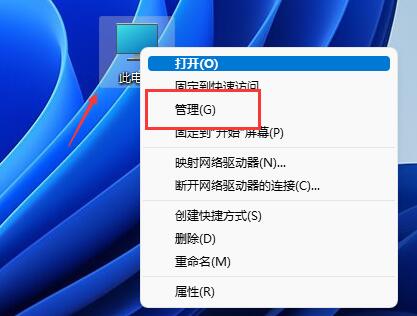 win11磁盘分区教程Jan 10, 2024 am 08:57 AM
win11磁盘分区教程Jan 10, 2024 am 08:57 AM有时候系统默认的分区不能满足我们的使用需求,这时候就需要手动给win11磁盘分区了,只需要打开磁盘管理器即可轻松修改分区。win11磁盘怎么分区:1、首先右键“此电脑”,打开计算机“管理”2、接着进入左边存储选项下的“磁盘管理”3、然后查看右侧磁盘情况,是否有可用空间。(如果有可用空间就跳到第6步)4、没有可用空间的话,右键有空间的磁盘,选择“压缩卷”5、然后选择需要腾出的空间量,点击“压缩”6、压缩完成就能出现可用空间了,右键它,选择“新建简单卷”7、再输入想要的简单卷大小,点击“下一页”8、
 Ubuntu系统磁盘分区方案设计与实践经验分享Feb 12, 2024 pm 02:54 PM
Ubuntu系统磁盘分区方案设计与实践经验分享Feb 12, 2024 pm 02:54 PM作为一个开源的操作系统,Ubuntu在服务器和个人电脑上都非常受欢迎,在安装Ubuntu时,磁盘分区是一个非常重要的步骤,合理的磁盘分区方案可以提高系统的性能和稳定性,同时也可以更好地管理数据和文件,本文将分享一些关于Ubuntu系统磁盘分区方案设计与实践的经验,以及如何在Ubuntu20.04上进行磁盘分区。Ubuntu20.04磁盘分区Ubuntu20.04是最新的长期支持版本,它引入了许多新功能和改进,在进行磁盘分区之前,我们首先需要了解一些基本的概念。1.主分区和扩展分区:主分区是用于安
 分区工具diskgenius如何进行磁盘分区-分区工具diskgenius进行磁盘分区的方法Mar 06, 2024 am 10:16 AM
分区工具diskgenius如何进行磁盘分区-分区工具diskgenius进行磁盘分区的方法Mar 06, 2024 am 10:16 AM想必在座的用户对分区工具diskgenius都不陌生,不过你们晓得分区工具diskgenius如何进行磁盘分区吗?下文就为各位带来了分区工具diskgenius进行磁盘分区的方法,让我们一同来下文看看吧。将U盘启动盘插入电脑的USB接口后,重新启动电脑,然后持续按下相应的电脑启动快捷键(不同电脑的启动快捷键可能不同,可以根据电脑正常开机提示的按键或者官方网站进行查询)。接着在启动选项中选择U盘启动盘,按下回车键确认选择。操作步骤如上所述。2、在u启动主菜单界面选择【02】运行u启动win8pe防
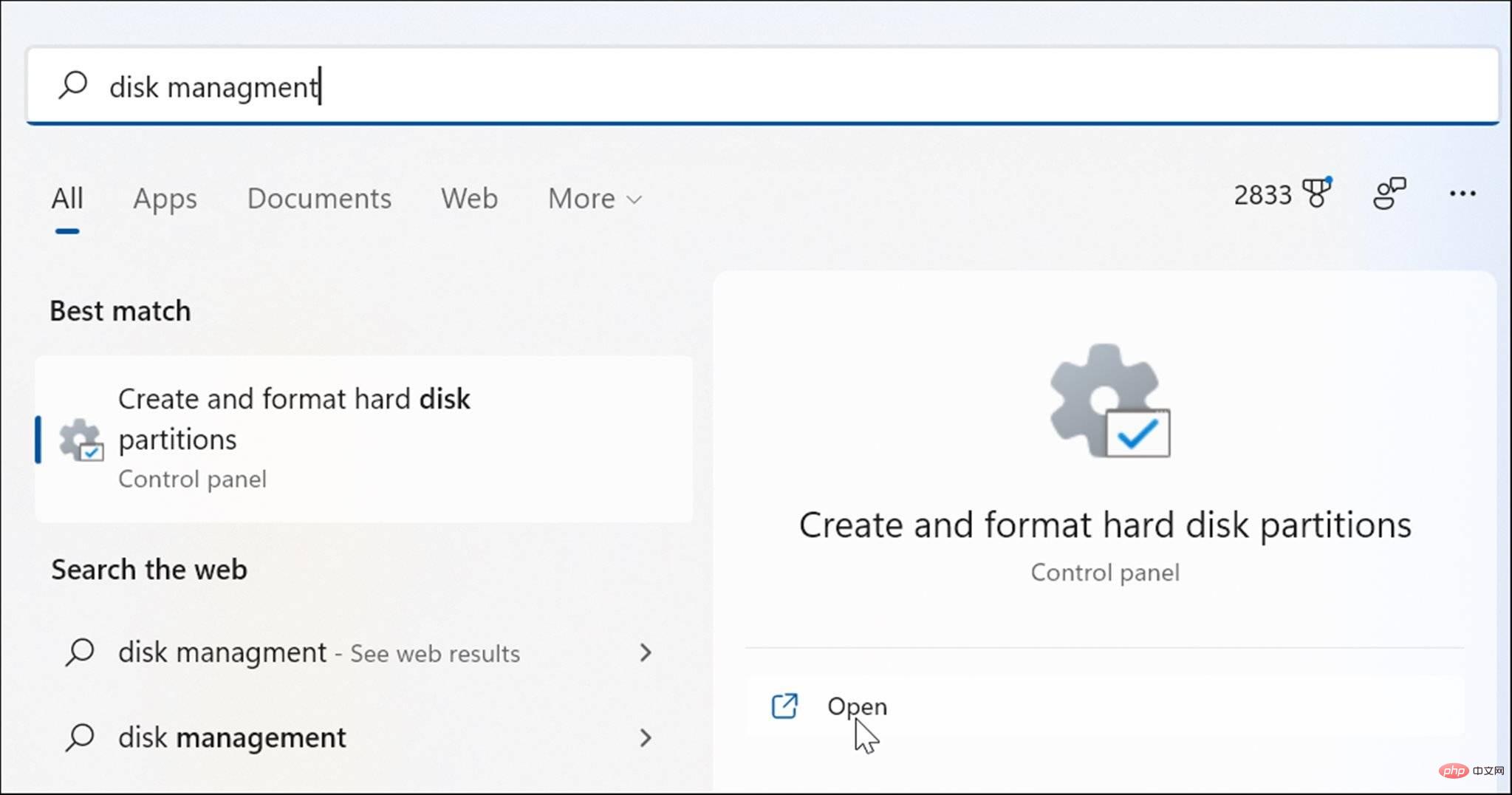 在 Windows 11 上打开磁盘管理的 6 种方法May 02, 2023 pm 04:25 PM
在 Windows 11 上打开磁盘管理的 6 种方法May 02, 2023 pm 04:25 PM需要在Windows11上快速分区新驱动器或更改驱动器号?您需要使用磁盘管理。这是在Windows11PC上启动它的方法。如果要在Windows11上创建和调整分区大小、初始化硬盘驱动器、更改驱动器号等,则需要使用磁盘管理工具。您可以通过多种方式使用此工具,也可以打开它。如果您想加快工作流程,可以通过以下六种不同方式在Windows11中打开磁盘管理。1.搜索磁盘管理为了避免点击菜单,您可以搜索磁盘管理并直接打开它。要使用开始菜单中的搜索栏打开磁盘管理,请使用以下步骤:单击开始
 如何在Debian 12上分区Mar 21, 2024 pm 10:01 PM
如何在Debian 12上分区Mar 21, 2024 pm 10:01 PM在Debian12中,有多种图形和命令行工具可用于对磁盘进行分区。本文将介绍一些常见的工具,您可以利用它们在Debian12上对存储设备(如硬盘/固态硬盘)进行分区。这些工具提供了灵活性和控制力,使您能够根据需求轻松地管理磁盘空间。通过这些工具,您可以有效地划分磁盘空间,为不同用途创建分区,并确保数据的安全性和可靠性。无论您是偏好图形界面还是命令行操作,Debian12都提供了适用的工具,让您可以根据自己的喜好和需求来进行磁盘分区操作。内容主题:Debian12的常见磁盘分区程序使用GNOME磁
![磁盘管理中未显示系统保留分区 [快速恢复]](https://img.php.cn/upload/article/000/465/014/168376632735495.jpg) 磁盘管理中未显示系统保留分区 [快速恢复]May 11, 2023 am 08:52 AM
磁盘管理中未显示系统保留分区 [快速恢复]May 11, 2023 am 08:52 AM系统保留分区是否未显示在Windows10/11设备的磁盘管理中?系统保留分区或SRP是硬盘驱动器上的一个小分区,用于存储Windows启动信息。如果文件以某种方式被删除,则可能会出现操作系统启动问题。通常,如果分区大小小于600MB,则会出现此问题。系统保留分区在磁盘管理中可用,因为Windows没有为其分配驱动器号。因此,与其他驱动器不同,它不会在文件资源管理器中可见。如果从磁盘管理中删除系统保留分区,事情可能会变得很严重。如果发生这种情况,用户可能无法将Windows更新到
 修复:新 SSD 未在 Windows 11、10 中显示Apr 14, 2023 pm 02:52 PM
修复:新 SSD 未在 Windows 11、10 中显示Apr 14, 2023 pm 02:52 PMSSD 彻底改变了技术世界。这些数据存储解决方案凭借其超快和无与伦比的读/写速度,让每个用户都渴望在其中安装系统操作系统。但是,如果您的新 SSD 没有出现在您的 Windows 设备上怎么办?这是插入系统的全新 SSD 可能面临的一个典型问题。不用担心。我们刚刚得到了正确的解决方案,您所要做的就是按照这些步骤操作,SSD 将立即回到您的文件资源管理器。解决方法——1. 检查SSD的连接。如果您使用的是 USB 集线器,请将 SSD 直接连接到您的系统。查看 SSD 的连接器是否有任何物理缺陷。
 Linux 磁盘分区和挂载Aug 01, 2023 pm 05:19 PM
Linux 磁盘分区和挂载Aug 01, 2023 pm 05:19 PMLinux 来说 wulun 有几个分区,分给哪一目录使用,他归根结底只有一个根目录,一个独立且唯一的文件结构,Linux 中每个分区都是用来组成整个文件系统的一部分。


Hot AI Tools

Undresser.AI Undress
AI-powered app for creating realistic nude photos

AI Clothes Remover
Online AI tool for removing clothes from photos.

Undress AI Tool
Undress images for free

Clothoff.io
AI clothes remover

AI Hentai Generator
Generate AI Hentai for free.

Hot Article

Hot Tools

SublimeText3 Mac version
God-level code editing software (SublimeText3)

SAP NetWeaver Server Adapter for Eclipse
Integrate Eclipse with SAP NetWeaver application server.

Atom editor mac version download
The most popular open source editor

mPDF
mPDF is a PHP library that can generate PDF files from UTF-8 encoded HTML. The original author, Ian Back, wrote mPDF to output PDF files "on the fly" from his website and handle different languages. It is slower than original scripts like HTML2FPDF and produces larger files when using Unicode fonts, but supports CSS styles etc. and has a lot of enhancements. Supports almost all languages, including RTL (Arabic and Hebrew) and CJK (Chinese, Japanese and Korean). Supports nested block-level elements (such as P, DIV),

SecLists
SecLists is the ultimate security tester's companion. It is a collection of various types of lists that are frequently used during security assessments, all in one place. SecLists helps make security testing more efficient and productive by conveniently providing all the lists a security tester might need. List types include usernames, passwords, URLs, fuzzing payloads, sensitive data patterns, web shells, and more. The tester can simply pull this repository onto a new test machine and he will have access to every type of list he needs.






