In the continuous use of computers, many friends have encountered that the wireless network is restricted or has no connection. What should they do? Today, the editor will bring you a solution to the problem of wireless network display being restricted. Let’s take a look.







The above is the detailed content of How to fix restricted or no-connection wireless network issues. For more information, please follow other related articles on the PHP Chinese website!
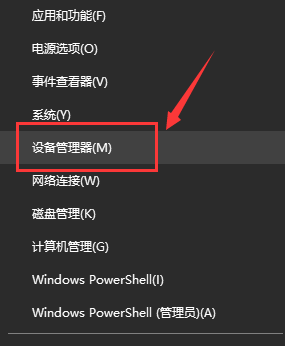 Win7无线网络适配器不见了Dec 23, 2023 pm 05:57 PM
Win7无线网络适配器不见了Dec 23, 2023 pm 05:57 PM很多用户都反馈说win7无线网络适配器消失了,遇到这种情况很可能是网卡或者网卡驱动出现了问题,我们只需要修复一下网卡驱动或者更换一个好的网卡就可以解决。win7无线网络适配器消失了1、首先右键开始按键,选择“设备管理器”2、接着我们找到“网络适配器”,右键可以选择先更新一下驱动,或者是先禁用设备再启用,也可以在这里点击“属性”3、点击属性之后,再点击上方的“驱动程序”,在这里点击“更新驱动程序”4、点击后这里再选择”自动搜索更新驱动文件“5、完成之后也可以把电脑的网络重置一下。首先还是按下win
 无线网络连接上但上不了网Mar 15, 2024 am 09:28 AM
无线网络连接上但上不了网Mar 15, 2024 am 09:28 AM当无线网络连接成功后却无法上网时,可以通过以下方法进行故障排除:检查路由器状态、设备连接、IP地址设置是否正确。若上述方法无法解决问题,可以尝试重置路由器。此外,还应检查DNS设置是否正确,DNS是将域名解析为IP地址的系统,错误的DNS设置会导致无法正常连接网络。
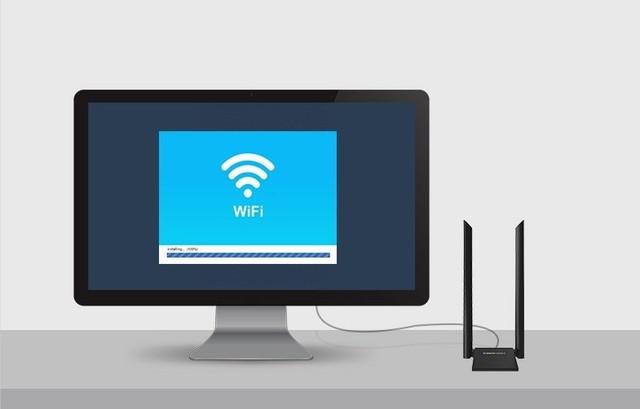 DIY 从入门到放弃:无线网卡拯救老主板Mar 14, 2024 pm 04:40 PM
DIY 从入门到放弃:无线网卡拯救老主板Mar 14, 2024 pm 04:40 PM很多主板都自带了WiFi模块,但是对于很多玩家来说,贵出的200元可并不划算,另外还有一些老主板没有WiFi,如果想要享受便捷的无线上网功能,那就需要搭配一块无线网卡了。无线网卡使用起来非常方便,但是也要注意并不是所有的产品都适合你,下面我们就来介绍3种不同的无线网卡。一、"便携小飞侠"——USB无线网卡首当其冲的是我们身边的"小英雄",USB无线网卡。这款轻巧迷你的设备就像一把神奇钥匙,只需轻轻一插,将其接入电脑USB端口,瞬间激活无线网络之旅。USB无线网卡以其亲民的价格和极致的便捷性深受用
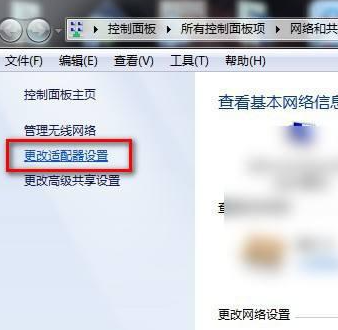 无法显示win7无线网络列表Dec 22, 2023 am 08:07 AM
无法显示win7无线网络列表Dec 22, 2023 am 08:07 AM为了方便很多人移动办公,很多笔记本都带有无线网的功能,但有些人的电脑上无法显示WiFi列表,现在就给大家带来win7系统下遇到这种问题的处理方法,一起来看一下吧。win7无线网络列表显示不出来1、右键你电脑右下角的网络图标,选择“打开网络和共享中心”,打开后再点击左边的“更改适配器设置”2、打开后鼠标右键选择无线网络适配器,选择“诊断”3、等待诊断,如果系统诊断出问题那就修复它。4、修复完成之后,就可以看到WiFi列表了。
 如何解决win7无线网络失踪无法上网的问题Jan 04, 2024 pm 03:50 PM
如何解决win7无线网络失踪无法上网的问题Jan 04, 2024 pm 03:50 PM如果我们的电脑安装的是win7操作系统的话,在使用的过程中对于win7无线网络不见了无法上网怎么解决这个问题小编觉得,可能是因为我们的的无线网功能被关闭了,可以进入系统的服务中重启无线网服务即可。也可能是应为系统出现了错误,可以尝试重启。详细步骤就来看下小编是怎么做的吧~win7无线网络不见了无法上网怎么解决1、首先我们打开电脑桌面点击左下角系统图标,在目录里找到并点击进入控制面板选项。2、查看方式选择大图标,我们在界面里找到点击管理工具。3、然后我们再目录里找到并用鼠标左键双击服务选项。4、点
 Win10怎么创建wifi热点 小编教你创建方法Jan 12, 2024 am 10:30 AM
Win10怎么创建wifi热点 小编教你创建方法Jan 12, 2024 am 10:30 AM当无WiFi路由器或WiFi路由器发生故障时,我们可以将Windows10作为iPhone,Android手机或其他移动设备的WiFi热点,也就是允许Windows10的计算机与其他无线设备共享其以太网或无线互联网连接。那么Win10怎么创建wifi热点呢?让我们仔细看看下面怎么使用Windows10作为WiFi热点。自从win7系统以来,windows系统内部隐藏了虚拟wifi热点功能,通过简单设置,win10可以设置wifi热点,实现手机、平板等其他移动设备通过免费wifi连接到该虚拟wif
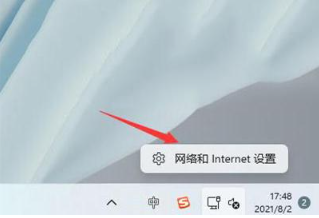 Win11无线网络密码怎么查看Mar 25, 2024 pm 01:00 PM
Win11无线网络密码怎么查看Mar 25, 2024 pm 01:00 PM如今许多小伙伴都在Win11系统中通过无线网络进行联网,有时出于各种需求,需要查阅已连接Wi-Fi的密码信息。下面就为大家带来Win11无线网络密码怎么查看的详细查看方法,一起来看看吧。查看方法1、右击右下角任务栏中的网络图标,选择选项列表中的"网络和Internet设置"。2、进入到新的界面后,点击右侧中的"高级网络设置"选项。3、随后点击"更多网络适配器"4、然后右击连接的网络,选择选项列表中的"状态"。5、在打开的窗口中,点击"无线属性"。6、最后切换到上方中的"安全"选项卡,并将"显示字
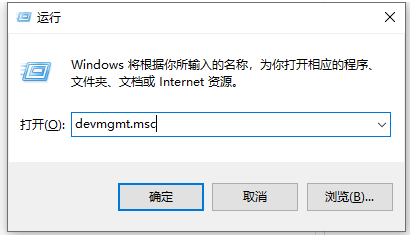 联想笔记本重装系统没有无线网络怎么办Jul 11, 2023 pm 01:01 PM
联想笔记本重装系统没有无线网络怎么办Jul 11, 2023 pm 01:01 PM重装系统是可以解决一些疑难杂症,或者解决电脑运行速度变慢问题。那么重装系统之后还有可能会遇到什么问题呢?有的用户在给联想电脑重装系统时就遇到没有网络的问题,下面一起来看看如何解决吧。1、使用快捷键win+r打开运行,在运行窗口中输入“devmgmt.msc”后按下回车键打开设备管理器。2、在设备管理器中,展开网络适配器,右键当前的网卡选择“更新驱动程序”。3、在更新驱动程序窗口中选择“自动搜索更新的驱动程序软件”。4、系统将网卡驱动安装完成后就能正常上网了。5、如果上述方法不能使用的话,建议在其


Hot AI Tools

Undresser.AI Undress
AI-powered app for creating realistic nude photos

AI Clothes Remover
Online AI tool for removing clothes from photos.

Undress AI Tool
Undress images for free

Clothoff.io
AI clothes remover

AI Hentai Generator
Generate AI Hentai for free.

Hot Article

Hot Tools

ZendStudio 13.5.1 Mac
Powerful PHP integrated development environment

SAP NetWeaver Server Adapter for Eclipse
Integrate Eclipse with SAP NetWeaver application server.

EditPlus Chinese cracked version
Small size, syntax highlighting, does not support code prompt function

DVWA
Damn Vulnerable Web App (DVWA) is a PHP/MySQL web application that is very vulnerable. Its main goals are to be an aid for security professionals to test their skills and tools in a legal environment, to help web developers better understand the process of securing web applications, and to help teachers/students teach/learn in a classroom environment Web application security. The goal of DVWA is to practice some of the most common web vulnerabilities through a simple and straightforward interface, with varying degrees of difficulty. Please note that this software

Atom editor mac version download
The most popular open source editor






