Home >System Tutorial >Windows Series >How to obtain trustedinstaller permissions in win10 system
How to obtain trustedinstaller permissions in win10 system
- 王林forward
- 2023-12-28 11:36:132857browse
Many friends will need to modify files on their computers, but when modifying files, the trustedinstaller pop-up box will always pop up. Today I have brought you a detailed solution, let’s take a look.
How to obtain win10 trustedinstaller permissions:
1. Right-click a blank space on the desktop, click "New", and then click "Text Document".

2. Double-click to open the document and enter the code:
Windows Registry Editor Version 5.00
[HKEY_CLASSES_ROOT\*\shell\runas]@ ="Get TrustedInstaller permissions"
[HKEY_CLASSES_ROOT\*\shell\runas\command]@="cmd.exe /c takeown /f \"%1\" && icacls \"%1\" /grant administrators:F""IsolatedCommand"="cmd.exe /c takeown /f \"%1\" && icacls \"%1\" /grant administrators:F"
[HKEY_CLASSES_ROOT\Directory\shell\ runas]@="Get TrustedInstaller permissions""NoWorkingDirectory"=""
[HKEY_CLASSES_ROOT\Directory\shell\runas\command]@="cmd.exe /c takeown /f \"%1\" / r /d y && icacls \"%1\" /grant administrators:F /t""IsolatedCommand"="cmd.exe /c takeown /f \"%1\" /r /d y && icacls \"%1\" /grant administrators:F /t"
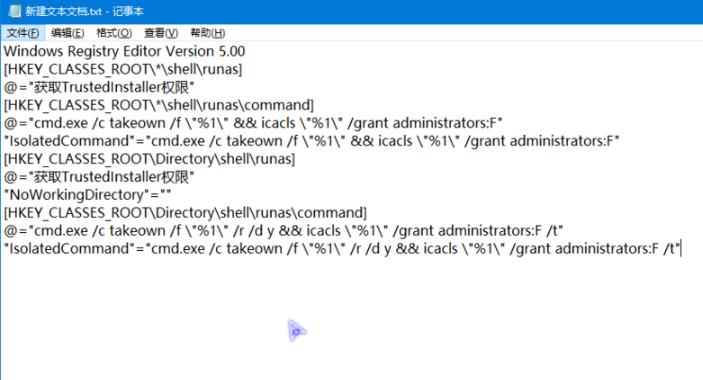
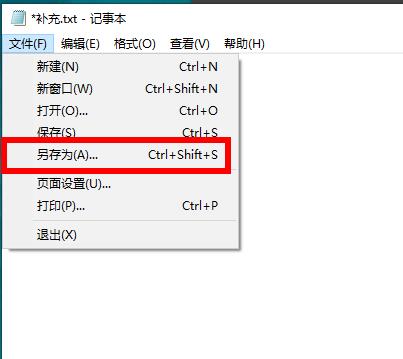
4. After filling in the name, click "Save".

5. Change the suffix of the document to .reg on the desktop.

6. Click Yes to modify.
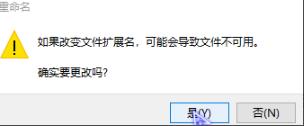
7. Double-click the reg file to import it into the registry. Click "Yes" to start the import.
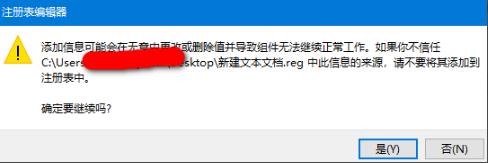
8. After the import is successful, click "Yes" again.
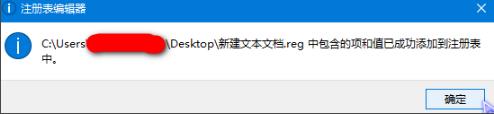
9. Finally, right-click the file and the "Get TrustedInstaller Permissions" option will appear.
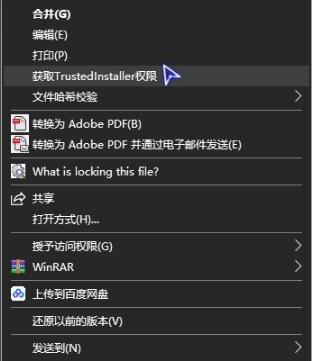
The above is the detailed content of How to obtain trustedinstaller permissions in win10 system. For more information, please follow other related articles on the PHP Chinese website!
Related articles
See more- Professional Installation Guide for Windows 11 LTSC: Achieving a Stable System
- How to Securely Install Windows 11 LTSC: A Comprehensive User Guide
- Your Complete Guide to Installing Windows 11 LTSC and Enjoying Long-Term Support
- Troubleshooting and Tips for a Successful Windows 11 LTSC Installation
- How to Install and Configure Windows 11 LTSC for Maximum Stability and Performance

