Home >System Tutorial >Windows Series >Tutorial on setting up inactive windows in win11
Tutorial on setting up inactive windows in win11
- PHPzforward
- 2023-12-28 10:53:51889browse
In win11, we can scroll, switch and other operations on inactive windows, but first we must turn on this function. So how to turn on the inactive window settings in win11? In fact, just find the mouse device option. Let’s set it up together and give it a try.
win11 inactive window settings:
The first step is to click the "Start Menu" on the bottom taskbar
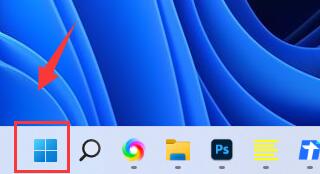
The second step is to find "Settings" and open it.
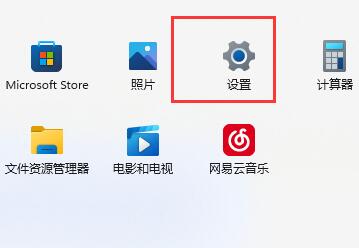
The third step, click "Bluetooth and other devices" above the left column
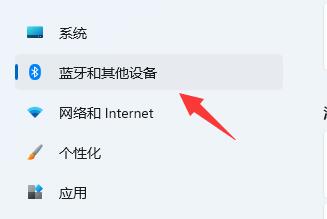
The fourth step, click Enter the "Mouse" option.
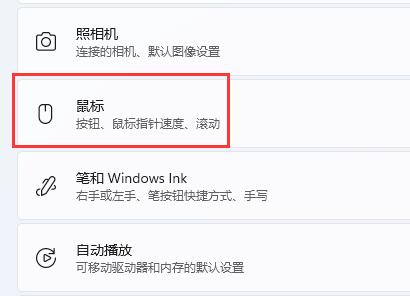
The fifth step is to turn on the option "Can scroll inactive windows when hovering over inactive windows" option.
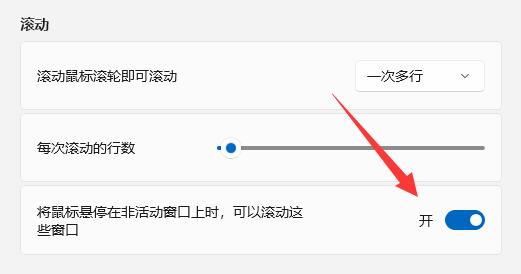
The above is the detailed content of Tutorial on setting up inactive windows in win11. For more information, please follow other related articles on the PHP Chinese website!

