Home >System Tutorial >Windows Series >How to set the win10 system power-on password
How to set the win10 system power-on password
- PHPzforward
- 2023-12-27 23:41:331830browse
General users do not set a power-on password after purchasing a computer for use. This can easily cause other people to see the usage information of the personal computer, making it difficult to protect the security of the user's data information, privacy information, etc.

How to set a power-on password for win10 system
1. Turn on the computer, click the "Start" button in the lower left corner of the desktop, and after entering, click the "Settings" option.
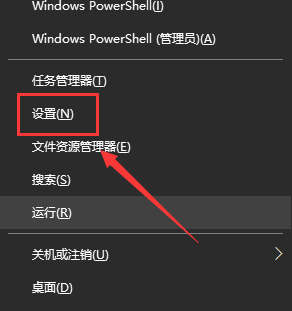
2. Then on the "Settings" page, click and find the "Account" option to enter the next page.

3. We find and click the "Login Options" tab on the "Account" options page.

4. Then click the "Password" option on the page, and click the "Add" button below the "Password" option.
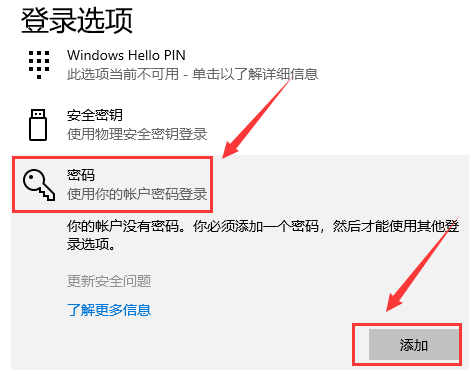
#5. We click to enter "Password-Confirm Password-Password Prompt-Next", and finally click "Finish".
The above is the detailed content of How to set the win10 system power-on password. For more information, please follow other related articles on the PHP Chinese website!

