Win10 remote work can help users collaborate better with colleagues or friends. It is very suitable for students, teachers, employees, etc. It is very convenient to use. Come and take a look at win10 remote work. Four tips~
Four tips for win10 remote working:
1. Collaborate and save to OneDrive
Open file resources Manager (press Win E) and select "OneDrive".
Drag in a file, right-click it, and select More OneDrive Sharing Options so everyone can edit it.

2. Co-editing
To co-edit with colleagues, please log in to Microsoft 365 first.
Select "OneDrive". Open a Word document, Excel workbook, or PowerPoint presentation.
Select Share, enter the email addresses of the people you want to share with, and then select Send.
The file is now shared with everyone on the list.

3. Chat in a shared Word document
Collaborate more closely when editing documents together.
When editing a shared Word document in Microsoft 365, select the avatar of the person who is also editing, and then select Chat.

4. Automatically back up folders
Use OneDrive to automatically back up documents, pictures and desktop folders, so that they will be protected even if you lose your computer. Protect.
On the right side of the taskbar, select "OneDrive">"More">"Settings".
On the Autosave tab, select Update Folder and specify the folders you want to automatically sync.

The above is the detailed content of Four tips to improve remote working efficiency in Windows 10. For more information, please follow other related articles on the PHP Chinese website!
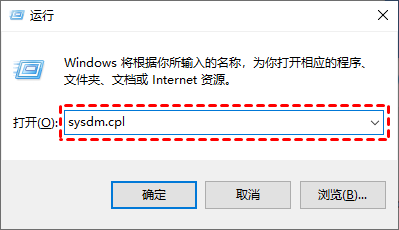 win11远程桌面错误代码0x204怎么解决?详情Feb 01, 2024 pm 01:54 PM
win11远程桌面错误代码0x204怎么解决?详情Feb 01, 2024 pm 01:54 PMwin11系统是自带远程桌面的,近期也有不少的用户们反映在使用远程桌面的时候出现了错误代码0x204,那么这是怎么回事?要怎么解决呢?用户们可以关闭系统防火墙或者通过本地安全策略来进行设置,下面就让本站来为用户们来仔细的介绍一下具体的三种远程桌面错误代码0x204解决方法吧。三种远程桌面错误代码0x204的解决方法方法一:检查远程桌面1、win+R快捷键开启运行窗口,输入sysdm.cpl,回车打开。方法二:关闭系统防火墙1、进入到控制面板中,将右上角的查看方式切换为小图标,点击其中的Windo
 远程桌面无法验证远程计算机的身份Feb 29, 2024 pm 12:30 PM
远程桌面无法验证远程计算机的身份Feb 29, 2024 pm 12:30 PMWindows远程桌面服务允许用户远程访问计算机,对于需要远程工作的人来说非常便利。然而,当用户无法连接到远程计算机或远程桌面无法验证计算机身份时,会遇到问题。这可能是由网络连接问题或证书验证失败引起的。在这种情况下,用户可能需要检查网络连接、确保远程计算机是在线的,并尝试重新连接。另外,确保远程计算机的身份验证选项已正确配置也是解决问题的关键。通过仔细检查和调整设置,通常可以解决Windows远程桌面服务中出现的这类问题。由于存在时间或日期差异,远程桌面无法验证远程计算机的身份。请确保您的计算
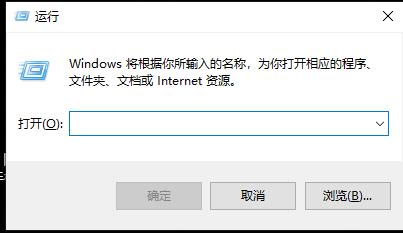 处理远程桌面连接自动断开的方法Dec 27, 2023 pm 07:50 PM
处理远程桌面连接自动断开的方法Dec 27, 2023 pm 07:50 PM有不少用户都喜欢使用远程桌面连接好用又方便,但是有时候会遇到这么一个问题就是连接一会自动断开了,影响了用户的操作体验,来看看远程桌面连接一会自动断开解决方法吧。远程桌面连接一会自动断开怎么办:1、按下“Win+R”打开“运行”。2、输入sysdm.cpl点击“确定”。3、点击“允许远程连接到此计算机”点击“确定”。4、重新连接即可。如果还是出现断开现象,可能是有其他人也在远程连接,把你挤下线了,可以借助其他软件来解决。比如Radmin工具
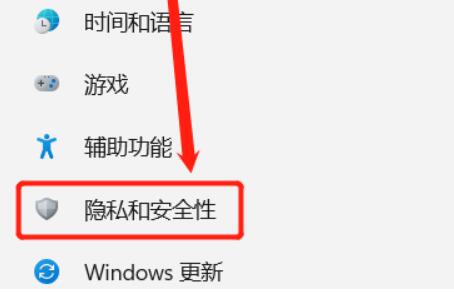 Win11家庭版远程桌面设置指南Jan 05, 2024 am 11:07 AM
Win11家庭版远程桌面设置指南Jan 05, 2024 am 11:07 AM众所周知,Windows系统总是有多个不同的版本,win11也不例外,同样包括了家庭版和专业版,那么win11家庭版和专业版哪个好呢,其实总体而言是专业版更好。win11家庭版开启远程桌面教程:1、首先,我们需要先下载安装一款远程桌面的软件。2、接着进入设置左边的“隐私和安全性”3、然后打开Windows防火墙,点开左边的“高级设置”4、进入后,点击左上角“入站规则”5、然后点击右边的“新建规则”6、随后我们创建一个“端口”规则。7、再选择“TCP”,选择“特定本地端口3389”8、随后选择“允
 如何将大文件传输到远程桌面Mar 18, 2024 am 09:50 AM
如何将大文件传输到远程桌面Mar 18, 2024 am 09:50 AM本文介绍了如何在Windows11/10系统中通过远程桌面实现大型文件在本地计算机和远程桌面之间的传输。我们将探讨如何在Windows服务器或客户端计算机的远程桌面会话中传输超过2GB的大文件。远程桌面传输的最大文件大小是多少?要在RDP会话中传输大文件,需注意RDP传输文件的大小上限为2GB。若需要移动较大的文件,可激活驱动器重定向或考虑其他文件传输方式。如何在远程桌面会话中复制大文件远程桌面服务(在WindowsServer中称为终端服务)是Windows系统中的一个关键组件,支持Micro
 Win10远程桌面连接出现了内部错误怎么解决?Feb 05, 2024 am 10:36 AM
Win10远程桌面连接出现了内部错误怎么解决?Feb 05, 2024 am 10:36 AMWin10远程桌面连接出现了内部错误怎么解决?用户们可以直接的右键任务栏下的设置,然后点击网络和Internet选项下的以太网来进行操作就可以了。下面就让本站来为用户们来仔细的介绍一下Win10远程桌面连接出现了内部错误的解决方法吧。Win10远程桌面连接出现了内部错误的解决方法1、右击任务栏中开始,选择菜单选项中的“设置”打开。2、点击界面中的“网络和Internet”选项。3、接着点击“以太网”选项。4、找到右侧中的“
 win10消费者版和商业版的区别是什么?Dec 26, 2023 pm 03:07 PM
win10消费者版和商业版的区别是什么?Dec 26, 2023 pm 03:07 PM我们在使用微软操作系统的时候,很多小伙伴对于windows的不同版本一定也有想过win10消费者版本和商业版本到底有什么区别吧。那么对于这个问题小编觉得其实消费者版本和商业版本在实质功能上是没有任何区别的。主要差别就是两个版本的授权方式。详细内容区别还是来看下小编是怎么说的吧~win10消费者版本和商业版本有什么区别1、消费版和商业版在同版本的情况下,如同是专业版,2、那么功能上是没有任何区别的。但是微软授权方式不同,3、激活方式也不同,零售版单一授权,商业版批量授权。4、所有普通用户下载Win


Hot AI Tools

Undresser.AI Undress
AI-powered app for creating realistic nude photos

AI Clothes Remover
Online AI tool for removing clothes from photos.

Undress AI Tool
Undress images for free

Clothoff.io
AI clothes remover

AI Hentai Generator
Generate AI Hentai for free.

Hot Article

Hot Tools

Dreamweaver Mac version
Visual web development tools

MinGW - Minimalist GNU for Windows
This project is in the process of being migrated to osdn.net/projects/mingw, you can continue to follow us there. MinGW: A native Windows port of the GNU Compiler Collection (GCC), freely distributable import libraries and header files for building native Windows applications; includes extensions to the MSVC runtime to support C99 functionality. All MinGW software can run on 64-bit Windows platforms.

MantisBT
Mantis is an easy-to-deploy web-based defect tracking tool designed to aid in product defect tracking. It requires PHP, MySQL and a web server. Check out our demo and hosting services.

Atom editor mac version download
The most popular open source editor

Notepad++7.3.1
Easy-to-use and free code editor








