Graphics card is a very important function of every computer. The graphics card calculates the color display of each pixel on the screen by doing a series of mathematical operations. Many friends’ computers have dual graphics cards. When playing games, It seems uncomfortable, so how do you set up the graphics card so that you can play online games smoothly? Today I will teach you how to enter the control panel to set up the independent graphics card. Let’s take a look at the specific tutorial below.

How to play the game smoothly under dual graphics cards
Recently, when I play Call of Duty, I always feel that there are more lags than before, so I right-click on the game and use When the graphics processor is running, it is found that the default is the integrated graphics card. Okay, no wonder. At this time, you only need to click on the high-performance n processor above and it will be very smooth, but this is a temporary solution, not the root cause. After shutting down and restarting, it will default to the integrated graphics card.
At this time, you need to use the control panel of the n card. Right-click on the desktop and it will appear.
Setting steps
The first method
1. Click on Manage 3D Settings. The first method is to click on Global Settings and select the high-performance N card on the preferred graphics processor. Then the N card will be the first priority when running games and programs, and click Apply. (But I don’t recommend this method, so that the computer with dual graphics cards becomes a single graphics card. The purpose of the integrated graphics card is for computer activities other than games, such as office work, watching movies, QQ, etc., which not only saves power but also can Reduce computer heat dissipation)

Second method
Click on the program settings and select the program you want to customize. If it cannot be found in the drop-down menu, add it , then select High Performance N Processor on Select preferred graphics processor for this program and click Apply.

Issues related to graphics card settings
Game settings independent graphics card running>>>
How to set up the graphics card>>> ;
Graphics Card Price/Performance Ranking 2019>>>
The above is the detailed content of Optimize dual graphics card settings to improve game smoothness. For more information, please follow other related articles on the PHP Chinese website!
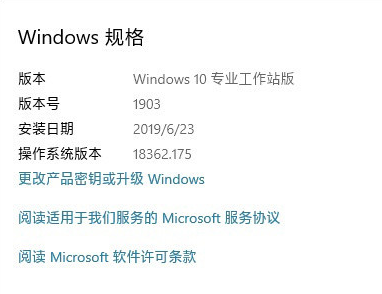 win10工作站版和专业版哪个性能更好Dec 31, 2023 pm 08:38 PM
win10工作站版和专业版哪个性能更好Dec 31, 2023 pm 08:38 PM在微软推出了win10系统之后,除了一再更新的内容,还有win10的诸多版本让人不禁想问,在我们使用系统时最关心的流畅度方面,工作站版和专业版哪一个更加优秀呢。win10工作站版和专业版哪个流畅答:Win10专业工作站版更流畅1、硬盘跑分飙升180%“卓越性能模式”是Win10专业工作站版里新增加的一个模式,通俗来说,“卓越性能模式”可以让系统动态实现性能优化,通过识别CPU与GPU的工作量,来让系统快速达到最高性能。工作站版自带“卓越性能”模式这是同一台电脑上,分别安装Win10PRO专业版(
 优化双显卡设置提升游戏的平滑度Dec 27, 2023 pm 06:59 PM
优化双显卡设置提升游戏的平滑度Dec 27, 2023 pm 06:59 PM显卡是每个计算机非常重要的一项功能,显卡通过做一系列的数学运算计算屏幕上每个像素点的颜色显示,很多小伙伴的电脑都是双显卡,在玩游戏的时候就显得难受,那么如何设置显卡才能流畅的网游戏呢?今天小编教大家如何进入控制面板去设置独立显卡,具体的教程下面一起来看看吧。双显卡下流畅玩游戏的方法最近小编在玩使命召唤总觉得比以前卡很多,就在游戏上右击用图形处理器运行,便发现他默认的是集成显卡。好了难怪。这时候你只要点击上面的高性能n处理器就可以很流畅了,但这是治标不治本的关机重启之后他又是集成显卡默认了。这时候
 Vue3异步函数处理:让你的代码更流畅Jun 18, 2023 am 10:49 AM
Vue3异步函数处理:让你的代码更流畅Jun 18, 2023 am 10:49 AM随着JavaScript应用程序的复杂性和规模的增加,处理异步操作变得越来越重要。在Vue3中,我们可以使用async和await关键字来处理异步函数,让我们的代码更加流畅和易于维护。本文将介绍Vue3中的异步函数处理方法,让你的代码更加流畅。async和await关键字在Vue3中,我们可以使用async和await关键字来处理异步操作。async函数返回
 电脑玩游戏突然卡顿不流畅原因详细介绍Jan 08, 2024 am 08:05 AM
电脑玩游戏突然卡顿不流畅原因详细介绍Jan 08, 2024 am 08:05 AM不少小伙伴在玩游戏的时候总是玩着玩着游戏就突然卡顿然后不流畅了体验极度不舒适,为此今天就给你们带来了电脑玩游戏突然卡顿不流畅原因详细介绍,快来一起看看吧。电脑玩游戏突然卡顿不流畅是什么原因原因一:电脑感染木马病毒解决方法:升级杀毒软件并且使用杀毒。原因二:硬盘使用时间过长,硬盘有坏道解决方法:使用安全软件的磁盘检测功能检测下硬盘是否有坏道,坏道过多建议更换一块机械硬盘或者买一块固态硬盘作为系统盘。原因三:软件太多内存不足解决方法:更换容量较大的内存条减少少的同时开启多个软件,减少内存占用率。原因
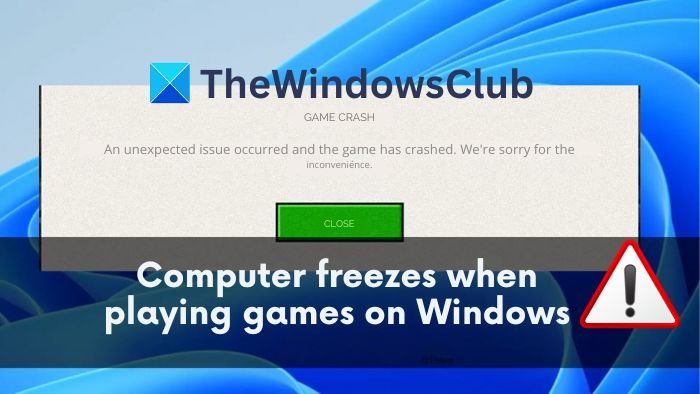 在Windows 11上玩游戏时电脑死机Feb 19, 2024 pm 12:12 PM
在Windows 11上玩游戏时电脑死机Feb 19, 2024 pm 12:12 PM当WindowsPC与适当的硬件规格相匹配时,它将成为理想的游戏平台。虽然游戏体验通常会更加流畅,但有时你可能会遇到游戏崩溃的情况,尤其是在运行Windows11的设备上。在这篇文章中,我们将分享如何解决在Windows11上玩游戏时出现的电脑死机问题。在Windows11上玩游戏时,是什么原因导致电脑死机?作为游戏玩家,最令人沮丧的体验之一是在游戏过程中丢失所有的进度,因为电脑在保存前崩溃了。许多用户在使用Windows11电脑时频繁遇到这个问题。这可能是由于系统兼容性、软件问题或硬件故障引起
 win10哪个版本玩游戏最流畅Dec 30, 2023 pm 04:41 PM
win10哪个版本玩游戏最流畅Dec 30, 2023 pm 04:41 PM很多用户都会用win10系统来玩游戏,其中不同的系统版本对于用户使用的侧重点也都是不一样的,如果你喜欢打游戏,那么下面几种版本的系统都是非常适合的。win10哪个版本玩游戏最流畅1、win10ghost纯净版纯净版为用户删除了内置软件,连ie浏览器都不保留。用户可以预先选择是否安装驱动程序,如果不需要则不安装。2、游戏工作室专用系统win10提供全自动备份和恢复功能,保存电脑中的重要文件。连接硬件后系统可以自动检测我们的设备并安装。3、win10俄罗斯狂人精简版系统启动速度得到大幅优化,较其他版
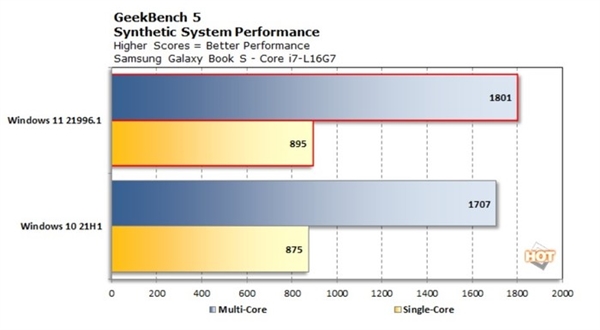 Win11和Win10在流畅度上有何不同?详细对比分析Jan 09, 2024 am 09:14 AM
Win11和Win10在流畅度上有何不同?详细对比分析Jan 09, 2024 am 09:14 AMwin11系统自出来之后就引起了轩然大波很多的用户都非常的喜欢,但是使用win10系统的用户都好奇的是这款系统是不是比自己的win10更流畅,下面就给大家带来了win11比不比win10流畅详细介绍,快来一起看看吧。win11比win10流畅吗:1、GeekBench5Win11相比Win10,在多线程上有5.8%的优势,在单线程上则有2%的优势。Win11的性能对比Win10更好,但提升幅度并不算特别的高,后期版本的表现应该会更好。2、浏览器跑分测试也显示出了Win11的性能要更好,使用同样的
 实现流畅运行CAD所需的配置是什么?Jan 01, 2024 pm 07:17 PM
实现流畅运行CAD所需的配置是什么?Jan 01, 2024 pm 07:17 PM流畅使用cad需要什么配置要想顺利运用CAD软件,需要满足以下配置要求:处理器要求:为了能够流畅运行《文字玩出花》,您需要至少配备一台IntelCorei5或AMDRyzen5以上的处理器。当然,如果您选择更高性能的处理器,将能够获得更快的处理速度和更好的性能。内存是计算机中一个非常重要的组件,它对于电脑的性能和使用体验有着直接的影响。一般来说,我们推荐至少8GB的内存,这样可以满足大部分日常使用的需求。但是,为了获得更好的性能和更流畅的使用体验,建议选择16GB或以上的内存配置。这样可以确保在


Hot AI Tools

Undresser.AI Undress
AI-powered app for creating realistic nude photos

AI Clothes Remover
Online AI tool for removing clothes from photos.

Undress AI Tool
Undress images for free

Clothoff.io
AI clothes remover

AI Hentai Generator
Generate AI Hentai for free.

Hot Article

Hot Tools

VSCode Windows 64-bit Download
A free and powerful IDE editor launched by Microsoft

PhpStorm Mac version
The latest (2018.2.1) professional PHP integrated development tool

DVWA
Damn Vulnerable Web App (DVWA) is a PHP/MySQL web application that is very vulnerable. Its main goals are to be an aid for security professionals to test their skills and tools in a legal environment, to help web developers better understand the process of securing web applications, and to help teachers/students teach/learn in a classroom environment Web application security. The goal of DVWA is to practice some of the most common web vulnerabilities through a simple and straightforward interface, with varying degrees of difficulty. Please note that this software

Zend Studio 13.0.1
Powerful PHP integrated development environment

EditPlus Chinese cracked version
Small size, syntax highlighting, does not support code prompt function







